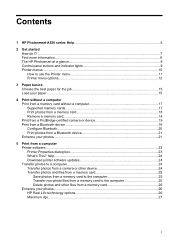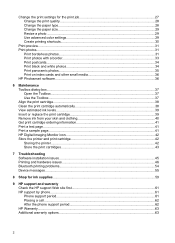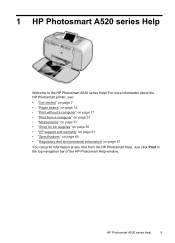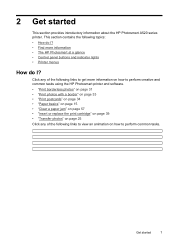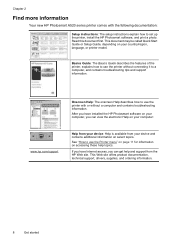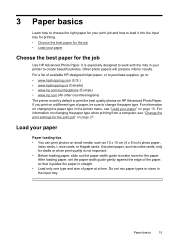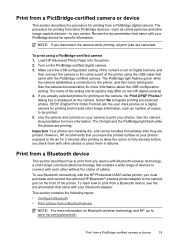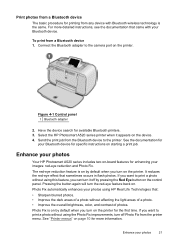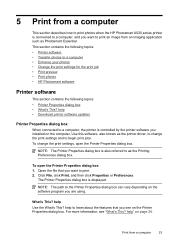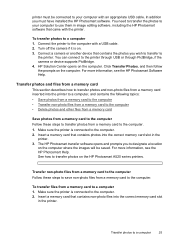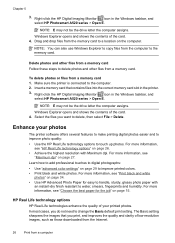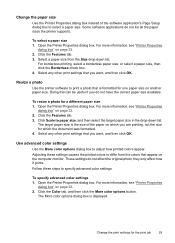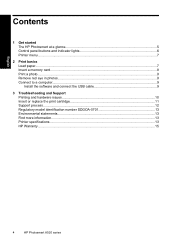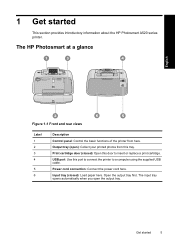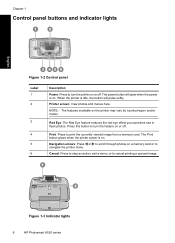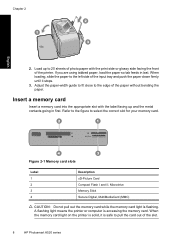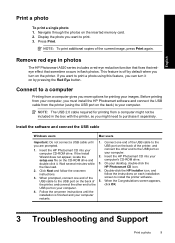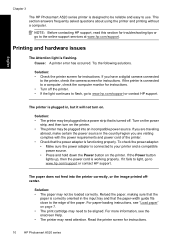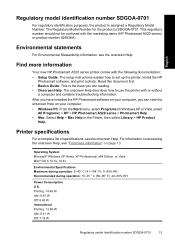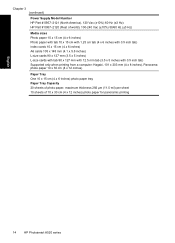HP Photosmart A520 Support Question
Find answers below for this question about HP Photosmart A520.Need a HP Photosmart A520 manual? We have 3 online manuals for this item!
Question posted by georgeessery on May 16th, 2012
Jaming
paper feed half way through, error appears to clear jam open door. Cannot find door other than paper holder.
Current Answers
Related HP Photosmart A520 Manual Pages
Similar Questions
How Do I Pair My Iphone 11 With This Photo Printer. It’s Not Recognizing It As
how do I pair my iPhone 11 with this printer -it's not recognizing it as a Bluetooth device and my p...
how do I pair my iPhone 11 with this printer -it's not recognizing it as a Bluetooth device and my p...
(Posted by Leighacolgan 3 years ago)
What Door Do You Open To Clear A Carriage Jam On A Photosmart A520
(Posted by theresajoray 10 years ago)
Photosmart A640 Paper Comes Out With No Picture On It?
I have a Photosmart A640 and my paper comes out with no picture. Tried everything.
I have a Photosmart A640 and my paper comes out with no picture. Tried everything.
(Posted by sjmsbluv 11 years ago)
Mains Cable Replacement
I wish to purchase a mains cable for my HP Photosmart A520 printer can you please help
I wish to purchase a mains cable for my HP Photosmart A520 printer can you please help
(Posted by jeankenmuf 11 years ago)
Prompt Says 'out Of Paper' - But It's Not - And The Paper Will Not Feed In.
I have tried taking the paper in and out, and realigning it. I've cleaned out the printer with compr...
I have tried taking the paper in and out, and realigning it. I've cleaned out the printer with compr...
(Posted by marianneosheeran 13 years ago)