HP Photosmart 7520 Support Question
Find answers below for this question about HP Photosmart 7520.Need a HP Photosmart 7520 manual? We have 3 online manuals for this item!
Question posted by pjones8408 on June 7th, 2013
Black Mark On Scanned Copies
how do I elimate the verticle black mark on scanned copies?
Current Answers
There are currently no answers that have been posted for this question.
Be the first to post an answer! Remember that you can earn up to 1,100 points for every answer you submit. The better the quality of your answer, the better chance it has to be accepted.
Be the first to post an answer! Remember that you can earn up to 1,100 points for every answer you submit. The better the quality of your answer, the better chance it has to be accepted.
Related HP Photosmart 7520 Manual Pages
Reference Guide - Page 1
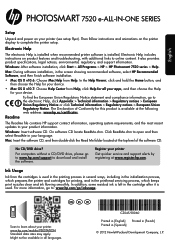
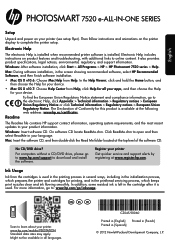
...installed. Windows: After software installation, click Start > All Programs > HP > HP Photosmart 7520 series > Help.
Scan to online content.
The Declaration of the software CD.
No CD/DVD drive? www...installation.
•• Mac OS X v10.6: Choose Mac Help from Help, click Help for your device.
•• Mac OS X v10.7: Choose Help Center from Help.
EN ES FR
*CZ045-...
Reference Guide - Page 2
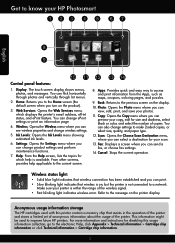
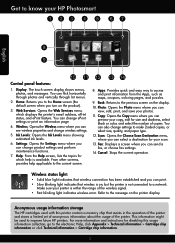
... Photo: Opens the Photo menu where you can preview your HP Photosmart
English
Control panel features:
1. Scan: Opens the Choose Scan Destination menu, where you can see wireless properties and change product ... on the product).
3. Get to know your copy, edit for size and darkness, select black or color, and select the number of copies. Make sure your printer is not connected to the...
Reference Guide - Page 3
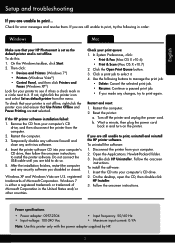
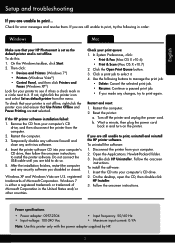
... click Start.
2. To check that your HP Photosmart is not offline, right-click the printer icon and...Hewlett-Packard folder. 3. Then click:
•• Devices and Printers (Windows 7®)
•• Printers...your printer to select it has a check mark in the United States and/or other ... Fax (Mac OS X v10.6) •• Print & Scan (Mac OS X v10.7) 2. On the desktop, open the...
Reference Guide - Page 4
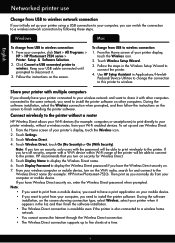
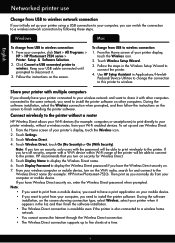
... to the same network, you need to have your printer connected to your wireless network and want to print from your Wi-Fi devices (for example: HP-Print-xx-Photosmart-7520). To change from USB to install the printer software on the screen. Note: If you turn off security, anyone with other computers...
User Guide - Page 3
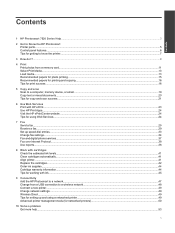
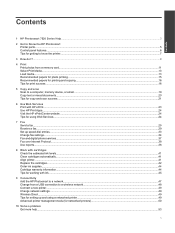
... HP Photosmart Printer parts...5 Control panel features...6 Tips for getting to know the printer...7
3 How do I?...9
4 Print Print photos from a memory card...11 Select Print Media...13 Load media...13 Recommended papers for photo printing ...15 Recommended papers for printing and copying...16 Tips for print success...16
5 Copy and scan Scan to a computer, memory device...
User Guide - Page 4
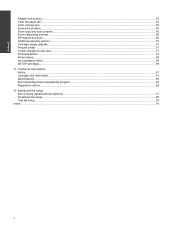
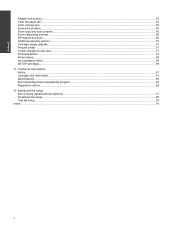
Contents
Register the product...53 Clear the paper jam...53 Clear carriage jam...55 Solve print problem...55 Solve copy and scan problem...55 Solve networking problem...56 HP support by phone...56 Additional warranty options...57 Cartridge supply upgrade...57 Prepare printer...57 Check cartridge access ...
User Guide - Page 5
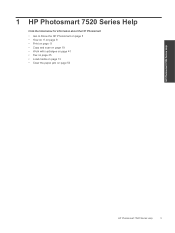
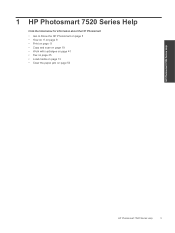
... Help
Click the links below for information about the HP Photosmart:
• Get to Know the HP Photosmart on page 53
HP Photosmart 7520 Series Help
HP Photosmart 7520 Series Help
3 on page 9 • Print on page 11 • Copy and scan on page 19 • Work with cartridges on page 41 • Fax on page 25 •...
User Guide - Page 9
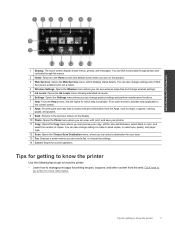
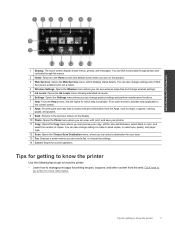
... HP Photosmart
1 Display: The touch screen display shows menus, photos, and messages. Tips for getting to know the printer
Use the following tips to get to make 2-sided copies, or select size, quality, and paper type. 12 Scan: Opens the Choose Scan Destination menu, where you can select a destination for size and darkness, select black...
User Guide - Page 11
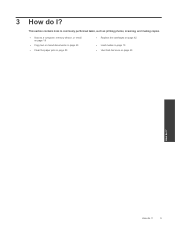
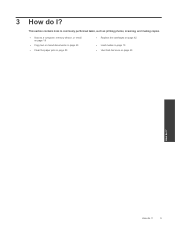
3 How do I ? This section contains links to commonly performed tasks, such as printing photos, scanning, and making copies.
• Scan to a computer, memory device, or email
on page 19
• Copy text or mixed documents on page 20
• Clear the paper jam on page 53
• Replace the cartridges on page 42
• Load media...
User Guide - Page 15
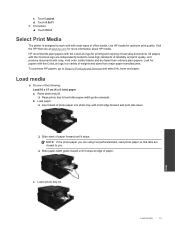
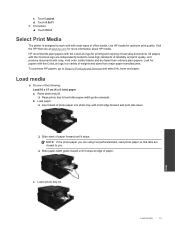
...
Load paper. ❑ Insert stack of photo paper into photo tray with the ColorLok logo for printing and copying of the following: Load 10 x 15 cm (4 x 6 inch) paper a.
NOTE: If the photo...guide inward until it stops at www.hp.com for papers with crisp, vivid color, bolder blacks and dry faster than ordinary plain papers. Print
Load media
13 Look for more information about ...
User Guide - Page 18
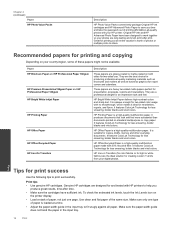
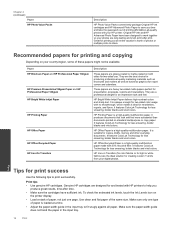
... the cartridges have been designed to share. HP Office Recycled Paper is a high-quality multifunction paper. Use clean and flat paper of photos or multiple prints to work together so ... no showthrough, which makes it ideal for less smearing, bolder blacks and vivid colors.
It features ColorLok Technology for copies, drafts, memos and other everyday documents.
To check the estimated...
User Guide - Page 21
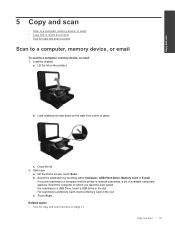
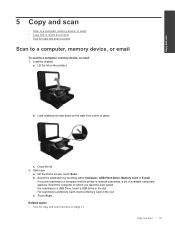
... the lid. 2. Load original print side down on the right front corner of available computers appears. Start scan. Copy and scan
5 Copy and scan
• Scan to a computer, memory device, or email • Copy text or mixed documents • Tips for copy and scan success on page 21
Copy and scan
19 Load the original. Select the computer on the product. For...
User Guide - Page 29
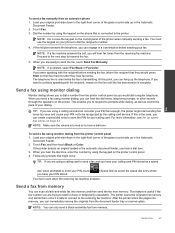
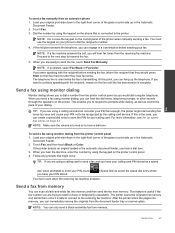
...use the keypad on your PIN not to the receiving fax machine. NOTE: If prompted, select Fax Black or Fax Color. If you are trying to reach is able to connect to be recognized by ...touch Black or Color. The printer scans the originals into memory and then send the fax from memory
You can only send a black-and-white fax from the printer control panel 1. NOTE: You can scan a black-...
User Guide - Page 30
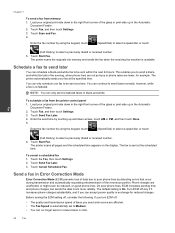
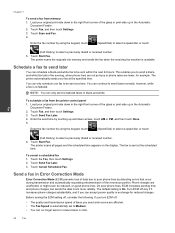
...the right-front corner of the erroneous portion.
NOTE: You can accept poorer quality in black-and-white.
Touch Start Fax. This enables you send and receive are unaffected, or ...might even be reduced, on the display.
Touch Cancel Scheduled Fax. The printer scans the originals into memory and sends the fax when the receiving fax machine is On. Touch Fax...
User Guide - Page 44
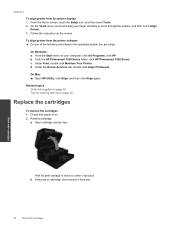
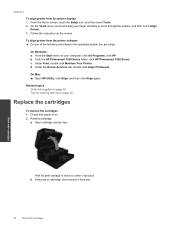
... printer from the printer software ▲ Do one of product. On Windows: a. Under the Device Services tab, double-click Align Printheads. On Mac: ▲ Open HP Utility, click Align,...through the options, and then touch Align
Printer. 3.
Click the HP Photosmart 7520 Series folder, click HP Photosmart 7520 Series. Work with cartridges
Wait for working with cartridges On the Tools ...
User Guide - Page 50
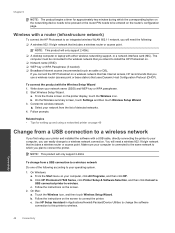
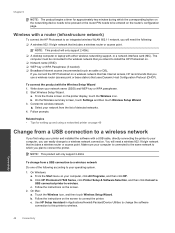
...wireless network
If you can easily change to a wireless network connection. b. Click HP Photosmart 7520 Series, click Printer Setup & Software Selection, and then click Convert a USB connected ... instructions on the router's configuration page.
Use HP Setup Assistant in Applications/Hewlett-Packard/Device Utilities to change from a USB connection to a wireless network
Do one of detected ...
User Guide - Page 51


...wireless computer or mobile device, search for and connect to set up and use the installed printer software or a printing app for example: HP-Print-xx-Photosmart-7520. Change network settings
...WPS, you turn on security, only users with Wireless Direct. On Windows: a. Click HP Photosmart 7520 Series, click Printer Setup and Software, and then click Connect a new printer c. Wireless Direct
...
User Guide - Page 55


...Clear the paper jam • Clear carriage jam • Solve print problem • Solve copy and scan problem • Solve networking problem • HP support by entering a keyword in the ... topics -- Turn product off. 2. will be listed.
If you did not register your HP Photosmart by phone • Additional warranty options • Cartridge supply upgrade • Prepare printer •...
User Guide - Page 57
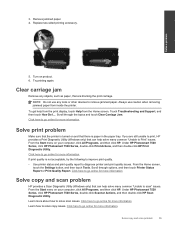
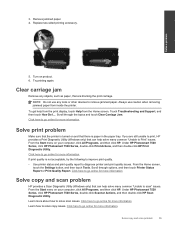
...devices to solve scan issues.
From the Start menu on and that can help solve many common "Unable to go online for more information
Solve copy and scan problem
HP provides a Scan... menu on product. 6. Under HP Photosmart 7520 Series, click HP Photosmart 7520 Series, double-click Scanner Actions, and then double-click HP Scan Diagnostic Utility.
Try printing again. Click...
User Guide - Page 67
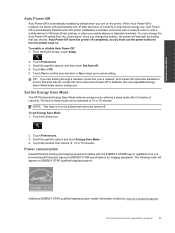
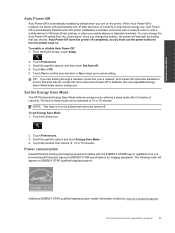
.... From the Home screen, touch Setup.
2. Set the Energy Save Mode
The HP Photosmart Energy Save Mode reduces energy use . NOTE: This feature is on by default and cannot...you must use .
Power consumption
Hewlett-Packard printing and imaging equipment marked with a mobile device for imaging equipment. The following mark will appear on the printer.
Touch the Setup icon.
2. Scroll...
Similar Questions
Where To Get Staples For A Hp Laserjet M4345mfp Multifunction Device
(Posted by jrodrarmand 9 years ago)
How To Scan From Printer
How do I scan a hard copy document onto my computer with my 7520 copier/printer?
How do I scan a hard copy document onto my computer with my 7520 copier/printer?
(Posted by ekirrane 10 years ago)
Cartridge Problem With Photosmart 7520
I needed to change the cartridges on my Photosmart 7520 printer. I have removed one black cartridge ...
I needed to change the cartridges on my Photosmart 7520 printer. I have removed one black cartridge ...
(Posted by Yvonnefitzjohn 10 years ago)
Diffferences Between Hp Photosmart 7520 And 7525?
(Posted by Micallard 11 years ago)
Black And White Copies With No Color?
How do I print black and white copies and disable the color option?
How do I print black and white copies and disable the color option?
(Posted by Anonymous-38524 12 years ago)

