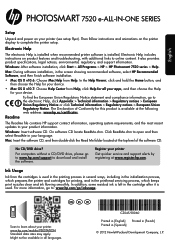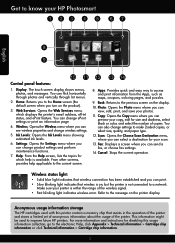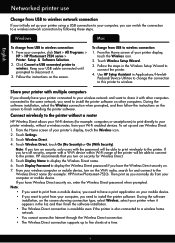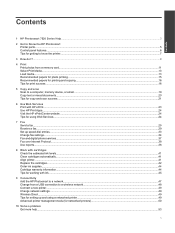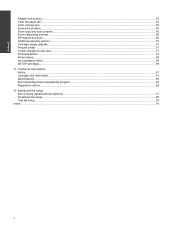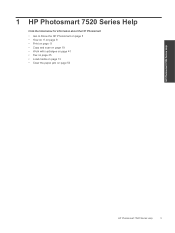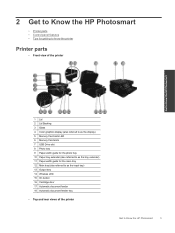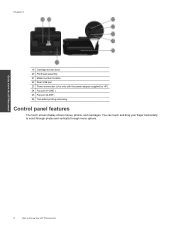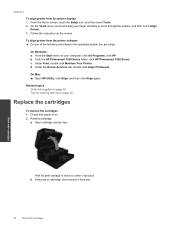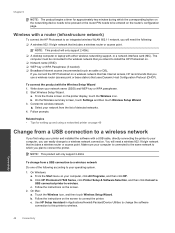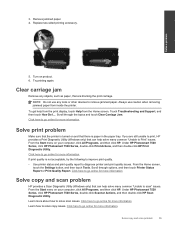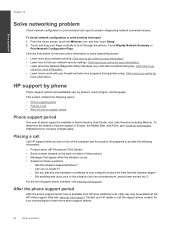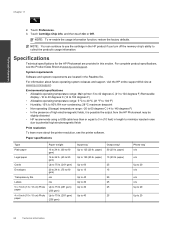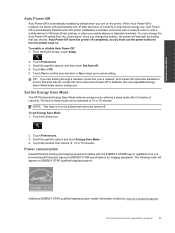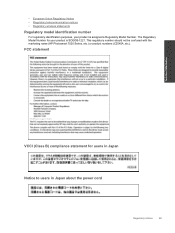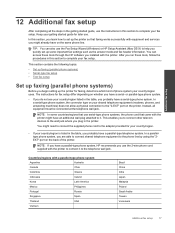HP Photosmart 7520 Support Question
Find answers below for this question about HP Photosmart 7520.Need a HP Photosmart 7520 manual? We have 3 online manuals for this item!
Question posted by Yvonnefitzjohn on April 13th, 2014
Cartridge Problem With Photosmart 7520
I needed to change the cartridges on my Photosmart 7520 printer. I have removed one black cartridge but cannot replace it as the cartridge case has moved to the right and is now inaccessible. On the display it is saying cartridge problem, I cannot get back to the main menu to see if I can move the cartridge case back to the middle to replace the missing cartridge. HELP Yvonne
Current Answers
Answer #1: Posted by cooltechagent on April 13th, 2014 3:29 AM
Refer to the page 42 on the link below:
http://h10032.www1.hp.com/ctg/Manual/c03456524.pdf
Please refer to the video below:
https://www.youtube.com/watch?app=desktop&v=RNDLZ9hk9GE&ucbcb=1
Thanks,
CoolAgent
Related HP Photosmart 7520 Manual Pages
Similar Questions
Photosmart 7520 Printer Failure There Is A Problem With The Printer Or Ink Syste
photosmart 7520 printer failure there is a problem with the printer or ink system
photosmart 7520 printer failure there is a problem with the printer or ink system
(Posted by GNaviaux 6 years ago)
How To Change To Grayscale Ink Setting On A Hp 7520 Printer
(Posted by usewarr 9 years ago)
Why Won't My Hp Photosmart Premium Printer Print Black After I Have Changed The
cartridge?
cartridge?
(Posted by MOPExetnu 10 years ago)
How To Make Hp Photosmart 7510 Printer Only Black And White
(Posted by 0777Pa 10 years ago)
Diffferences Between Hp Photosmart 7520 And 7525?
(Posted by Micallard 11 years ago)