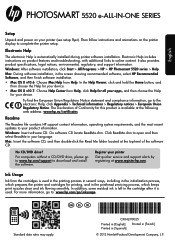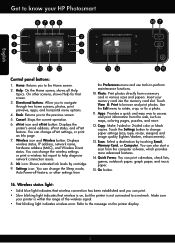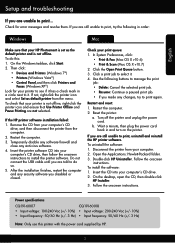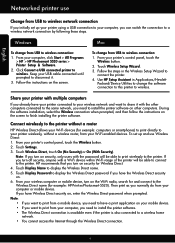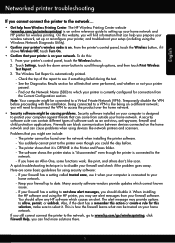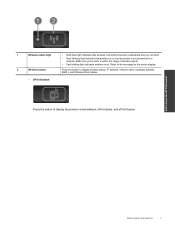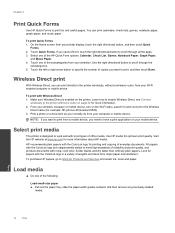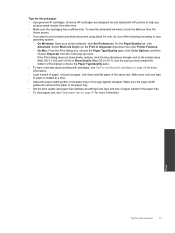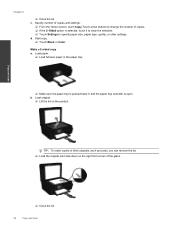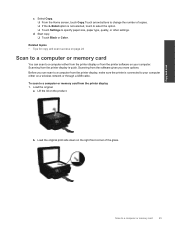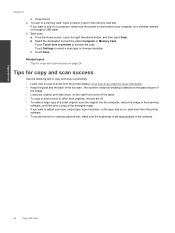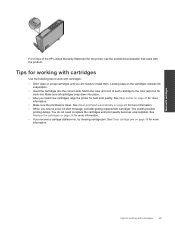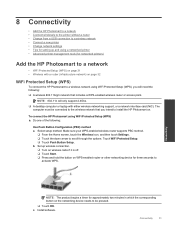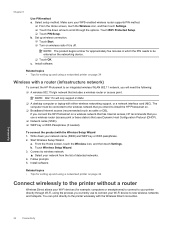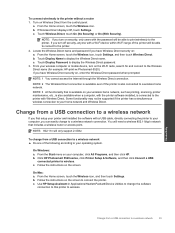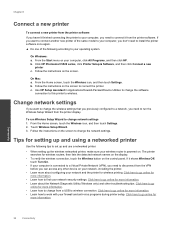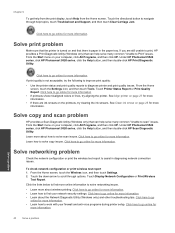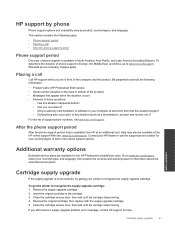HP Photosmart 5520 Support Question
Find answers below for this question about HP Photosmart 5520.Need a HP Photosmart 5520 manual? We have 2 online manuals for this item!
Question posted by reciswtthn on February 6th, 2014
How To Make Sure Printer Software Says Scan To Photosmart 5520
The person who posted this question about this HP product did not include a detailed explanation. Please use the "Request More Information" button to the right if more details would help you to answer this question.
Current Answers
Related HP Photosmart 5520 Manual Pages
Similar Questions
I'm Moving Long Distance And I Wan To Make Sure The Ink Cartridge Head Is Safe
(Posted by susanb1845 10 years ago)
My Osx Wont Allow Me To Install Printer Driver For Hp Photosmart 5520
(Posted by kialex 10 years ago)
How To Make Offline Printer Go Online Hp Photosmart D110a
(Posted by vtrovic 10 years ago)
How To Make A Picture Bigger On A Photosmart 5520 Series
(Posted by demargar 10 years ago)
My Printer Often Says The Paper Isnt Loaded Correctly When It Is.
my printer often says to load the pater correctly when it is loaded properly. when this occurs all I...
my printer often says to load the pater correctly when it is loaded properly. when this occurs all I...
(Posted by briantoppo 11 years ago)