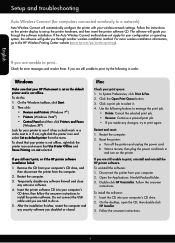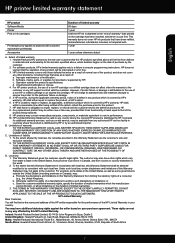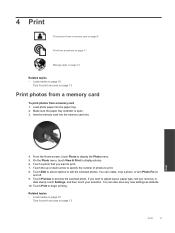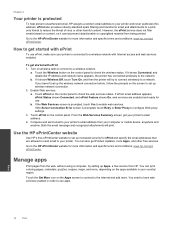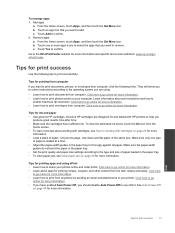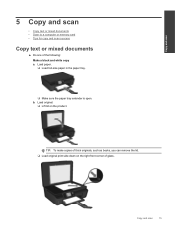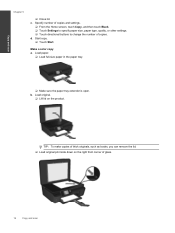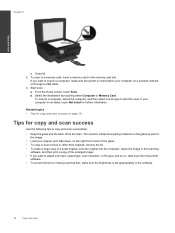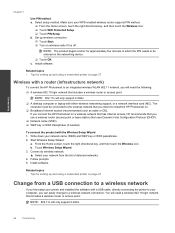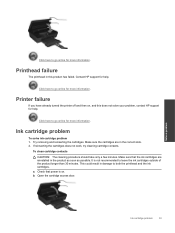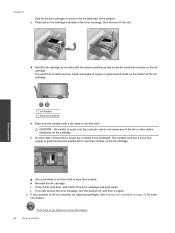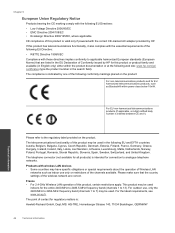HP Photosmart 5510 Support Question
Find answers below for this question about HP Photosmart 5510.Need a HP Photosmart 5510 manual? We have 2 online manuals for this item!
Question posted by susanb1845 on April 11th, 2014
I'm Moving Long Distance And I Wan To Make Sure The Ink Cartridge Head Is Safe
The person who posted this question about this HP product did not include a detailed explanation. Please use the "Request More Information" button to the right if more details would help you to answer this question.
Current Answers
Related HP Photosmart 5510 Manual Pages
Similar Questions
Why Are My Ink Cartridges Not Aligning On My Hp 5510
(Posted by revcnfr 10 years ago)
How To Tell Which Ink Cartridge Needs Replacing On Hp Photosmart 5510
(Posted by keviej 10 years ago)
How Do I Manually Move My Hp Officejet 6500 E709 Ink Cartridge Is Jam
(Posted by Bernfi 10 years ago)
How Do I Fix My Ink Cartridge Tray That Is Stuck On The Right Side?
I had a paper jam. I removed the paper and double checked to make sure I removed it all. I had. I pu...
I had a paper jam. I removed the paper and double checked to make sure I removed it all. I had. I pu...
(Posted by secondtryatlife 11 years ago)
How To Check Ink Cartridge Heads
(Posted by Anonymous-69577 11 years ago)