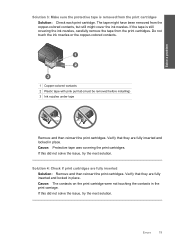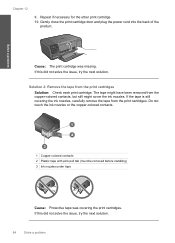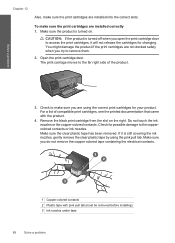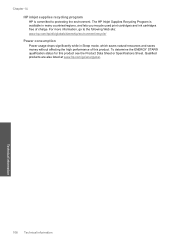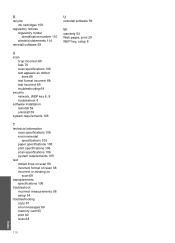HP C4780 Support Question
Find answers below for this question about HP C4780 - Photosmart All-in-One Color Inkjet.Need a HP C4780 manual? We have 3 online manuals for this item!
Question posted by Anonymous-69577 on August 5th, 2012
How To Check Ink Cartridge Heads
The person who posted this question about this HP product did not include a detailed explanation. Please use the "Request More Information" button to the right if more details would help you to answer this question.
Current Answers
Related HP C4780 Manual Pages
Similar Questions
Hp Color Laserjet Cm1312nfi Mfp How Do I Check Ink Cartridge Levels
(Posted by pocity 10 years ago)
How To Check Ink Levels Hp Printer Photosmart C4780 Mac
(Posted by joszama 10 years ago)
How To Check Ink Cartridge Refill Hp Photosmart 5515
(Posted by iapin 10 years ago)
How To Check Ink Levels On Hp Photosmart C4780
(Posted by tjbCar 10 years ago)
How Do I Stop The Ink Cartridges From Popping Out?
Replacement ink cartridges refuse to stay in place and therefore jam. Cannot print as a result of th...
Replacement ink cartridges refuse to stay in place and therefore jam. Cannot print as a result of th...
(Posted by beeleecee 11 years ago)