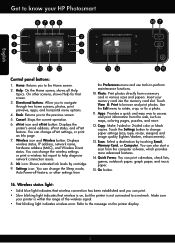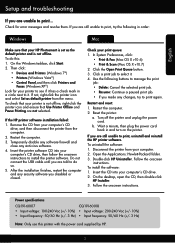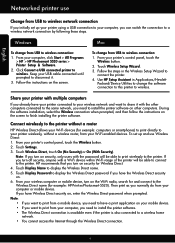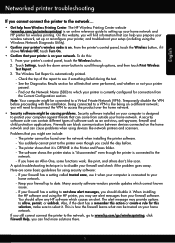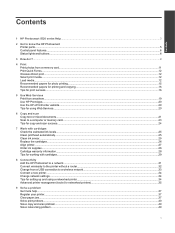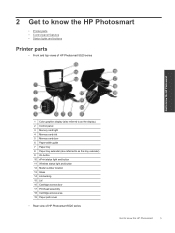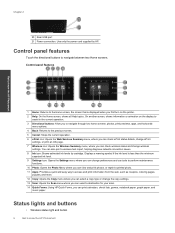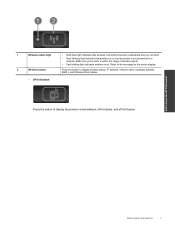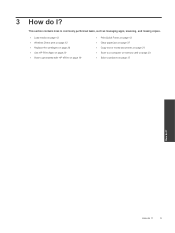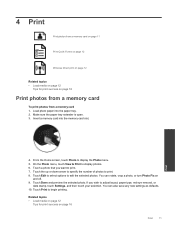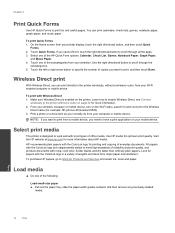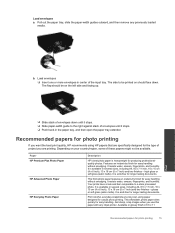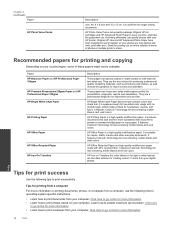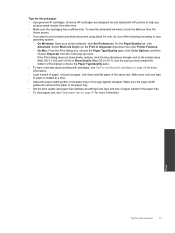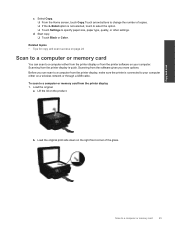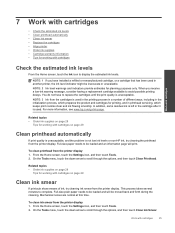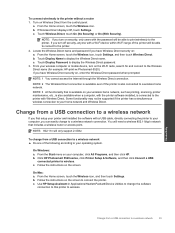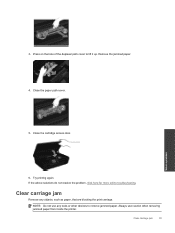HP Photosmart 5520 Support Question
Find answers below for this question about HP Photosmart 5520.Need a HP Photosmart 5520 manual? We have 2 online manuals for this item!
Question posted by briantoppo on March 1st, 2013
My Printer Often Says The Paper Isnt Loaded Correctly When It Is.
my printer often says to load the pater correctly when it is loaded properly. when this occurs all I do is press the ok button without touching the paper and it starts to print
Current Answers
Related HP Photosmart 5520 Manual Pages
Similar Questions
Hp Lj M1319f Mfp Is Continues Showing Error Massage 'device Error Press [ok]'
HP LJ M1319F MFP is continues showing error massage "Device Error Press [OK]"Its asking for papers c...
HP LJ M1319F MFP is continues showing error massage "Device Error Press [OK]"Its asking for papers c...
(Posted by cancersumit 7 years ago)
Where Do You Put The Paper To Print In The Photosmart 5520
(Posted by bontaGala 9 years ago)
Why Does My Hp Photosmart 5520 Printer Say Offline
(Posted by reiewah 10 years ago)
Hp D110 Printer Display Message Previously Used Hp Cartridge Installed Press Ok
to continue, pressing ok does not work
to continue, pressing ok does not work
(Posted by stabYVBRO 10 years ago)