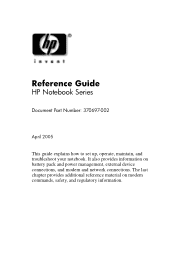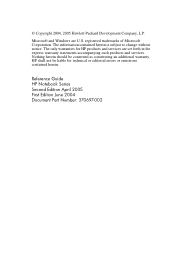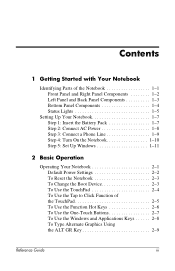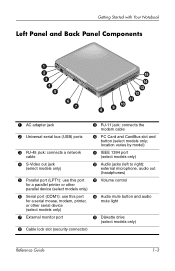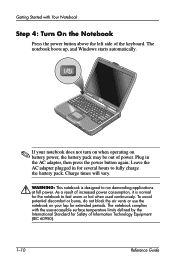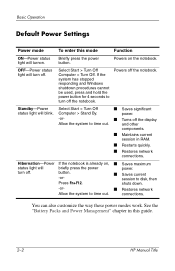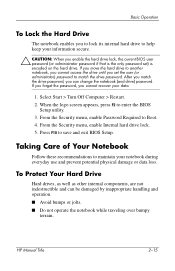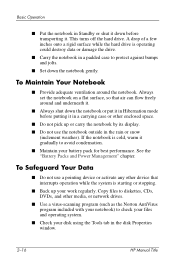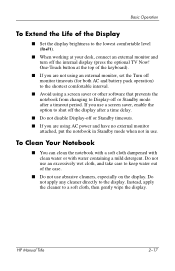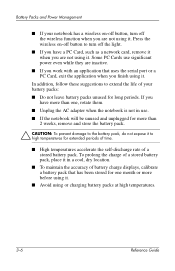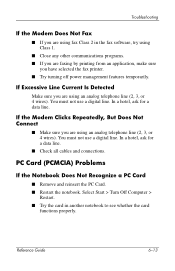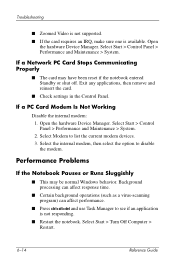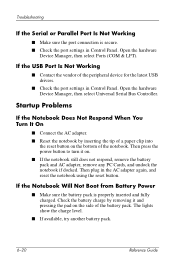HP Pavilion ze4900 Support Question
Find answers below for this question about HP Pavilion ze4900 - Notebook PC.Need a HP Pavilion ze4900 manual? We have 4 online manuals for this item!
Question posted by asdfgr on March 25th, 2014
How To Turn On Wifi On Hp Pavilion Ze 4900
The person who posted this question about this HP product did not include a detailed explanation. Please use the "Request More Information" button to the right if more details would help you to answer this question.
Current Answers
Related HP Pavilion ze4900 Manual Pages
Similar Questions
Bios Hp Envy Dv6-7300ex Notebook Pc
my bios is F.22 but I am having trouble to set bios priority. Is there any solution?. Some one told ...
my bios is F.22 but I am having trouble to set bios priority. Is there any solution?. Some one told ...
(Posted by anjum65200 8 years ago)
How To Turn On Hp Pavilion Entertainment Pc Dv6700 Microphone
(Posted by nyerhen 10 years ago)
How Much Ram Memory Can Hp Pavilion Ze4900 Hold
(Posted by Rakmal 10 years ago)
How To On Wireless Switch Hp Pavilion Ze4900
(Posted by wrSA 10 years ago)
How Do You Turn On The Function Key On An Hp Pavilion Ze4900
(Posted by RaSmokeN 10 years ago)