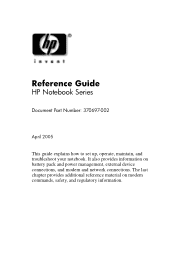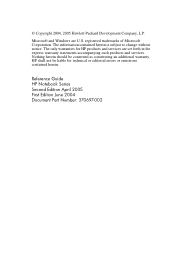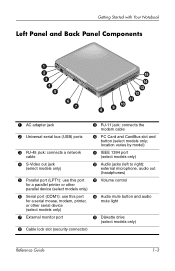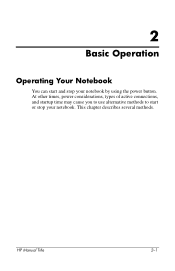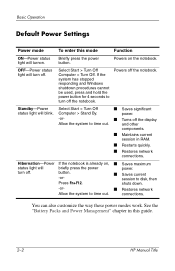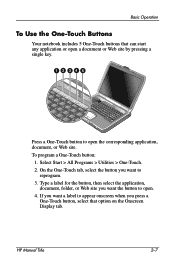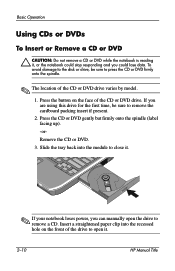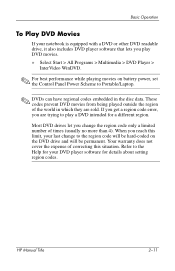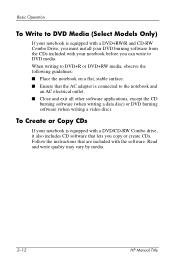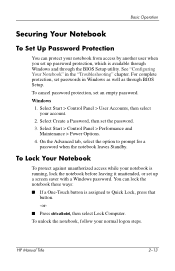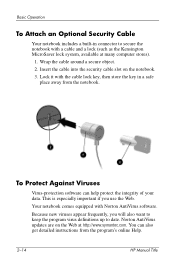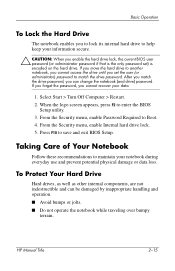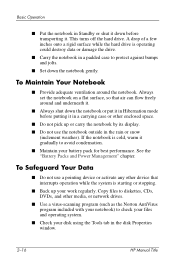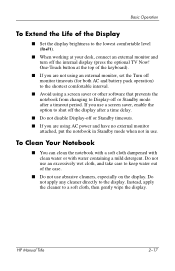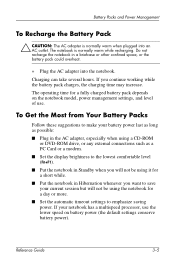HP Pavilion ze4900 Support Question
Find answers below for this question about HP Pavilion ze4900 - Notebook PC.Need a HP Pavilion ze4900 manual? We have 4 online manuals for this item!
Question posted by fugmemme on August 21st, 2014
What Are The Specs On A Hp Pavilion Ze4900
The person who posted this question about this HP product did not include a detailed explanation. Please use the "Request More Information" button to the right if more details would help you to answer this question.
Current Answers
Related HP Pavilion ze4900 Manual Pages
Similar Questions
Help With My Hp 15-f024wm Notebook Pc
How do I turn on my Bluetooth on my HP 15-f024wm Notebook PC?
How do I turn on my Bluetooth on my HP 15-f024wm Notebook PC?
(Posted by sherenejamkhu93 8 years ago)
How To Install A Hard Drive Of A Hp Pavilion Ze4900
(Posted by Bluhouthou 9 years ago)
How To Remove The Harddrive From A Hp Pavilion Ze4900 Laptop
(Posted by daddfrank 10 years ago)
How To Factory Reset Hp Pavilion Ze4900
(Posted by anXP75 10 years ago)