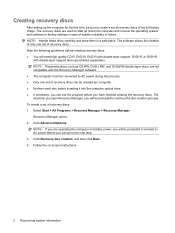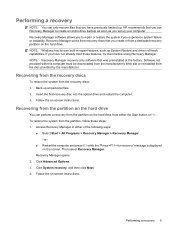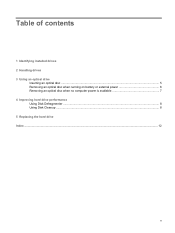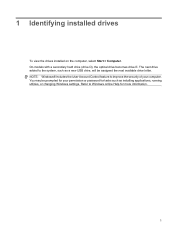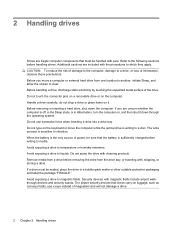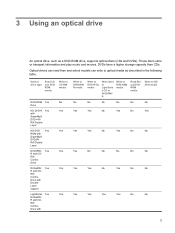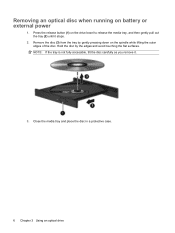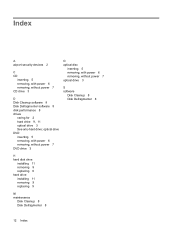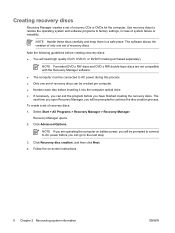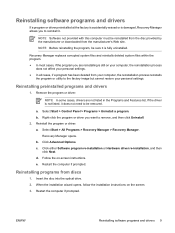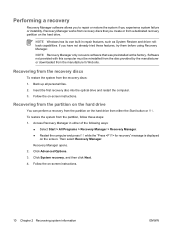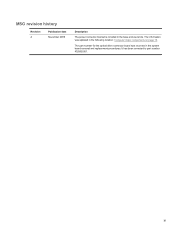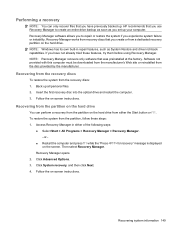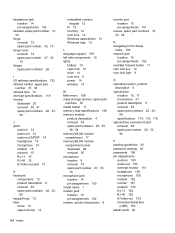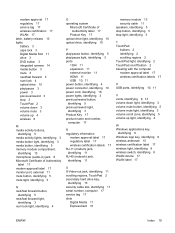HP Pavilion dv9700 Support Question
Find answers below for this question about HP Pavilion dv9700 - Entertainment Notebook PC.Need a HP Pavilion dv9700 manual? We have 21 online manuals for this item!
Question posted by uhhuh on August 22nd, 2011
Optical Drive Not Recognized Correctly In Windows
I have a light scribe dvdrw drive that is recognized as a "cd drive" in My Computer, when you right click it and go to properties, it is listed as a "PIOMER" dvdrw drive and is listed as working properly. The device manager shows it to be working properly as well. I have deleted the upper and lower filters, uninstalled the driver, taken the physical drive out and rebooted then reinstalled the physical drive, checked safe mode, checked the settings in the BIOS, tried a system restore, and reinstalled Windows to try to get the drive working. It will not read a cd or a dvd, but the disk in the drive will spin. Searching HP's site for help this seems to be a known issue and has something to do with overheating; however HPs replacement motherboard for the overheating issues seems to have the same problems. I have not noticed mine overheating and I do not have a known good drive to swap with. Any suggestions as to what to try next or do we know of a solution that will correct this issue?
Current Answers
Related HP Pavilion dv9700 Manual Pages
Similar Questions
Hp Pavilion Dv9700 Entertainment Pc Laptop Wont Start
(Posted by gbacdeepbl 10 years ago)
How To Change Dvd Drive Cable On Hp Pavilion Dv9700
(Posted by debharryo 10 years ago)
Windows Vista Will Not Boot In My Hp Pavillion Dv9700
(Posted by bunzejazz 10 years ago)
Hp Pavilion Dv7-1243cl Entertainment Notebook Pc Rtc Battery.
Mine is not a stanard CR2032 battery although it is a labeled as such. Mine has a black and red wire...
Mine is not a stanard CR2032 battery although it is a labeled as such. Mine has a black and red wire...
(Posted by oilcan 11 years ago)
Touch Pad Hp Pavilion Dv4-1120us Entertainment Notebook Pc
I want to download driver/software touchpad hp pavilion dv4-1120us Entertainment notebook PC for win...
I want to download driver/software touchpad hp pavilion dv4-1120us Entertainment notebook PC for win...
(Posted by sientmon 11 years ago)