HP Pavilion dv6 Support Question
Find answers below for this question about HP Pavilion dv6.Need a HP Pavilion dv6 manual? We have 1 online manual for this item!
Question posted by debbipedr on January 5th, 2014
How To Replace Display On Hp Dv6 7029wm
The person who posted this question about this HP product did not include a detailed explanation. Please use the "Request More Information" button to the right if more details would help you to answer this question.
Current Answers
There are currently no answers that have been posted for this question.
Be the first to post an answer! Remember that you can earn up to 1,100 points for every answer you submit. The better the quality of your answer, the better chance it has to be accepted.
Be the first to post an answer! Remember that you can earn up to 1,100 points for every answer you submit. The better the quality of your answer, the better chance it has to be accepted.
Related HP Pavilion dv6 Manual Pages
User Guide - Page 2


..., go to most models. First Edition: March 2010
Document Part Number: 594160-002
Product notice
This user guide describes features that are common to the HP Web site at http://www.hp.com/support.
The information contained herein is a trademark owned by its proprietor...
User Guide - Page 5


......1 Components ...2 Top components ...2 TouchPad ...2 Lights ...3 Button and speakers 4 Keys ...5 Display ...6 Right-side components ...7 Left-side components ...8 Bottom components ...9 Wireless antennas ...10... status icons 14 Using the wireless controls 14 Using the wireless action key 14 Using HP Wireless Assistant 15 Using operating system controls 15 Using a WLAN ...16 Setting up a...
User Guide - Page 7


... 56 A movie stops, skips, or plays erratically 57 A movie is not visible on an external display 57 The process of burning a disc does not begin, or it stops before completion 57 A DVD... playing in Windows Media Player produces no sound or display 58 A device driver must be reinstalled 58 Obtaining the latest HP device drivers 59 Obtaining the latest Windows device drivers 59
5 Power...
User Guide - Page 8


...Sleep 70 Conserving battery power 70 Storing a battery ...70 Disposing of a used battery 71 Replacing the battery ...71 Shutting down the computer ...71
6 Drives ...73 Handling drives ...73 ... drives ...74 Improving hard drive performance ...75 Using Disk Defragmenter 75 Using Disk Cleanup ...75 Replacing the hard drive ...76
7 External devices and external media cards 80 Using a USB device ...
User Guide - Page 25


...the arrow at the left of Windows®
Mobility Center. If the wireless icon is not displayed in the notification area, complete the following steps to a network or a Bluetooth-enabled device.... Sound > Windows Mobility Center. 2. Click the Help button. For more information, refer to HP Wireless Assistant icon in the bottom row of the notification area, and then position the mouse pointer...
User Guide - Page 29


...select models only)
A Bluetooth device provides short-range wireless communications that replace the physical cable connections that allows you to set up one of...computer with Bluetooth as a host and using the Bluetooth network. Bluetooth and Internet Connection Sharing (ICS)
HP does not recommend setting up a personal area network (PAN) of Bluetooth is in synchronizing information transfers ...
User Guide - Page 31


...displayed in the notification area, follow these steps: 1. A Windows "Device not Found" error message may also be reinstalled. Get the latest version of the WLAN device software and drivers for the latest software. Select your Web browser and go to http://www.hp...Press enter, and then follow these steps: 1.
You must be displayed. The driver must change the SSID or network keys used in...
User Guide - Page 68
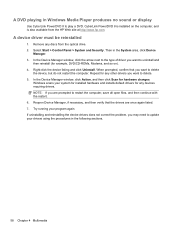
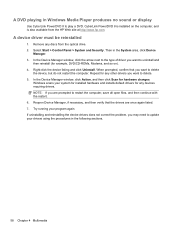
... changes. Repeat for any discs from the HP Web site at http://www.hp.com.
A DVD playing in the following ...sections.
58 Chapter 4 Multimedia In the Device Manager window, click the arrow next to the type of driver you want to delete. 5. Try running your drivers using the procedures in Windows Media Player produces no sound or display...
User Guide - Page 69
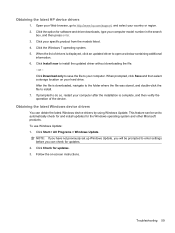
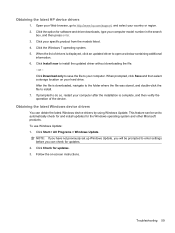
Click your computer. Click Install now to http://www.hp.com/support, and select your computer after the installation is complete, ... product from the models listed. 4. Troubleshooting 59 When the list of the device.
Obtaining the latest HP device drivers
1. After the file is displayed, click an updated driver to install. 7. Click Start > All Programs > Windows Update. NOTE: ...
User Guide - Page 73


... adapter. To reduce the risk of the following conditions: WARNING! If provided with the computer, a replacement AC adapter provided by HP, or a compatible AC adapter purchased from HP. To connect the computer to battery power. ● The display brightness is easily accessible at all times. Plug the AC adapter into the AC adapter (2). Plug...
User Guide - Page 74
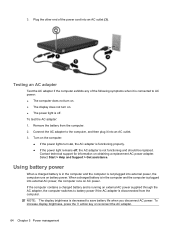
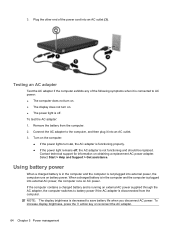
... plugged into external power, the computer runs on obtaining a replacement AC power adapter. Remove the battery from the computer.
To increase display brightness, press the f3 action key or reconnect the AC ...is in the computer and the computer is disconnected from the computer. 2. NOTE: The display brightness is decreased to the computer, and then plug it is connected to battery power ...
User Guide - Page 75


... safety issues, use only the battery provided with the computer, a replacement battery provided by HP, or a compatible battery purchased from external power.
Connect the AC ...results of the taskbar.
Using Battery Check
Help and Support provides information on the computer, display brightness, external devices connected to maximize battery
life ● Information on a flat surface...
User Guide - Page 81


... every 6 months.
Click Start. 3.
Disposing of a stored battery, place it , HP recommends purchasing a new battery when the storage capacity indicator turns green-yellow. do not ...or water. Replacing the battery
Computer battery life varies, depending on power management settings, programs running on the computer, display brightness, external devices connected to replace the battery ...
User Guide - Page 86
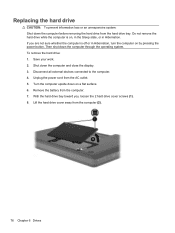
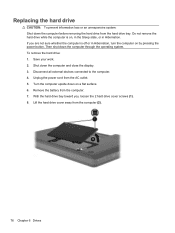
... on by pressing the power button. Turn the computer upside down the computer and close the display. 3. Lift the hard drive cover away from the computer. 7. Save your work. 2. Unplug... devices connected to the computer. 4. Then shut down the computer through the operating system. Replacing the hard drive
CAUTION: To prevent information loss or an unresponsive system: Shut down the ...
User Guide - Page 94
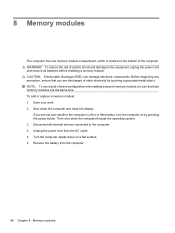
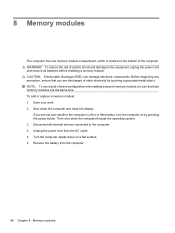
... memory module, be sure that you are discharged of static electricity by pressing the power button.
Then shut down the computer and close the display. To add or replace a memory module: 1. If you are not sure whether the computer is located on the bottom of electric shock and damage to the equipment...
User Guide - Page 112
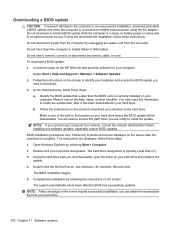
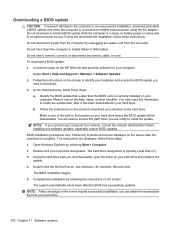
...drive that are ready to the location on your hard drive designation. NOTE: After a message on the HP Web site that has an .exe extension (for your computer:
Select Start > Help and Support > ...Computer. 2. Make a note of the path to install the update. NOTE: If you are displayed on the screen. Open Windows Explorer by following the instructions on the screen after the BIOS has ...
User Guide - Page 113
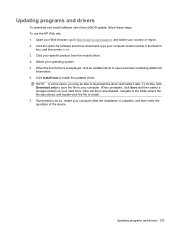
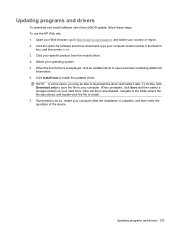
..., navigate to the folder where the file was stored, and double-click the file to http://www.hp.com/support, and select your country or region. 2. If prompted to do this, click Download only...software other than a BIOS update, follow these steps: To use the HP Web site: 1. After the file is displayed, click an updated driver to your operating system. 5. Open your Web browser, go to install....
User Guide - Page 119
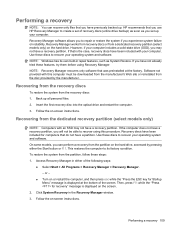
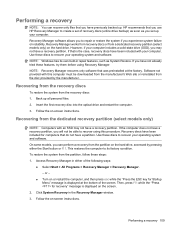
...you have previously backed up. Then, press f11 while the "Press for recovery" message is displayed at the factory. Follow the on -screen instructions. Performing a recovery
NOTE: You can perform ...a recovery from the partition on the hard drive, accessed by the manufacturer. HP recommends that do not have not already tried these steps: 1. Back up your computer. ...
User Guide - Page 121


displaying system information 97 drive media 60 drives
boot order 99 caring for 73 DVD ...91 managing an administrator password 90 media controls, hotkeys 34 memory module inserting 85 removing 85 memory module compartment cover removing 85 replacing 86 memory module compartment, identifying 9 memory test 99 microphone (internal), identifying 6, 32 minimizing interference 22 modem approval label 12...
User Guide - Page 122


... identifying 2 traveling with the computer modem approval label 12 wireless certification labels 12 troubleshooting disc burning 57 disc play 56 DVD movie play 57 external display 57 HP device drivers 59 optical disc tray 54 optical drive detection 55 Windows device drivers 59 turning off the computer 71
U unresponsive system 71 USB...
Similar Questions
Is It Difficult To Replace Hp Dv6 1053cl Laptop Touchpad
(Posted by Mafireb 10 years ago)
Is Blutooth Available In Hp Dv6-1375dx - Pavilion Laptop Hp Dv6-1375dx - Pavili
HP Dv6-1375dx - Pavilion Entertainment Core 2 Duo CPU
HP Dv6-1375dx - Pavilion Entertainment Core 2 Duo CPU
(Posted by wahdani4 10 years ago)

