HP Pavilion dv6 Support Question
Find answers below for this question about HP Pavilion dv6.Need a HP Pavilion dv6 manual? We have 1 online manual for this item!
Question posted by Carlminst on September 10th, 2014
How To Replace Keyboard And Touchpad On Hp Dv6 1053
The person who posted this question about this HP product did not include a detailed explanation. Please use the "Request More Information" button to the right if more details would help you to answer this question.
Current Answers
There are currently no answers that have been posted for this question.
Be the first to post an answer! Remember that you can earn up to 1,100 points for every answer you submit. The better the quality of your answer, the better chance it has to be accepted.
Be the first to post an answer! Remember that you can earn up to 1,100 points for every answer you submit. The better the quality of your answer, the better chance it has to be accepted.
Related HP Pavilion dv6 Manual Pages
User Guide - Page 2


... express warranty statements accompanying such products and services.
The information contained herein is subject to the HP Web site at http://www.hp.com/support. Bluetooth is a trademark of Microsoft Corporation.
HP shall not be liable for HP products and services are U.S.
Nothing herein should be available on your computer. The only warranties for...
User Guide - Page 5


Table of contents
1 Features ...1 Identifying hardware ...1 Components ...2 Top components ...2 TouchPad ...2 Lights ...3 Button and speakers 4 Keys ...5 Display ...6 Right-side components ...7... and network status icons 14 Using the wireless controls 14 Using the wireless action key 14 Using HP Wireless Assistant 15 Using operating system controls 15 Using a WLAN ...16 Setting up a WLAN ...16...
User Guide - Page 6


... very weak 22 Cannot connect to the wireless router 22 Connecting to a local area network ...22
3 Pointing devices and keyboard ...24 Using the TouchPad ...24 Turning the TouchPad on and off 24 Using TouchPad gestures 25 Scrolling ...25 Pinching ...26 Rotating ...26 Setting pointing device preferences 27 Connecting an external mouse 27 Using the...
User Guide - Page 7


... stops before completion 57 A DVD playing in Windows Media Player produces no sound or display 58 A device driver must be reinstalled 58 Obtaining the latest HP device drivers 59 Obtaining the latest Windows device drivers 59
5 Power management ...60 Setting power options ...60 Using power-saving states 60 Initiating and exiting...
User Guide - Page 8


...Sleep 70 Conserving battery power 70 Storing a battery ...70 Disposing of a used battery 71 Replacing the battery ...71 Shutting down the computer ...71
6 Drives ...73 Handling drives ...73 ... drives ...74 Improving hard drive performance ...75 Using Disk Defragmenter 75 Using Disk Cleanup ...75 Replacing the hard drive ...76
7 External devices and external media cards 80 Using a USB device ...
User Guide - Page 12
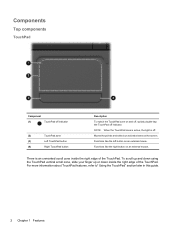
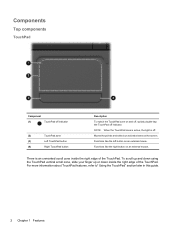
... scroll zone inside the right edge of the TouchPad. Functions like the right button on and off, quickly double-tap the TouchPad off indicator. There is off. Components
Top components
TouchPad
Component
(1)
TouchPad off indicator
(2)
TouchPad zone
(3)
Left TouchPad button
(4)
Right TouchPad button
Description To switch the TouchPad zone on an external mouse. For more information...
User Guide - Page 13


...: The computer is in the Sleep state. ● Off: The computer is off .
Components 3
Lights
Component (1)
TouchPad light
(2)
Caps lock light
(3)
Power light
(4)
Wireless light
Description ● On: The TouchPad is disabled. ● Off: The TouchPad is on. ● Amber: All wireless devices are off or in Hibernation. ● White: An integrated wireless...
User Guide - Page 19


... wireless module only with a wireless module authorized for the internal fan to cool internal components and prevent overheating. If you replace the module and then receive a warning message, remove the module to cool internal components. Bottom components
Component (1) (2)
Battery bay Battery release latch
(3)
Vents (4)
(4)
Memory module ...
User Guide - Page 24


... more wireless devices, and a wireless light. Indicates that one or more network drivers are disabled by the wireless action key (f12) or HP Wireless Assistant). Also identifies the HP Wireless Assistant software on .
Wired network (connected) Indicates that one or more network drivers are installed, and one or more of the wireless...
User Guide - Page 29


.... Using Bluetooth wireless devices (select models only) 19 Bluetooth and Internet Connection Sharing (ICS)
HP does not recommend setting up a personal area network (PAN) of Bluetooth devices.
The inability... devices (select models only)
A Bluetooth device provides short-range wireless communications that replace the physical cable connections that allows you to set up one of the computers,...
User Guide - Page 34
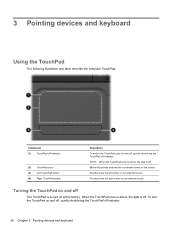
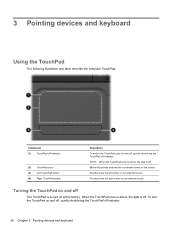
... off, quickly double-tap the TouchPad off indicator.
24 Chapter 3 Pointing devices and keyboard
Component (1) TouchPad off indicator
(2) TouchPad zone (3) Left TouchPad button (4) Right TouchPad button
Description To switch the TouchPad zone on and off, quickly double-tap the TouchPad off indicator. 3 Pointing devices and keyboard
Using the TouchPad
The following illustration and table...
User Guide - Page 36
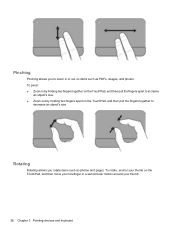
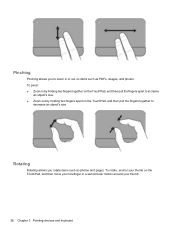
... fingers together to zoom in a semicircular motion around your thumb.
26 Chapter 3 Pointing devices and keyboard Rotating
Rotating allows you to
decrease an object's size. To pinch: ● Zoom in by holding two fingers together on the TouchPad, and then pull the fingers apart to increase
an object's size. ● Zoom out...
User Guide - Page 40


... when using the computer. A can of electric shock or damage to internal components, do not use a vacuum cleaner attachment to clean the keyboard. To avoid this, clean the TouchPad with a straw extension can become trapped beneath the keys. A vacuum cleaner can cause the pointer to jump around and under the keys to...
User Guide - Page 70
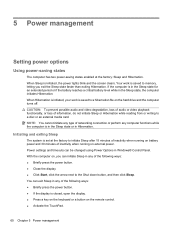
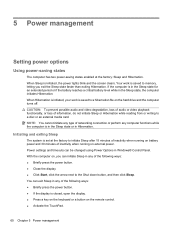
... the hard drive and the computer turns off. Your work is closed, open the display. ● Press a key on the keyboard or a button on the remote control. ● Activate the TouchPad.
60 Chapter 5 Power management
Power settings and timeouts can exit Sleep in Windows® Control Panel. You can be changed using...
User Guide - Page 73


...by unplugging the power cord from the AC outlet (not by unplugging the power cord from HP. To increase display
brightness, press the f3 action key or reconnect the AC adapter. When...the equipment: Plug the power cord into the AC adapter (2). If provided with the computer, a replacement AC adapter provided by attaching a 2-pin adapter. The grounding pin is supplied through an approved AC...
User Guide - Page 75


... 3. Inserting or removing the battery
CAUTION: Removing a battery that is off and unplugged from HP.
To insert the battery: 1. However, a battery in the computer slowly discharges when the ...reduce potential safety issues, use only the battery provided with the computer, a replacement battery provided by HP, or a compatible battery purchased from external power. Connect the AC adapter to...
User Guide - Page 81


... purchasing a new battery when the storage capacity indicator turns green-yellow. Click Start. 3.
Battery Check notifies you to replace the battery when an internal cell is to the HP Web site for more . If the battery is less than 2 weeks, remove the battery and store it has been stored for one month...
User Guide - Page 120
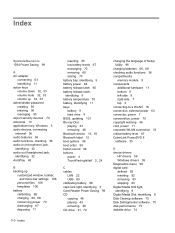
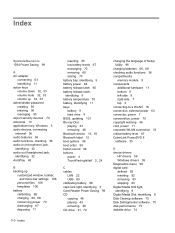
...13, 19 Bluetooth label 12 boot options 99 boot order 99 button sound 99 buttons power 4 TouchPad right/left 2, 24
C cables
LAN 22 USB 80 calibrating battery 68 caps lock light, ... 11 corporate WLAN connection 18 critical battery level 67 CyberLink PowerDVD 8 software 35
D device drivers
HP drivers 59 Windows drivers 59 Diagnostics menu 99 digital card defined 82 inserting 82 removing 83 stopping ...
User Guide - Page 121


...audio-in (microphone) 32 audio-out (headphone) 32 RJ-11 (modem) 7 RJ-45 (network 8
K keyboard hotkey, identifying 28 keys
esc 5 fn 5 function 5 navigation 5 Windows applications 5 Windows logo 5
L ..., hotkeys 34 memory module inserting 85 removing 85 memory module compartment cover removing 85 replacing 86 memory module compartment, identifying 9 memory test 99 microphone (internal), identifying 6,...
User Guide - Page 122


... 2 identifying 2, 24 setting preferences 27 TouchPad light, identifying 24 TouchPad right/left buttons, identifying 24 TouchPad zone identifying 2 traveling with the computer modem approval label 12 wireless certification labels 12 troubleshooting disc burning 57 disc play 56 DVD movie play 57 external display 57 HP device drivers 59 optical disc tray 54 optical drive...
Similar Questions
How To Replace Keyboard On Hp Pavilion Dv6-1245
(Posted by pebdoug 10 years ago)
Is It Difficult To Replace Hp Dv6 1053cl Laptop Touchpad
(Posted by Mafireb 10 years ago)
How To Replace Keyboard Of Hp Dv 5200?
(Posted by greengrany 12 years ago)

