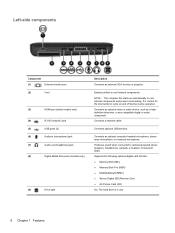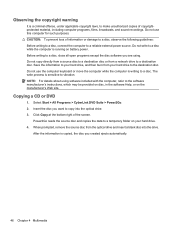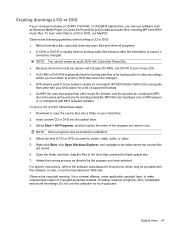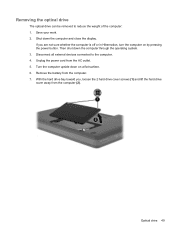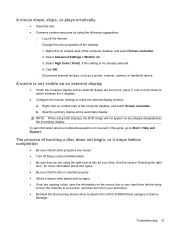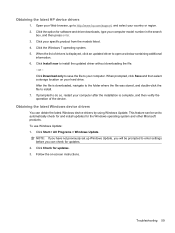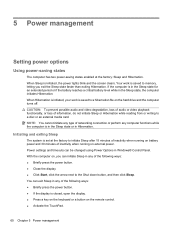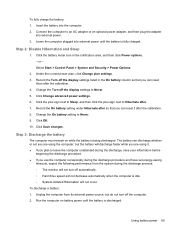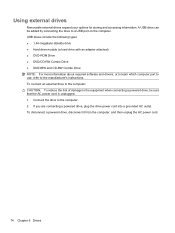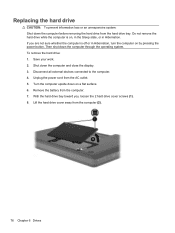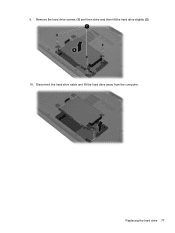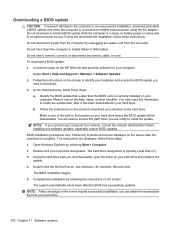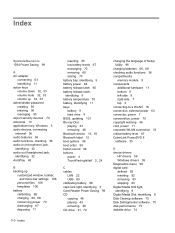HP Pavilion dv6 Support Question
Find answers below for this question about HP Pavilion dv6.Need a HP Pavilion dv6 manual? We have 1 online manual for this item!
Question posted by gigbli on February 15th, 2014
How To Remove Hard Drive In Pavilion Dv6z-6c00
The person who posted this question about this HP product did not include a detailed explanation. Please use the "Request More Information" button to the right if more details would help you to answer this question.
Current Answers
Related HP Pavilion dv6 Manual Pages
Similar Questions
Pavillion Dv6 3267 Hard Drive Replacement
How do I know what size of hard drive to get.
How do I know what size of hard drive to get.
(Posted by karilivingston 10 years ago)
How To Remove Hard Drive From Compaq Presario Laptop Cq57
(Posted by jascgre 10 years ago)
Remove Hard Drive
I'm replacing the keyboard in my dv7-3058dx and one of the screws for the keyboard I believe is unde...
I'm replacing the keyboard in my dv7-3058dx and one of the screws for the keyboard I believe is unde...
(Posted by twhitehouse 13 years ago)