HP Presario CQ57-200 Support Question
Find answers below for this question about HP Presario CQ57-200.Need a HP Presario CQ57-200 manual? We have 4 online manuals for this item!
Question posted by jascgre on September 13th, 2013
How To Remove Hard Drive From Compaq Presario Laptop Cq57
The person who posted this question about this HP product did not include a detailed explanation. Please use the "Request More Information" button to the right if more details would help you to answer this question.
Current Answers
There are currently no answers that have been posted for this question.
Be the first to post an answer! Remember that you can earn up to 1,100 points for every answer you submit. The better the quality of your answer, the better chance it has to be accepted.
Be the first to post an answer! Remember that you can earn up to 1,100 points for every answer you submit. The better the quality of your answer, the better chance it has to be accepted.
Related HP Presario CQ57-200 Manual Pages
HP Notebook Reference Guide - Windows 7 - Page 7


... models only 40 Connecting an eSATA device 41 Removing an eSATA device 41 Using optional external devices ...42 Using optional external drives 42 Using the expansion port (select models only 42 Using the docking connector (select models only 43
6 Drives ...44 Handling drives ...44 Using hard drives ...45 Improving hard drive performance 45 Using Disk Defragmenter 45 Using...
HP Notebook Reference Guide - Windows 7 - Page 8


... 7 (select models only 46 Identifying HP ProtectSmart Hard Drive Protection status 46 Managing power with a parked hard drive 46 Using HP ProtectSmart Hard Drive Protection software 47
Using optical drives (select models only 47 Identifying the installed optical drive 47 Inserting an optical disc ...48 Tray load ...48 Slot load ...48 Removing an optical disc 49 Tray load ...49...
HP Notebook Reference Guide - Windows 7 - Page 11


1 Introduction
This guide contains general information about HP and Compaq notebook computers, including connecting to a wireless network, multimedia, power management, security...hp.com/support, select your new computer 1 For country-
This guide is located in print, on the computer hard drive, or on an optical disc or SD Card: ● Quick Setup poster-Guides you through setting up your ...
HP Notebook Reference Guide - Windows 7 - Page 32


...power. NOTE: You cannot initiate any of information, do not initiate Sleep or Hibernation while reading from external power and remove the battery.
Setting power options
Using power-saving states
The computer has two power-saving states that are unable to ...emergency procedures in any type of inactivity when running on battery power or on the hard drive and the computer turns off.
HP Notebook Reference Guide - Windows 7 - Page 50


...the on the cable to a 1394 connector, do not pull on -screen instructions. 3. To remove a 1394 device, save your information and close all programs associated with the device. For more...the 1394 device before removing it. Using an eSATA device (select models only)
An eSATA port connects an optional high-performance eSATA component, such as an eSATA external hard drive.
You will hear a...
HP Notebook Reference Guide - Windows 7 - Page 52


Using optional external drives
Removable external drives expand your options for storing and accessing information....Chapter 5 External cards and devices USB drives include the following types: ● 1.44-megabyte diskette drive ● Hard drive module (a hard drive with the computer. A USB drive can be used with an adapter attached) ● External optical drive (CD, DVD, and Blu-ray...
HP Notebook Reference Guide - Windows 7 - Page 54


...
the screen to clear, or properly disconnect the external hard drive. ● Before handling a drive, discharge static electricity by touching the unpainted metal surface of power, be mailed, place the drive in Hibernation, turn the computer on, and then shut it . ● Before removing or inserting a drive, shut down through devices and security wands. Do not...
HP Notebook Reference Guide - Windows 7 - Page 73


...hard drive where the BIOS update is downloaded. The hard drive designation is connected to reliable external power using Setup Utility.
1. Use the tab key and the arrow keys to select File > System Information.
3. Do not insert, remove... or other identifier. Follow the on -screen instructions to download your hard drive designation. If no instructions are ready to an optional power source. ...
HP Notebook Reference Guide - Windows 7 - Page 80


..., 19 HP Connection Manager 4 HP MediaSmart 20 HP Mobile Broadband Module 7, 8 HP ProtectSmart Hard Drive Protection 46 HP SkyRoom 17 HP USB Ethernet Adapter, connecting 13 HP Wireless Assistant 4 hubs ... a location setting 11
N network cable, connecting 13 network icon 2
inserting 33 removing 34 removing insert 33 software and drivers 33 supported types 32 ports DisplayPort 18 expansion 42 external...
HP Notebook Reference Guide - Windows 7 - Page 81


... 17 Sleep exiting 22 initiating 22 slot-load optical drive 48 smart card defined 37 inserting 38 removing 38 SoftPaqs, downloading 59 software Disk Cleanup 45 Disk Defragmenter 45 HP Connection Manager 4 HP MediaSmart 20 HP ProtectSmart Hard Drive
Protection 47 HP SkyRoom 17 HP Wireless Assistant 4 Standby 21 storing a battery 28 switch, power...
Resolving Start Up and No Boot Problems Checklist - Page 1


... actions first to clear all CD/DVDs, SD cards, USB devices, peripherals and do a Hard Reset. If memory or hard drive components were replaced, reinstall original components. Remove memory modules and replace one-at-a-time. Remove and reseat hard drive. If possible, turn on power, press F10 to enter BIOS mode, and run...
Getting Started Compaq Notebook - Windows 7 - Page 6


Pinching/Zooming 20
5 Maintenance ...21 Inserting or removing the battery ...21 Replacing or upgrading the hard drive 23 Removing the hard drive ...23 Installing a hard drive ...24 Adding or replacing memory modules 25 Updating programs and drivers ...29 Cleaning your computer ...29 Cleaning the display ...29 Cleaning the TouchPad and keyboard ...
Getting Started Compaq Notebook - Windows 7 - Page 27


... then pivot the battery (2) downward until it is
seated. 5 Maintenance
● Inserting or removing the battery ● Replacing or upgrading the hard drive ● Adding or replacing memory modules ● Updating programs and drivers ● Cleaning your computer
Inserting or removing the battery
NOTE: For additional information on using the battery, refer to the...
Getting Started Compaq Notebook - Windows 7 - Page 29


Removing the hard drive
1.
Replacing or upgrading the hard drive 23 Do not remove the hard drive while the computer is off or in Hibernation. Then shut down the computer before removing the hard drive from the hard drive bay. Disconnect the hard drive cable (1) from the AC outlet and remove the battery. 4. Replacing or upgrading the hard drive
CAUTION: To prevent information loss...
Getting Started Compaq Notebook - Windows 7 - Page 31


...-channel configuration when adding a second memory module, be upgraded by adding a memory module to the equipment, unplug the power cord and remove all batteries before installing a memory module. Tighten the hard drive cover screw (3).
7. Adding or replacing memory modules
The computer has two memory module slots. The capacity of the computer can damage...
Getting Started Compaq Notebook - Windows 7 - Page 47


... right side 8 top 4 connector, power 8
D Digital Media Slot, identifying 9 display image, switching 16 display switch, internal 10 drive light 9
E esc key, identifying 7 external monitor port 9
F f11 32 fn key, identifying 7
H hard drive
installing 24 removing 23 hard drive bay, identifying 11 HDMI port, identifying 9 headphone (audio-out) jack, identifying 9 Help and Support action key 16
I input...
Compaq Presario CQ57 Notebook PC - Maintenance and Service Guide - Page 9


...description
Category Product Name Processors
Chipset
Graphics
Panel Memory
Description Compaq Presario CQ57 Notebook PC Intel® Pentium P6300 2.26-GHz processor...high-definition (HD), light-emitting diode (LED), SVA BrightView (1366×768) display; typical brightness: 200 nits All display assemblies include 2 wireless local area network (WLAN) antenna cables Supports 16:9 ultra wide ...
Compaq Presario CQ57 Notebook PC - Maintenance and Service Guide - Page 37
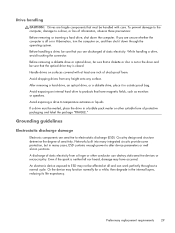
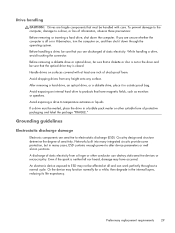
... the spark is off or in the drive and be sure that the optical drive tray is closed. While handling a drive, avoid touching the connector. Before removing a diskette drive or optical drive, be handled with at all and can destroy static-sensitive devices or microcircuitry. After removing a hard drive, an optical drive, or a diskette drive, place it down the computer. Avoid...
Compaq Presario CQ57 Notebook PC - Maintenance and Service Guide - Page 50


... is included in the Cable Kit, spare part number 646119-001. Remove the memory module/wireless module compartment cover (see Battery on page 36). Remove the battery (see Optical drive on page 35). 5. Hard drive
NOTE: The hard drive spare part kit does not include the hard drive connector cable, bracket, or screws.
Disconnect the power from the computer...
Compaq Presario CQ57 Notebook PC - Maintenance and Service Guide - Page 51


...215;6.0 screws (3) that secure the hard drive to the computer. 7. Release the hard drive connector cable from the system board. 5. Component replacement procedures 43 Remove the hard drive (4). 2. Lift the rear edge of the hard drive compartment cover (2) up and forward until it rests at an angle.
3. Remove the hard drive compartment cover. The hard drive compartment cover is available in the...
Similar Questions
Remove Hard Drive
I'm replacing the keyboard in my dv7-3058dx and one of the screws for the keyboard I believe is unde...
I'm replacing the keyboard in my dv7-3058dx and one of the screws for the keyboard I believe is unde...
(Posted by twhitehouse 12 years ago)

