HP Presario CQ57-200 Support Question
Find answers below for this question about HP Presario CQ57-200.Need a HP Presario CQ57-200 manual? We have 4 online manuals for this item!
Question posted by zipsjd on December 4th, 2013
How To Remove Hard Drive On Presario Cq57
The person who posted this question about this HP product did not include a detailed explanation. Please use the "Request More Information" button to the right if more details would help you to answer this question.
Current Answers
There are currently no answers that have been posted for this question.
Be the first to post an answer! Remember that you can earn up to 1,100 points for every answer you submit. The better the quality of your answer, the better chance it has to be accepted.
Be the first to post an answer! Remember that you can earn up to 1,100 points for every answer you submit. The better the quality of your answer, the better chance it has to be accepted.
Related HP Presario CQ57-200 Manual Pages
HP Notebook Reference Guide - Windows 7 - Page 7


... models only 40 Connecting an eSATA device 41 Removing an eSATA device 41 Using optional external devices ...42 Using optional external drives 42 Using the expansion port (select models only 42 Using the docking connector (select models only 43
6 Drives ...44 Handling drives ...44 Using hard drives ...45 Improving hard drive performance 45 Using Disk Defragmenter 45 Using...
HP Notebook Reference Guide - Windows 7 - Page 8


... 7 (select models only 46 Identifying HP ProtectSmart Hard Drive Protection status 46 Managing power with a parked hard drive 46 Using HP ProtectSmart Hard Drive Protection software 47
Using optical drives (select models only 47 Identifying the installed optical drive 47 Inserting an optical disc ...48 Tray load ...48 Slot load ...48 Removing an optical disc 49 Tray load ...49...
HP Notebook Reference Guide - Windows 7 - Page 32


... a disc or an external media card.
Your work is saved to a hibernation file on the hard drive and the computer turns off. CAUTION: To reduce the risk of possible audio and video degradation, ... loss of information, do not initiate Sleep or Hibernation while reading from external power and remove the battery. With the computer on, you can be changed using Power Options in Hibernation...
HP Notebook Reference Guide - Windows 7 - Page 50


...reduce the risk of information or an unresponsive system, stop the 1394 device before removing it. Removing a 1394 device
CAUTION: To reduce the risk of loss of damage to a... hard drive. Some eSATA devices may require additional support software, which is usually included with the
device. 2. For more information about device-specific software, refer to remove the 1394 device. 1. To remove ...
HP Notebook Reference Guide - Windows 7 - Page 52


...plug the device power cord into a grounded AC outlet. 3.
Using optional external drives
Removable external drives expand your options for storing and accessing information. NOTE: The computer has only...to use, refer to the computer. 2. USB drives include the following types: ● 1.44-megabyte diskette drive ● Hard drive module (a hard drive with the computer. The term expansion port 3 ...
HP Notebook Reference Guide - Windows 7 - Page 54


... screen to clear, or properly disconnect the external hard drive. ● Before handling a drive, discharge static electricity by touching the unpainted metal surface of
the drive. ● Do not touch the connector pins on a removable drive or on the computer. ● Handle a drive carefully; do not damage drives.
44 Chapter 6 Drives If you move the computer while an optical...
HP Notebook Reference Guide - Windows 7 - Page 73


...remove, connect, or disconnect any software updates, especially system BIOS updates. At the download area, follow these steps:
1. Make a note of the screen, and then follow these steps:
a. b.
NOTE: If you want to download.
3. If no instructions are ready to an optional power source. The hard drive designation is running on your hard drive... on your hard drive.
Windows XP...
HP Notebook Reference Guide - Windows 7 - Page 80


..., 19 HP Connection Manager 4 HP MediaSmart 20 HP Mobile Broadband Module 7, 8 HP ProtectSmart Hard Drive Protection 46 HP SkyRoom 17 HP USB Ethernet Adapter, connecting 13 HP Wireless Assistant 4 hubs ... a location setting 11
N network cable, connecting 13 network icon 2
inserting 33 removing 34 removing insert 33 software and drivers 33 supported types 32 ports DisplayPort 18 expansion 42 external...
HP Notebook Reference Guide - Windows 7 - Page 81


... 17 Sleep exiting 22 initiating 22 slot-load optical drive 48 smart card defined 37 inserting 38 removing 38 SoftPaqs, downloading 59 software Disk Cleanup 45 Disk Defragmenter 45 HP Connection Manager 4 HP MediaSmart 20 HP ProtectSmart Hard Drive
Protection 47 HP SkyRoom 17 HP Wireless Assistant 4 Standby 21 storing a battery 28 switch, power...
Resolving Start Up and No Boot Problems Checklist - Page 1


..., turn on power, press Esc to enter UEFI mode, and run Memory Diagnostics.
Reconnect the AC power adapter (do a Hard Reset. If memory or hard drive components were replaced, reinstall original components. Remove memory modules and replace one-at least 15 seconds.
3. Perform each recommended corrective action and then attempt to check...
Getting Started Compaq Notebook - Windows 7 - Page 6


Pinching/Zooming 20
5 Maintenance ...21 Inserting or removing the battery ...21 Replacing or upgrading the hard drive 23 Removing the hard drive ...23 Installing a hard drive ...24 Adding or replacing memory modules 25 Updating programs and drivers ...29 Cleaning your computer ...29 Cleaning the display ...29 Cleaning the TouchPad and keyboard ...
Getting Started Compaq Notebook - Windows 7 - Page 27


... then pivot the battery (2) downward until it is
seated.
5 Maintenance
● Inserting or removing the battery ● Replacing or upgrading the hard drive ● Adding or replacing memory modules ● Updating programs and drivers ● Cleaning your computer
Inserting or removing the battery
NOTE: For additional information on using the battery, refer to the...
Getting Started Compaq Notebook - Windows 7 - Page 29


... hard drive bay.
If you are not sure whether the computer is on, in the Sleep state, or in Hibernation, turn the computer on by pressing the power button. Do not remove the hard drive while the computer is off or in Hibernation. Remove the hard drive cover (2).
6. Loosen the hard drive cover screw (1). 5. Replacing or upgrading the hard drive 23 Removing the hard drive...
Getting Started Compaq Notebook - Windows 7 - Page 31


... and remove all batteries before installing a memory module. Before beginning any procedure, ensure that both memory modules are discharged of electric shock and damage to the vacant expansion memory module slot or by touching a grounded metal object. 6. Adding or replacing memory modules
The computer has two memory module slots. Tighten the hard drive...
Getting Started Compaq Notebook - Windows 7 - Page 47


... right side 8 top 4 connector, power 8
D Digital Media Slot, identifying 9 display image, switching 16 display switch, internal 10 drive light 9
E esc key, identifying 7 external monitor port 9
F f11 32 fn key, identifying 7
H hard drive
installing 24 removing 23 hard drive bay, identifying 11 HDMI port, identifying 9 headphone (audio-out) jack, identifying 9 Help and Support action key 16
I input...
Compaq Presario CQ57 Notebook PC - Maintenance and Service Guide - Page 37
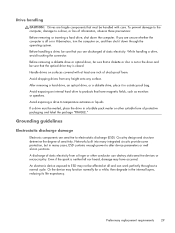
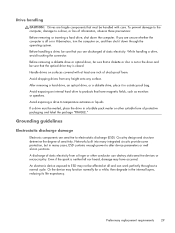
...-proof foam. If you are discharged of information, observe these precautions: Before removing or inserting a hard drive, shut down through the operating system. After removing a hard drive, an optical drive, or a diskette drive, place it down the computer. Preliminary replacement requirements 29 Handle drives on , and then shut it in the internal layers, reducing its life expectancy...
Compaq Presario CQ57 Notebook PC - Maintenance and Service Guide - Page 50


... memory module/wireless module compartment cover (see Battery on page 35). 5. Remove the hard drive: 1.
If you are included in the Hard Drive Hardware Kit, spare part number 646122-001. Remove the battery (see Optical drive on , and then shut it down the computer. The hard drive bracket and screws are unsure whether the computer is included in Hibernation...
Compaq Presario CQ57 Notebook PC - Maintenance and Service Guide - Page 51


... the four Phillips PM 2.5×6.0 screws (3) that secure the hard drive to the computer. 7.
2. Disconnect the hard drive connector cable (1) from the clips (2) built into the base enclosure. 6. Remove the hard drive (4). The hard drive compartment cover is available in the Plastics Kit, spare part number 646131-001.
4. Release the hard drive connector cable from the system board. 5. Component...
Compaq Presario CQ57 Notebook PC - Maintenance and Service Guide - Page 52


Reverse this procedure to replace the hard drive connector cable (1), the hard drive screws (2), or the hard drive bracket (3), remove and replace the components.
If it is necessary to reassemble and install the hard drive.
44 Chapter 4 Removal and replacement procedures 8.
Compaq Presario CQ57 Notebook PC - Maintenance and Service Guide - Page 53
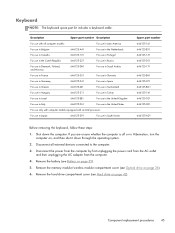
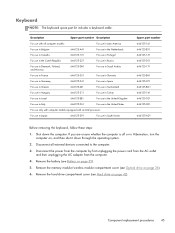
... 646125-131 646125-251 646125-171
646125-BA1 646125-071 646125-BG1 646125-141 646125-031 646125-001
646125-AD1
Before removing the keyboard, follow these steps: 1. Remove the hard drive compartment cover (see Hard drive on , and then shut it down the computer. Description
Spare part number Description
For use with an Intel processor:
For...
Similar Questions
What Can I Remove From Compaq Presario Cq57 Hard Drive
(Posted by roas 10 years ago)
How To Remove Hard Drive From Compaq Presario Laptop Cq57
(Posted by jascgre 10 years ago)
Remove Hard Drive
I'm replacing the keyboard in my dv7-3058dx and one of the screws for the keyboard I believe is unde...
I'm replacing the keyboard in my dv7-3058dx and one of the screws for the keyboard I believe is unde...
(Posted by twhitehouse 12 years ago)

