HP Pavilion a6000 Support Question
Find answers below for this question about HP Pavilion a6000 - Desktop PC.Need a HP Pavilion a6000 manual? We have 15 online manuals for this item!
Question posted by Anonymous-51811 on February 21st, 2012
Computer Won't Turn On
my hp computer won't power on but there is a green light blinking on the backit worked fine,then the next morning i tryed turning it on at it won't power on
Current Answers
There are currently no answers that have been posted for this question.
Be the first to post an answer! Remember that you can earn up to 1,100 points for every answer you submit. The better the quality of your answer, the better chance it has to be accepted.
Be the first to post an answer! Remember that you can earn up to 1,100 points for every answer you submit. The better the quality of your answer, the better chance it has to be accepted.
Related HP Pavilion a6000 Manual Pages
Safety and Regulatory Information Desktops, Thin Clients, and Personal Workstations - Page 27
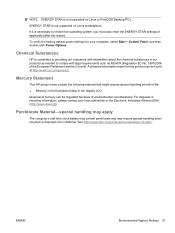
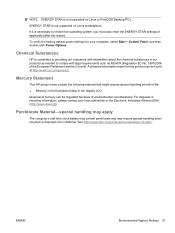
...the factory default power settings for this... > Control Panel, and then double-click Power Options.
Mercury Statement
This HP product may require special handling when recycled or.../. ENWW
Environmental Agency Notices 21 Chemical Substances
HP is committed to providing our customers with information... that might require special handling at http://www.hp.com/go/reach. ENERGY STAR is necessary to...
Limited Warranty and Support Guide (Refurbished Desktops) - Page 2
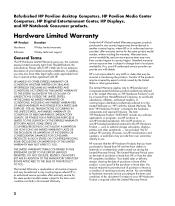
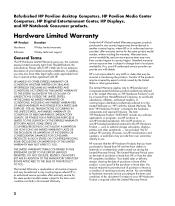
... such as a condition of purchase or lease from HP, or from country/region to HP's Web site for any software applications or programs; Refurbished HP Pavilion desktop Computers, HP Pavilion Media Center Computers, HP Digital Entertainment Center, HP Displays, and HP Notebook Consumer products.
Hardware Limited Warranty
HP Product Duration
Hardware
90-day limited warranty
Software
90...
Start Here Guide - Page 5
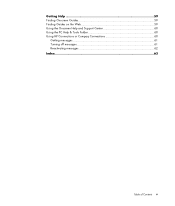
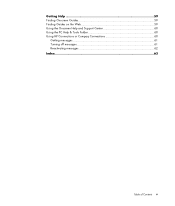
Getting Help 59 Finding Onscreen Guides 59 Finding Guides on the Web 59 Using the Onscreen Help and Support Center 60 Using the PC Help & Tools Folder 60 Using HP Connections or Compaq Connections 60
Getting messages 61 Turning off messages 61 Reactivating messages 62 Index...63
Table of Contents v
Start Here Guide - Page 54
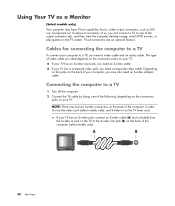
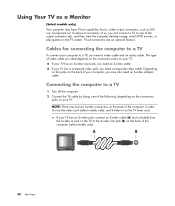
... only), and S-video In on the TV tuner card. Cables for connecting the computer to a TV
1 Turn off the computer. 2 Connect the TV cable by doing one of the following, depending on the connection
jacks... audio cable. If your computer to one of the output connector sets, and then view the computer desktop image, watch DVD movies, or play games on your TV has an S-video input jack, you need...
Start Here Guide - Page 55
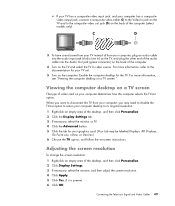
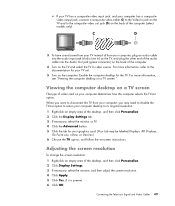
...desktop for the TV.
Adjusting the screen resolution
To change the screen resolution:
1 Right-click an empty area of the computer.
4 Turn... Right-click an empty area of the desktop, and then click Personalize. 2 Click ..., see "Viewing the computer desktop on the back of the desktop, and then click Personalize. ... 6 Click OK.
Viewing the computer desktop on a TV screen
The type of ...
Start Here Guide - Page 57
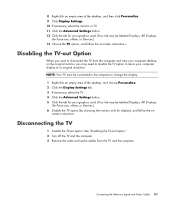
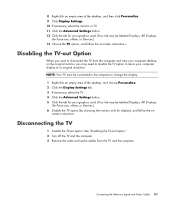
...See "Disabling the TV-out Option." 2 Turn off the TV and the computer. 3 Remove the video and audio cables from the computer and view your computer desktop on the original monitor, you want to ...must be connected to the computer to change the display. 1 Right-click an empty area of the desktop, and then click Personalize. 9 Click Display Settings. 10 If necessary, select the monitor or TV....
Start Here Guide - Page 66
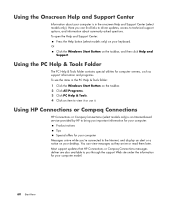
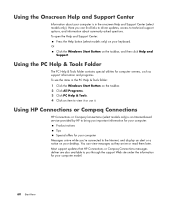
... Internet, and display an alert or a notice on your desktop. Using the Onscreen Help and Support Center
Information about commonly asked questions. Using the PC Help & Tools Folder
The PC Help & Tools folder contains special utilities for your keyboard. Most support updates that HP Connections or Compaq Connections messages deliver are also available to...
Upgrading and Servicing Guide - Page 15
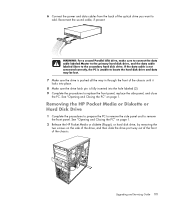
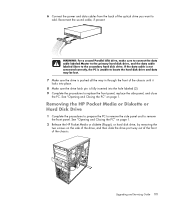
... part way out of the front of the chassis. Removing the HP Pocket Media or Diskette or Hard Disk Drive
1 Complete the procedures to prepare the PC to remove the side panel and to the secondary hard disk drive. 6 Connect the power and data cables from the back of the chassis until it...
Getting Started Guide - Page 4
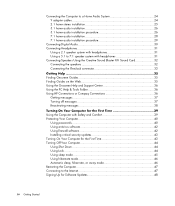
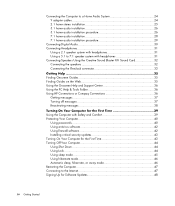
... Finding Guides on the Web 35 Using the Onscreen Help and Support Center 36 Using the PC Help & Tools Folder 36 Using HP Connections or Compaq Connections 36
Getting messages 37 Turning off messages 37 Reactivating messages 38
Turning On Your Computer for the First Time 39 Using the Computer with Safety and Comfort...
Getting Started Guide - Page 44
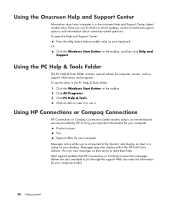
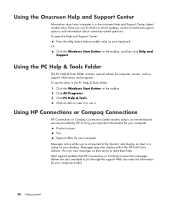
... an alert or a notice on your desktop.
To open the Help and Support Center:
Press the Help button (select models only) on the taskbar, and then click Help and Support. Using HP Connections or Compaq Connections
HP Connections or Compaq Connections (select models only) is in the PC Help & Tools folder: 1 Click the Windows...
Getting Started Guide - Page 51


...steps on the setup poster, you are ready to turn on your computer. 1 Press the Power button on the monitor. 2 Press the On ... the onscreen instructions. 6 Follow the onscreen instructions to register with HP or Compaq, sign up to set up Microsoft Windows Vista by ... for your computer, click the Windows Start Button on the desktop to run Windows Vista Update monthly to finish, double-click ...
Getting Started Guide - Page 59
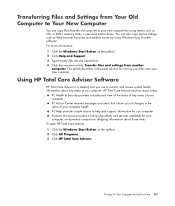
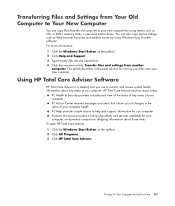
...DVDs, memory sticks, or personal media drives. Turning On Your Computer for your new computer. You...PC Health & Security provides a dashboard view of the status of key areas of your computer. For more information: 1 Click the Windows Start Button on the taskbar. 2 Click All Programs. 3 Click HP Total Care Advisor.
Using HP Total Care Advisor Software
HP Total Care Advisor is a desktop...
Getting Started Guide - Page 69


... or select an item. Using the Mouse 61 The mouse uses a roller ball or optics (a light and sensor) to sense movement and cause the cursor on the top: Click the left mouse button...(C) to display a menu of a connector cable, to communicate with your computer. NOTE: The optical mouse cannot work on a flat surface.
NOTE: The wireless mouse goes into a sleep or suspend mode after 20 minutes of ...
Getting Started Guide - Page 80
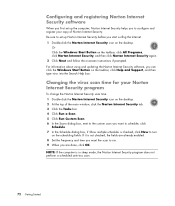
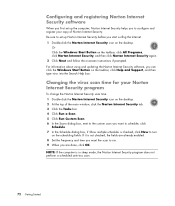
...change the Norton Internet Security scan time: 1 Double-click the Norton Internet Security icon on the desktop. 2 At the top of Norton Internet Security. For information about using and updating the Norton ... Scan. 6 In the Scans dialog box, next to the custom scan you want the scan to turn
on the scheduling fields. Or Click the Windows Start Button on the taskbar, click Help and Support,...
Getting Started Guide - Page 84
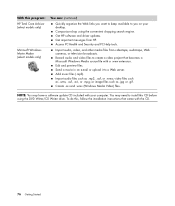
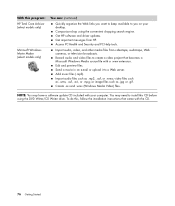
... instructions that becomes a Microsoft Windows Media source file with your desktop. Import audio, video, and other media files from HP. NOTE: You may need to create a video project that... came with the CD.
76 Getting Started Access PC Health and Security and PC Help tools. Import audio files such...
Getting Started Guide - Page 101


The light blinks when data is off when there are no media cards plugged into the slots. Follow the ... 1 Format your memory card in the Format Complete window, and then click Close. The light turns on the reader until it .
Understanding the Activity Light
The memory card reader activity light is being transferred between the card and the computer. Or Insert the media into the label...
Getting Started Guide - Page 138
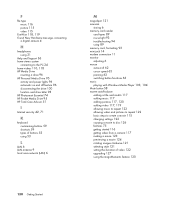
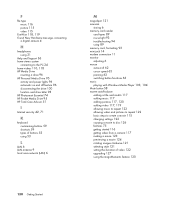
... Hardware message, connecting
a digital camera 4
H
headphones using 31
Help and Support 36 home stereo system
connecting to the PC 24 home videos 110, 118 HP Media Drive
inserting a drive 96 HP Personal Media Drive 95
activity and power lights 96 automatic on and off feature 96 disconnecting the drive 100 location and drive letter 98...
PC Troubleshooting and Maintenance Guide - Page 15
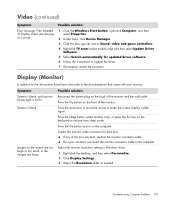
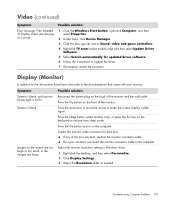
...monitor power light is blank.
Possible solution
Reconnect the power plug... (Monitor)
In addition to the information listed here, also refer to turn on the keyboard to update the driver. 7 If prompted, restart the...fuzzy. Adjust the monitor resolution setting in Windows Vista: 1 Right-click the desktop, and then select Personalize. 2 Click Display Settings. 3 Adjust the Resolution ...
PC Troubleshooting and Maintenance Guide - Page 31
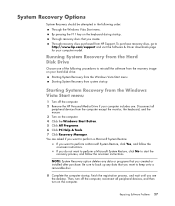
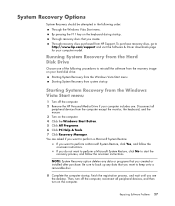
...then turn on the computer. 4 Click the Windows Start Button. 5 Click All Programs. 6 Click PC Help & Tools. 7 Click Recovery Manager. NOTE: System Recovery option deletes any data that you want to http://www.hp.com... onscreen instructions. Be sure to back up any data or programs that you see the desktop.
By pressing the F11 key on your hard disk drive:
Starting System Recovery from the...
PC Troubleshooting and Maintenance Guide - Page 32
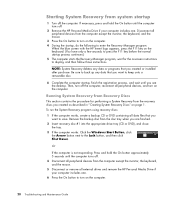
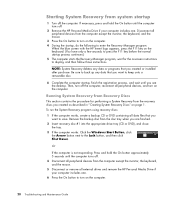
...CD or DVD), and close the tray.
3 If the computer works: Click the Windows Start Button, click the Arrow button next ...turn off the computer. Or
If the computer is not responding: Press and hold the On button until the computer turns off .
2 Remove the HP...seconds until the computer turns off . 4 Disconnect all peripheral devices from the disc tray when you see the desktop.
Remove the backup...
Similar Questions
My Pc Hase Reg Light Blink Problum ...?
my pc hase reg light blink problum ...? how to solve him..?
my pc hase reg light blink problum ...? how to solve him..?
(Posted by tanubhai 9 years ago)
Hp Pavilion A6000 How To Bypass Power Switch
(Posted by scor2t 10 years ago)
Hp Pavilion A6000. Green Light Turns Off On Power Supply When I Hit The Power
button
button
(Posted by jroblmcmu 10 years ago)
Hp Pavilion A6000 Desktop Wont Turn On
(Posted by Yurllynnsa 10 years ago)
My Pc Doen't Shut Down The Fan And The Power Led Doesn't Stop
the fan and the power led doesn't stop
the fan and the power led doesn't stop
(Posted by montherawad 10 years ago)

