HP P1505 Support Question
Find answers below for this question about HP P1505 - LaserJet B/W Laser Printer.Need a HP P1505 manual? We have 19 online manuals for this item!
Question posted by npkv on December 7th, 2013
Hp Laserjet P1505 Won't Print
The person who posted this question about this HP product did not include a detailed explanation. Please use the "Request More Information" button to the right if more details would help you to answer this question.
Current Answers
There are currently no answers that have been posted for this question.
Be the first to post an answer! Remember that you can earn up to 1,100 points for every answer you submit. The better the quality of your answer, the better chance it has to be accepted.
Be the first to post an answer! Remember that you can earn up to 1,100 points for every answer you submit. The better the quality of your answer, the better chance it has to be accepted.
Related HP P1505 Manual Pages
HP LaserJet P1000 and P1500 Series - Cancel a Print Job - Page 1


...-click the product icon to open the window, right-click the print job that you want to the Printer dialog box. Double-click the product icon to cancel, and then click Cancel.
© 2007 Copyright Hewlett-Packard Development Company, L.P.
1 www.hp.com
HP LaserJet P1000 and P1500 Series - Click Start, click Settings, and then click...
HP LaserJet P1000 and P1500 Series - Clear Paper Jams - Page 1


HP LaserJet P1000 and P1500 Series -
Hot water will permanently set the toner into the fabric. If you get any toner on the page.
Steps to perform
1 Open the print-cartridge door, and then remove the print cartridge from the device.
2 With both hands, grasp the side of the media that is most visible (this...
HP LaserJet P1000 and P1500 Series - Create a Booklet - Page 1


...2007 Copyright Hewlett-Packard Development Company, L.P.
1 www.hp.com
HP LaserJet P1000 and P1500 Series - Print
Create a booklet
How do I? Create a booklet
Steps to
2
2 pages per sheet option automatically changes to perform
1 Open the printer driver, and click the Finishing tab.
2 Click Print on both sides (Manually). 3 In the Booklet Printing dropdown list, click Left
1
binding or...
HP LaserJet P1000 and P1500 Series - Fill Paper Trays - Page 1


...inch) stack height or less).
© 2007 Copyright Hewlett-Packard Development Company, L.P.
1 www.hp.com
HP LaserJet P1000 and P1500 Series - Fill the paper trays
Steps to perform
1 Load media with the ...9675; The main input tray of the HP LaserJet P1500 Series holds 250 pages of 75 g/m2 (20 lb) paper, or fewer pages of the HP LaserJet P1000 Series holds up to be printed on facing up.
HP LaserJet P1000 and P1500 Series - Fill Paper Trays - Page 2


... and P1500 Series -
Adjust trays for short media (HP LaserJet P1002/P1003/P1004/P1005 only)
If you are printing on the left side of the media input area.
2 ... Media Extender to support the media.
© 2007 Copyright Hewlett-Packard Development Company, L.P.
4 When finished printing with the tool attached to adjust your input tray. Steps to perform
1 Remove the Short Media Extender tool...
HP LaserJet P1000 and P1500 Series - Open the Printer Driver - Page 1
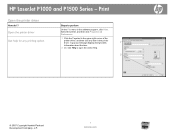
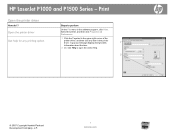
HP LaserJet P1000 and P1500 Series - Select the printer, and then click Properties or Preferences.
1 Click the ?
Open the printer driver
Get help for any item in the printer driver. A pop-up message displays that provides
1
information about the item.
2 Or, click Help to perform
On the File menu in the upper-right corner ...
HP LaserJet P1000 and P1500 Series - Print Multiple Pages Per Sheet - Page 1
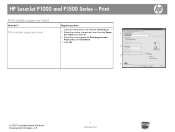
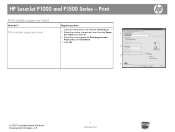
... options for Print page borders, Page order, and Orientation.
4 Click OK.
2
3 4
© 2007 Copyright Hewlett-Packard Development Company, L.P.
1 www.hp.com Print multiple pages per sheet
Steps to perform
1 Open the printer driver, and click the Finishing tab.
2 Select the number of pages per sheet from the Pages per sheet
How do I? HP LaserJet P1000 and...
HP LaserJet P1000 and P1500 Series - Print on Both Sides (Duplex) - Page 1


...)
How do I? Print
Print on facing up.
2 Open the printer driver. If you are loading special paper such as letterhead, load it with the top forward and the side to be printed on both sides manually
Steps to perform
1 Insert enough paper into one of the trays to accommodate the print job.
HP LaserJet P1000 and P1500...
HP LaserJet P1000 and P1500 Series - Print on Both Sides (Duplex) - Page 2
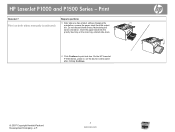
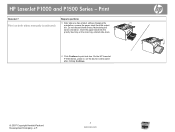
... the paper stack into the priority feed tray or the main tray, printed side down.
6 Click Continue to perform
5 After side one has printed, without changing the orientation, remove the paper stack from the output bin. HP LaserJet P1000 and P1500 Series -
Print on the device control panel after clicking Continue.
© 2007 Copyright Hewlett...
HP LaserJet P1000 and P1500 Series - Print on Different Page Sizes - Page 1
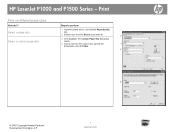
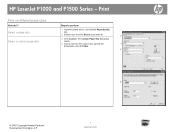
HP LaserJet P1000 and P1500 Series - Select a page size
Select a custom page size
Steps to perform
1 Open the printer driver, and click the Paper/Quality
tab.
2 Select a size from the Size is drop-down list.
1
3 Click Custom. The Custom Paper Size dialog box
opens.
4 ...
HP LaserJet P1000 and P1500 Series - Print on Preprinted Letterhead or Forms - Page 1
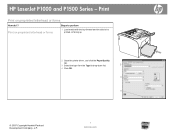
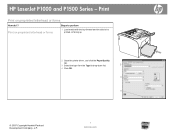
HP LaserJet P1000 and P1500 Series - Print on preprinted letterhead or forms
Steps to perform
1 Load media with the top forward and the side to be printed on preprinted letterhead or forms
How do I? Print
Print on facing up
2 Open the printer driver, and click the Paper/Quality
tab.
3 Select the type from the Type is drop-down...
HP LaserJet P1000 and P1500 Series - Print on Special Paper, Labels, or Transparencies - Page 1
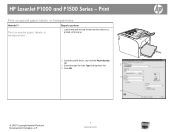
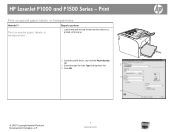
HP LaserJet P1000 and P1500 Series - Print on special paper, labels, or transparencies
Steps to perform
1 Load media with the top forward and the side to be printed on special paper, labels, or transparencies
How do I? Print
Print on facing up
2 Open the printer driver, and click the Paper/Quality
tab.
3 Select the type from the Type is...
HP LaserJet P1000 and P1500 Series - Replace Print Cartridges - Page 1
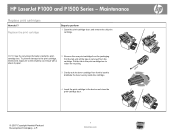
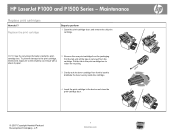
... information inside the cartridge.
4 Insert the print cartridge in the device and close the print-cartridge door.
© 2007 Copyright Hewlett-Packard Development Company, L.P.
1 www.hp.com
Pull the tab until all the tape is removed from front to back to distribute the toner evenly inside the printcartridge box. HP LaserJet P1000 and P1500 Series -
HP LaserJet P1000 and P1500 Series - Select Page Orientation - Page 1
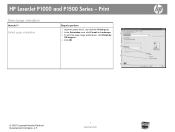
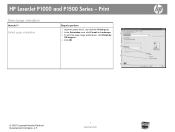
...
Steps to perform
1 Open the printer driver, and click the Finishing tab.
2 In the Orientation area, click Portrait or Landscape. 3 To print the page image upside down, click Rotate by
1
180 degrees.
4 Click OK.
2
3 4
© 2007 Copyright Hewlett-Packard Development Company, L.P.
1 www.hp.com HP LaserJet P1000 and P1500 Series - Print
Select page orientation
How do I?
HP LaserJet P1000 and P1500 Series - Software Technical Reference - Page 5
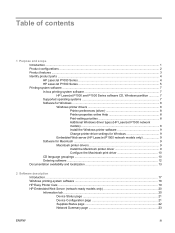
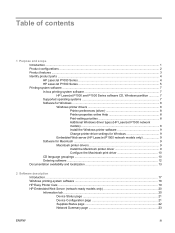
... product parts ...4 HP LaserJet P1000 Series 4 HP LaserJet P1500 Series 5 Printing-system software ...7 In-box printing-system software 7 HP LaserJet P1000 and P1500 Series software CD, Windows partition 7 Supported operating systems 7 Software for Windows ...8 Windows printer drivers 8 Printer preferences (driver 8 Printer properties online Help 8 Print-setting priorities 8 Additional...
HP LaserJet P1000 and P1500 Series - Software Technical Reference - Page 6


...HP Web Jetadmin ...29 HP Extended Capabilities ...30 Internal Fonts ...31
3 Install Windows printing-system components Installation overview ...34 Windows installation instructions ...35 Installing the software before the printer... (HP LaserJet P1505n only) ...64 Installing the printer driver only 65 Printer-driver installation for Windows 2000 or Windows XP 65 Plug-n-Play ...66 Add Printer Wizard...
HP LaserJet P1000 and P1500 Series - Software Technical Reference - Page 12
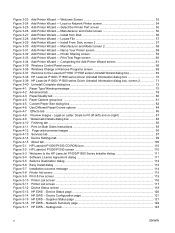
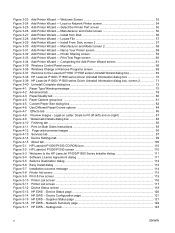
... screen 68 Figure 3-37 Welcome to the HP LaserJet P1000/P1500 Series Installer dialog 111 Figure 5-4 Software License Agreement dialog 111 Figure 5-5 Select a Destination dialog ...112 Figure 5-6 Easy Install dialog ...113 Figure 5-7 Installation success message ...114 Figure 5-8 Printer list screen ...115 Figure 5-9 Print & Fax screen ...115 Figure 5-10 Printer List screen ...116 Figure 5-11...
HP LaserJet P1000 and P1500 Series - Software Technical Reference - Page 21
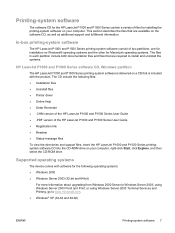
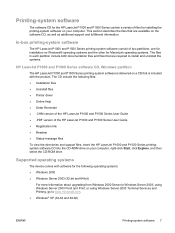
... the files that is included with software for installing the printing-system software on your computer. In-box printing-system software
The HP LaserJet P1000 and P1500 Series printing-system software consist of files for the following files: ● Installation files ● Uninstall files ● Printer driver ● Online Help ● Order Reminder ● .CHM version...
HP LaserJet P1000 and P1500 Series - Software Technical Reference - Page 53


Next takes you to the Setup Settings dialog box (Step 17) if you select the HP LaserJet P1005, HP LaserJet P1006 or HP LaserJet P1505, or to the Identify Printers dialog box (Step 8) if you select Connect Via the Network. Figure 3-7 Driver Installation - Next takes you to the Setup Settings dialog box (Step 17) if ...
HP LaserJet P1000 and P1500 Series - User Guide - Page 92
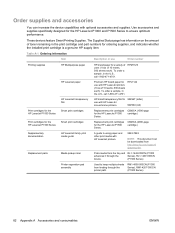
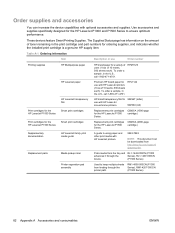
... use
Order number
Printing supplies
HP Multipurpose paper
HP LaserJet paper
HP LaserJet transparency film
Print cartridges for the HP LaserJet P1000 Series
Smart print cartridges
Print cartridges for the HP LaserJet P1500 Series
Smart print cartridges
Supplementary documentation
HP LaserJet family print media guide
Replacement parts
Media pickup roller
Printer separation pad assembly...
Similar Questions
Hp Laserjet P1505 Will Only Print With Manual Feed
(Posted by tdaiBone2 10 years ago)
Hp Laserjet P1505 Won't Print Config Page
(Posted by cvalemtmel 10 years ago)
Hp Laserjet P1505 Won't Print Envelopes
(Posted by papeliang 10 years ago)
Hp Laserjet P1505 Service Manual Required
PRINTER IS TAKING HALF INTIALIZATION
PRINTER IS TAKING HALF INTIALIZATION
(Posted by Manjunath 11 years ago)
Hp Laserjet P2055 Is Not Printing Pdf Files Properly Comes Smudged,rest Ok
HP laserjet P2055 is not printing PDF files properly comes smudged,rest ok, also in another computer...
HP laserjet P2055 is not printing PDF files properly comes smudged,rest ok, also in another computer...
(Posted by anandraj 12 years ago)

