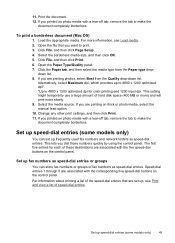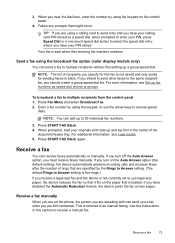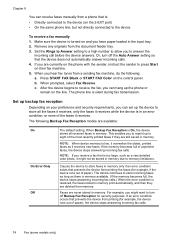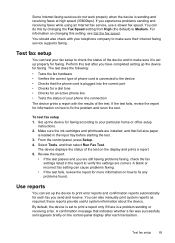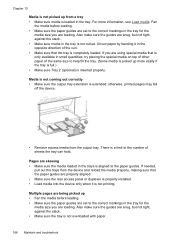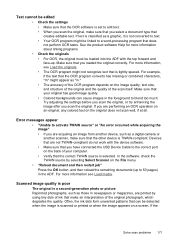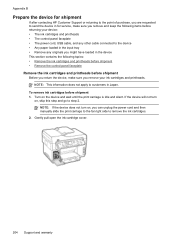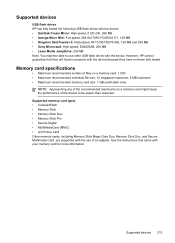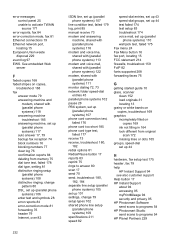HP Officejet Pro L7500 Support Question
Find answers below for this question about HP Officejet Pro L7500 - All-in-One Printer.Need a HP Officejet Pro L7500 manual? We have 2 online manuals for this item!
Question posted by ofyogegg on September 2nd, 2014
Officejet Pro L7500 Manual How To Load Pictures
The person who posted this question about this HP product did not include a detailed explanation. Please use the "Request More Information" button to the right if more details would help you to answer this question.
Current Answers
Answer #1: Posted by freginold on November 3rd, 2014 4:10 AM
Instructions for loading originals can be found starting on page 30 of the manual. If you don't have the manual, you can download it here.
Related HP Officejet Pro L7500 Manual Pages
Similar Questions
How To Clean Cartridge Hp Officejet Pro 8600 Manuals
(Posted by devaledi 10 years ago)
Hp Officejet Pro L7500 Series--config To Comcast Phone Setup?
What is wiring sequence for Comcast supplied as: Wall coaxial > Touchstone modeum > out Tel 1...
What is wiring sequence for Comcast supplied as: Wall coaxial > Touchstone modeum > out Tel 1...
(Posted by otpamela 12 years ago)
How Could I Scan Into Pdf File While Using Hp Officejet Pro L7500 Series
How could I scan into PDF file while using HP Officejet Pro L7500 Series? Thanks in advance! Rac...
How could I scan into PDF file while using HP Officejet Pro L7500 Series? Thanks in advance! Rac...
(Posted by rpan 12 years ago)
Hp Officejet Pro L7500 Wireless?
What do I need to do or buy to have this printer, HP OfficeJet Pro L7500, connect to a wireless netw...
What do I need to do or buy to have this printer, HP OfficeJet Pro L7500, connect to a wireless netw...
(Posted by mportale 12 years ago)