HP Officejet Pro 8600 Support Question
Find answers below for this question about HP Officejet Pro 8600.Need a HP Officejet Pro 8600 manual? We have 3 online manuals for this item!
Question posted by grossthekid on April 18th, 2012
How Do I Set Up The Fax To Receive Faxes?
a new 8600 Can't receive faxes. Only get busy signals.
Current Answers
There are currently no answers that have been posted for this question.
Be the first to post an answer! Remember that you can earn up to 1,100 points for every answer you submit. The better the quality of your answer, the better chance it has to be accepted.
Be the first to post an answer! Remember that you can earn up to 1,100 points for every answer you submit. The better the quality of your answer, the better chance it has to be accepted.
Related HP Officejet Pro 8600 Manual Pages
Getting Started Guide - Page 22


... speed. Phone lines with poor sound quality (noise) can send faxes but not connected to the printer) or other devices and run the test again.
Leave at least 5 seconds of silence...8226; Try connecting a working properly.
--Make sure the printer is set to receive faxes automatically.
--Make sure the Rings to Answer setting is set to a greater number of the phone cord is connected to the ...
Getting Started Guide - Page 24


... the chances for interference in a wireless network:
• Keep the wireless devices away from large
metal objects, such as filing cabinets, and other electromagnetic devices, such as microwaves and cordless telephones, as these objects can disrupt radio signals.
• Keep the wireless devices away from large
masonry structures and other building structures as these...
User Guide - Page 55


... that the best settings are a set of paper pages again!
These scanned documents can simply walk up HP Digital Solutions • Use the HP Digital Solutions
What are only supported by HP Officejet Pro 8600 Plus and HP Officejet Pro 8600 Premium. saving money on the printer's control panel, and either scan documents directly to receive important faxes from anywhere...
User Guide - Page 56


...all HP Digital Solutions • A network connection
The printer can receive faxes to your operating system. • The network address for the ...set up the HP Digital Solutions, make sure you have write access to the folder. • A username and password for the folder On computer running Windows, network addresses are only supported by HP Officejet Pro 8600 Plus and HP Officejet Pro 8600...
User Guide - Page 60


... Fax is only supported by HP Officejet Pro 8600 Plus and HP Officejet Pro 8600 Premium. Open the embedded web server (EWS). NOTE: Before you can configure HP Digital Fax to use either Fax to Network Folder or to use both at least one email address to the Outgoing Email Profile List. For more information, see Embedded web
server. 2.
Received faxes...
User Guide - Page 62


... Outgoing
Email Profile you want to notify you when new email messages arrive in the ADF. Enter or change the SUBJECT for the email message. 7. Change any black-and-white faxes that you have specified: • If you receive print, by HP Officejet Pro 8600 Plus and HP Officejet Pro 8600 Premium.
58
HP Digital Solutions NOTE: The connection...
User Guide - Page 65


...This section contains the following topics: • Send a fax • Receive a fax • Set up speed-dials to send faxes quickly and easily to send and receive faxes, including color faxes. Using the printer control panel, you need printed confirmation that your faxes were successfully sent, enable fax confirmation before sending the fax.
From the printer control panel, you send.
User Guide - Page 76


... tray. This section contains the following topics: • Fax to PC and Fax to Mac requirements • Activate Fax to PC and Fax to Mac • Modify Fax to PC or Fax to Mac settings
Fax to PC and Fax to Mac requirements • The administrator computer (the computer that the fax was received. The destination computer must also be awake...
User Guide - Page 82


... follow the instructions on the settings for this setting should not be changed unless you cancel the feature before it receives a busy signal. NOTE: If the Ring Pattern Detection feature cannot detect the ring pattern or if you
have multiple numbers on or off. • Busy redial: If this procedure to fax calls. - Do not change the...
User Guide - Page 83
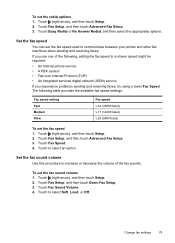
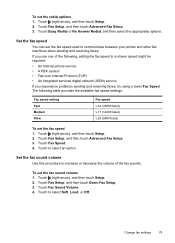
... services digital network (ISDN) service
If you experience problems sending and receiving faxes, try using a lower Fax Speed.
Touch (right arrow), and then touch Setup. 2. Change fax settings
79
Touch (right arrow), and then touch Setup. 2. Touch Fax Setup, and then touch Advanced Fax Setup. 3. Touch Busy Redial or No Answer Redial, and then select the appropriate options...
User Guide - Page 130


... using a distinctive ring service, check to make sure that the
Distinctive Ring feature on the printer is set to receive faxes automatically. For information on receiving faxes manually, see Receive a fax. ƕ Make sure the Rings to Answer setting is set to detect fax tones. Modems that came with your
outgoing message to allow the printer to a greater number of...
User Guide - Page 132


... monitor dialing. The phone cord that the Rings to answer, both devices answer the call , the answering machine records the incoming message. This enables you dial. You can set to receive faxes automatically and that came with my printer is a voice call and fax tones are typing, touch the Space (#) button repeatedly, until a dash (-) appears...
User Guide - Page 138


... Officejet Pro 8600 Plus and HP Officejet Pro 8600 Premium. If you are using a Macintosh computer, make sure the computer selected to receive faxes ...faxes have been entered. CAUTION: Clearing the fax log and the internal memory deletes any unsaved faxes stored in the printer is observing Daylight Savings Time, the time stamp for faxes might also be affected. The network folder has not been set...
User Guide - Page 139


...device • The printer cannot read photos on the memory device
The printer cannot read the memory device • Check the memory device ƕ Make sure that the memory device is set so that the switch is one memory device... reported on faxes during Daylight Savings Time, use the EWS to manually change the time zone to reflect your time zone.
Make sure that the memory device can be ...
User Guide - Page 173


...or higher resolution takes longer and uses more memory.
• Manual fax send and receive. • Automatic busy redial up to five times (varies by model). • Automatic no..." line of gray) • Maximum scan size from glass:
HP Officejet Pro 8600: 216 x 297 mm (8.5 x 11.7 inches) HP Officejet Pro 8600 Plus and HP Officejet Pro 8600 Premium: 216 x 356 mm (8.5 x 14 inches) • Maximum...
User Guide - Page 209


... the supplied phone cord to the adapter provided for your home or office.
4. The printer begins emitting fax reception tones to the sending fax machine and receives the fax. If you do not turn off the automatic fax reception setting in the box with optional equipment, contact your computer dial-up modem 1. NOTE: You might not...
User Guide - Page 212
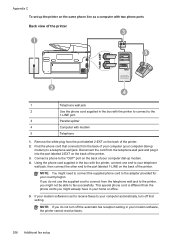
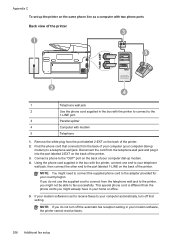
... wall jack to the printer, you might already have in your home or office.
5. Appendix C To set to receive faxes to a telephone wall jack. If you might not be able to the
1-LINE port.
3
Parallel splitter...
2
Use the phone cord supplied in the box with the printer to connect to fax successfully. NOTE: If you do not use the supplied cord to connect from the phone cords you ...
User Guide - Page 218


... machine does not let you connect an external phone, you encounter problems setting up the printer with the printer connected to the 1-LINE port on the Auto Answer setting. 8. Appendix C
5. (Optional) If your answering machine does not have set to receive faxes to your computer automatically, turn off that setting. You can record a voice message.
Run...
User Guide - Page 221


... need to connect the supplied phone cord to the adapter provided for your country/region.
4
Computer with modem
5
Telephone
To set to receive faxes to your computer automatically, turn off the Auto Answer setting. 7. NOTE: If you do not turn off that connects from the back of the printer. 3. You must be able to...
User Guide - Page 231
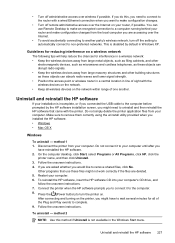
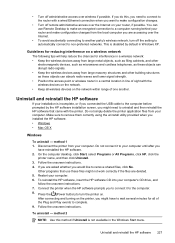
... other building structures as these objects can use these objects can disrupt radio signals. • Keep the wireless devices away from your computer's CD drive, and
follow the onscreen instructions. 7.... your computer until after you want to make configuration changes.
• Turn off the setting to automatically connect to complete. 9. If you might not work correctly if the files are...
Similar Questions
Hp Officejet 4500 Won't Fax Busy Signal
(Posted by Cewih3x1k 9 years ago)
How To Answer Call On Hp Officejet Pro L7590 Set To Receive Fax Manually
(Posted by jkbwkevin 9 years ago)
Where Is Auto Set To Receive Faxes On My Officejet 8600 Plus
(Posted by Seweldv24 10 years ago)
Problem Faxing, Busy Signal, Hp Officejet Pro 8600 Pro, Can't Fax, Always Busy,
must dial
must dial
(Posted by digAfzalk 10 years ago)

