HP Officejet Pro 8600 Support Question
Find answers below for this question about HP Officejet Pro 8600.Need a HP Officejet Pro 8600 manual? We have 3 online manuals for this item!
Question posted by tbrmbil on December 13th, 2013
How To Use Speed Dial Using Touch Screen Hp 8600 Premium
The person who posted this question about this HP product did not include a detailed explanation. Please use the "Request More Information" button to the right if more details would help you to answer this question.
Current Answers
There are currently no answers that have been posted for this question.
Be the first to post an answer! Remember that you can earn up to 1,100 points for every answer you submit. The better the quality of your answer, the better chance it has to be accepted.
Be the first to post an answer! Remember that you can earn up to 1,100 points for every answer you submit. The better the quality of your answer, the better chance it has to be accepted.
Related HP Officejet Pro 8600 Manual Pages
Getting Started Guide - Page 8


... update the printer, complete the following steps:
1. Touch Check for updates, touch Settings, touch Printer Updates, touch Auto Update, and then touch On.
1. You can manage your printer. Update the printer
HP is connected to a network and Web Services has been enabled, you the latest features. To use Printer Apps
Touch Apps on the printer's control panel display...
Getting Started Guide - Page 23


Note: If you are sending to use the keypad on the telephone to send the fax:
Argentina Brazil Chile ... be dialing too fast or too soon. After you resolve any problems and have successfully connected the printer to your wireless network.
Click the Applications icon on page 4.) Or visit the HP Wireless Printing Center (www.hp.com/go/wirelessprinting). To enter a pause, touch * ...
User Guide - Page 7


... your computer using HP Digital Fax (Fax to PC and Fax to Mac)..........72 Fax to PC and Fax to Mac requirements 72 Activate Fax to PC and Fax to Mac 73 Modify Fax to PC or Fax to Mac settings 73 Set up speed-dial entries...74 Set up and change speed-dial entries 74...
User Guide - Page 14


... action. For users who are using your operating system's accessibility options and features.
The HP software also supports Windows accessibility options such as screen readers, Braille readers, and voice...memory device • Install the accessories • Maintain the printer • Turn the printer off
NOTE: If you are color blind, colored buttons and tabs used in the HP software...
User Guide - Page 15


...ink usage or damage to a dimmer setting. Draft setting uses less ink. • Do not clean the printhead ...touch Screen Brightness, and then set the time to helping customers reduce their environmental footprint. Eco
11 Otherwise, you focus on both sides (duplexing). HP has provided these features resume.
For more information about HP's environmental initiatives, visit www.hp...
User Guide - Page 50
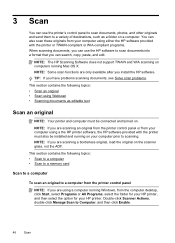
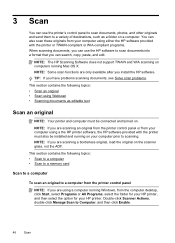
... running Windows, from the computer desktop, click Start, select Programs or All Programs, select the folder for your HP printer, and then select the option for your computer using a the HP printer software, the HP software provided with the printer or TWAIN-compliant or WIA-compliant programs. When scanning documents, you have problems scanning...
User Guide - Page 51


...Scan to a memory card You can scan directly to a memory card from HP printer software 1. Touch Start Scan. NOTE: For more information, see Load an original on the scanner...memory device. 3. Load your HP printer, and then select HP Scan. • Mac OS X: Double-click the HP Scans 3 icon. Insert a memory card.
For more information, see Scanning documents as editable text. Use these ...
User Guide - Page 61


... the printer, follow the appropriate instructions. After you click Finish, the EWS is only supported by HP Officejet Pro 8600 Plus and HP Officejet Pro 8600 Premium.
Use HP Scan to Email is displayed in your original print-side down on network traffic and connection speed. NOTE: The connection might take some time, depending on the right-front corner of the Digital...
User Guide - Page 65


... the following topics: • Send a fax • Receive a fax • Set up speed-dials to send faxes quickly and easily to multiple recipients • Send a fax in a variety of the initial setup, by using either the control panel or the HP software provided with the recipient before sending any faxes. 6 Fax
You can also...
User Guide - Page 68


... the printer control panel as you to respond to prompts while dialing, as well as a speed dial, when prompted to enter your PIN, touch
(Speed Dial) to select the speed dial entry where you are using a calling card to reach is useful if the fax number you are using a calling card and do not enter your PIN fast enough, the printer...
User Guide - Page 69


.... You can immediately remove the originals from memory. Enter the send time by using the keypad, touch (Speed Dial) to select
a speed dial, or touch number.
(Call History) to send a black-and-white fax late in black-and-white. Touch Start Fax. Touch Fax, and then touch Fax Options or Fax Settings. 3.
Load your originals. unavailable. The printer scans the...
User Guide - Page 70


...use group speed dial entries to multiple recipients using group speed dial 1.
Select Error Correction Mode. 4. Touch Cancel Scheduled Fax. The printer scans the fax into group speed dial entries. If you turn ECM off: • The quality and transmission speed... charges are affected. • The Fax Speed is On. From the Home screen, touch (right arrow), and then select Setup. ...
User Guide - Page 78
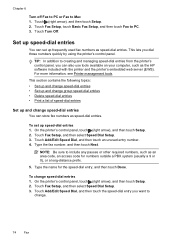
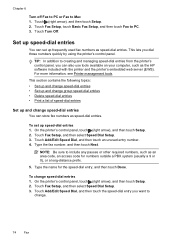
...'s control panel, you can also use tools available on your computer, such as an area code, an access code for the speed-dial entry, and then touch Done. Touch (right arrow), and then touch Setup. 2. Touch Turn Off.
TIP: In addition to include any pauses or other required numbers, such as the HP software included with the printer...
User Guide - Page 80


... a legal requirement. Enter your fax number, and then touch Done. The printer answers all of the speed-dial entries that have been set up the fax header by using the HP software provided with the printer, use the following steps: 1. Touch Fax Setup, and then touch Speed Dial Setup. 4. Touch (right arrow), and then touch Setup. 2. Enter your personal or company name...
User Guide - Page 82


... select Tone Dialing or Pulse Dialing.
Touch Fax Setup, and then touch Basic Fax Setup. 3. Touch to continue. 6. Use the following :
• Touch the ring pattern assigned by your phone line cannot use tone dialing. The factory-set default for this setting should not be changed unless you
have multiple numbers on , the printer redials automatically if the receiving...
User Guide - Page 96


... printheads
Store printing supplies
Ink cartridges can be sure to this data, as the color you render the memory chip inoperable, the cartridge cannot be used in an HP printer.
92
Work with this printer contain a memory chip that assists in the operation of the memory chips from cartridges returned to...
User Guide - Page 107


... print settings • Solution 6: Print and evaluate a print quality report • Solution 7: Contact HP support
Solution 1: Make sure you use a USB cable that you are using a non-HP supply are genuine HP ink cartridges. Also, it is recommended that you use genuine HP ink cartridges. If the above solutions do not work, the problem may be caused...
User Guide - Page 147


... automatically check for updates, touch Settings, touch Product Updates, touch Auto Update, and then touch Automatically.
To update the printer, complete the following :
• If you have just installed the HP software, try turning off your computer and the printer, and then turning them both on the mobile device. To print using Wireless Direct Printing from a computer...
User Guide - Page 172


... in the printer driver. • Do not print on both sides of a page
• Always use media that conforms to 110 speed dials (varies by model) • Fit to page, copy preview
Fax specifications
• Walk-up black...side facing down. • For auto-duplexing, when printing finishes on HP Advanced Photo Paper with watermarks and prepunched holes. Appendix A (continued) Media
U.S.
User Guide - Page 240


... this printer. Replace the Supply Upgrade cartridge.
Printer supply upgrade
The cartridge listed in the message can now be replaced to continue using genuine HP supplies. To continue using a non-HP supply will not be used in this problem is to replace the ink cartridge or click OK to resume printing. Reward may not be...
Similar Questions
Using All In Hp 8600 In Multi Office Setting- Can Others Use It?
(Posted by haest 10 years ago)
How To Use Fax On Hp 8600 When You Have Wireless Phone System
(Posted by gagatyonyak 10 years ago)

