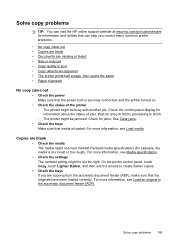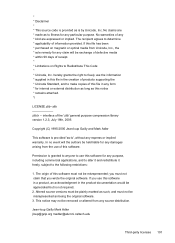HP Officejet Pro 8600 Support Question
Find answers below for this question about HP Officejet Pro 8600.Need a HP Officejet Pro 8600 manual? We have 3 online manuals for this item!
Question posted by brianspencerinsurance on October 30th, 2012
When I Try To Make A Copy, It Just Gives Me A Blank Paper. I
When I try to make a copy, I just get a blank paper. I can copy off the computer but not by placing it on the copier.
Current Answers
Related HP Officejet Pro 8600 Manual Pages
Similar Questions
How To Remove Paper From Automatic Copier Hp Officejet Pro 8600 Plus
(Posted by jemslem 10 years ago)
Blank White Screen And Copier Not Working.
My printer screen has become blank and white and I can not copy only print.
My printer screen has become blank and white and I can not copy only print.
(Posted by patbianco6 11 years ago)
How To Properly Place Paper Trays In Copier?
I cannot get either tray to stay in place. The copier is 7 years old and still in good condition. Ne...
I cannot get either tray to stay in place. The copier is 7 years old and still in good condition. Ne...
(Posted by mtmglm 11 years ago)
When I Make A Copy In B&w Paper Has Heavy, Vertical Lines. Color Is Ok. Printing
printing in b&w and in color is ok. Staples Technician said to just return the printer and get a...
printing in b&w and in color is ok. Staples Technician said to just return the printer and get a...
(Posted by cmr1113 11 years ago)
Don't Print Black Have Replacing Ink, Or Just Prints Blank Paper When Copying
(Posted by 3rroth 12 years ago)