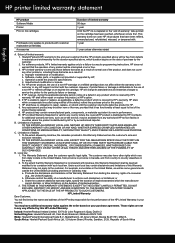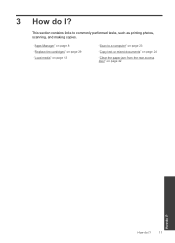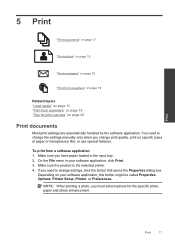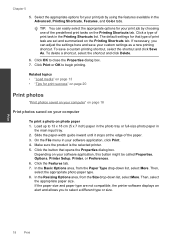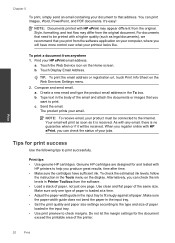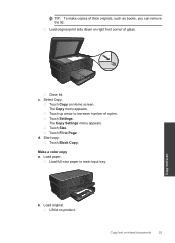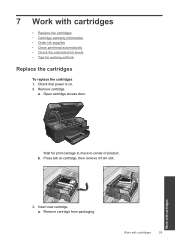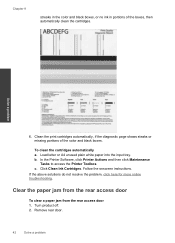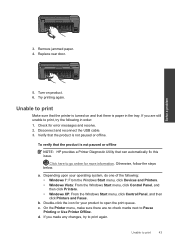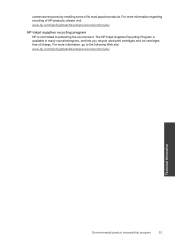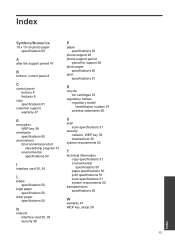HP Photosmart Plus e-All-in-One Printer - B210 Support Question
Find answers below for this question about HP Photosmart Plus e-All-in-One Printer - B210.Need a HP Photosmart Plus e-All-in-One Printer - B210 manual? We have 2 online manuals for this item!
Question posted by 3rroth on February 25th, 2012
Don't Print Black Have Replacing Ink, Or Just Prints Blank Paper When Copying
The person who posted this question about this HP product did not include a detailed explanation. Please use the "Request More Information" button to the right if more details would help you to answer this question.
Current Answers
Related HP Photosmart Plus e-All-in-One Printer - B210 Manual Pages
Similar Questions
Printer Is Trying To Print Everything On Photo Paper. How Do I Print On Paper?
(Posted by kathyccohen 9 years ago)
Hp Photosmart Plus B210 How To Replace Ink
(Posted by arru 10 years ago)
Photosmart Plus B210 How To Print Photo Paper
(Posted by bapanda 10 years ago)
Hp 6500 Wireless Prints Blank When Copy Button Use
(Posted by rshtracyc 10 years ago)
How Do You Print Photo Paper Copies On A 6700 With Top-loading Tray?
printing from the photo gallery on my computer, i can't get the copy to go to the photo quality pape...
printing from the photo gallery on my computer, i can't get the copy to go to the photo quality pape...
(Posted by rbairdpgh 11 years ago)