HP Officejet Pro 8600 Support Question
Find answers below for this question about HP Officejet Pro 8600.Need a HP Officejet Pro 8600 manual? We have 3 online manuals for this item!
Question posted by timmcDinush on September 9th, 2013
Officejet 8600 Fax Wont Send
The person who posted this question about this HP product did not include a detailed explanation. Please use the "Request More Information" button to the right if more details would help you to answer this question.
Current Answers
There are currently no answers that have been posted for this question.
Be the first to post an answer! Remember that you can earn up to 1,100 points for every answer you submit. The better the quality of your answer, the better chance it has to be accepted.
Be the first to post an answer! Remember that you can earn up to 1,100 points for every answer you submit. The better the quality of your answer, the better chance it has to be accepted.
Related HP Officejet Pro 8600 Manual Pages
Getting Started Guide - Page 6


... can do this section. For Scan to Email, Fax to Email
Note: These features are only supported by HP Officejet Pro 8600 Plus and HP Officejet Pro 8600 Premium.
• A valid email address
•...)
However, if your email application is connected using a computer. It's as simple as sending an email to the email address assigned to the Internet using HP ePrint.
Preformatted content designed...
Getting Started Guide - Page 14


... number by using monitor dialing • Send a fax from a computer • Send a fax from memory • Schedule a fax to send later • Send a fax to speak with the recipient before sending the fax. Note: If a fax machine answers the call, you to multiple recipients • Send a fax in a variety of the printer when manually sending a fax.
Using the printer's control panel...
User Guide - Page 5


...the printer control panel...14 Overview of buttons and lights 14 HP Officejet Pro 8600 14 HP Officejet Pro 8600 Plus and HP Officejet Pro 8600 Premium 15 Control-panel display icons 15 Change printer settings...18 ...25 Load cards and photo paper 26 Load custom-size media...27 Insert a memory device...28 Install the accessories...29 Install the duplexer...29 Install Tray 2...30 Configure trays...
User Guide - Page 7


...
6 Fax Send a fax...61 Send a standard fax...61 Send a standard fax from the computer 62 Send a fax manually from a phone 63 Send a fax using monitor dialing 64 Send a fax from memory...64 Schedule a fax to send later 65 Send a fax to multiple recipients 66 Send a fax in Error Correction Mode 66 Receive a fax...67 Receive a fax manually...67 Set up backup fax...68 Reprint received faxes from...
User Guide - Page 55


...each scan destination, allowing you can turn off fax printing altogether - 4 HP Digital Solutions
The ...faxes from anywhere while working away from the office.
With HP Direct Digital Filing, you can help you to make sure that can simply walk up HP Digital Solutions • Use the HP Digital Solutions
What are only supported by HP Officejet Pro 8600 Plus and HP Officejet Pro 8600...
User Guide - Page 56


... following:
For all HP Digital Solutions • A network connection
The printer can receive faxes to your operating system. • The network address for the folder On computer running Windows, network addresses are only supported by HP Officejet Pro 8600 Plus and HP Officejet Pro 8600 Premium.
• A valid email address • Outgoing SMTP server information • An...
User Guide - Page 60


... when sending email from...Officejet Pro 8600 Premium.
Open the embedded web server (EWS). Follow the onscreen instructions.
The entry is available for receiving black-and-white faxes only.
Received faxes are printed instead of being saved.
56
HP Digital Solutions CAUTION: HP Digital Fax is added to the network folder is included in your email application. Color faxes...
User Guide - Page 65


... Internet Protocol • Use reports
Send a fax
You can easily send a single- This section contains the following topics: • Send a standard fax • Send a standard fax from the computer • Send a fax manually from a phone • Send a fax using monitor dialing • Send a fax from memory • Schedule a fax to send later • Send a fax to speak with the printer...
User Guide - Page 67


... from the pop-up menu, and then click Color.
6. If a person answers the phone, you send the fax. Send a fax manually from a phone Sending a fax manually allows you to the printer.
Select Fax Information from the receiving fax machine.
Touch Fax. 3. You must use the keypad on the control panel of the glass or print-side
up , the recipient...
User Guide - Page 69


... or scanner glass. Touch Start Fax.
Load your originals.
Touch Fax, and then touch Fax Options or Fax Settings. 3. The fax is available. The printer scans the originals into memory and sends the fax when the receiving fax machine is sent at the specified time. You can continue to send faxes normally, however, while a fax is able to connect to be...
User Guide - Page 70


... dial 1. If a connection cannot be reduced, on the display.
-
Chapter 6
To cancel a scheduled fax 1. Touch Cancel Scheduled Fax. The printer scans the fax into group speed dial entries. To change the ECM setting from the control panel 1.
To send a fax to send faxes in exchange for Busy Redial and No Answer Redial. Touch Start Black. If you...
User Guide - Page 73


... were received with the most recently received fax printed first, and so on. 4. The faxes are unprinted, the printer does not receive any fax calls until you use the Poll to receive the fax. Enter the fax number of your faxes to another fax machine to send a fax that require the receiving fax machine to provide a pass code to the...
User Guide - Page 80


.... 4. The printer answers all of the speed-dial entries that you send. HP recommends that have been set up , complete the following steps to change the fax header 1.
Load paper in person to answer faxes automatically.
Touch Fax Setup, and then touch Basic Fax Setup. 3. Enter your personal or company name, and then touch Done...
User Guide - Page 85


... ink cartridges. This means that the printhead and ink cartridges are not legible, you send and receive. A confirmation message indicating whether a fax was successfully sent appears briefly on the Fax Sent Confirmation report if you select On (Fax Send) or On (Send and Receive), and if you receive a low-ink alert, consider having a replacement cartridge available...
User Guide - Page 86


... a log of the following options. Touch Fax Error Report. 4. On (Fax Send)
Prints whenever a fax error occurs. Touch (right arrow), and then touch Setup. 2. Touch Fax Setup, and then touch Fax Reports. 3. On (Fax Send)
Prints a fax confirmation report for every fax you send. Touch (right arrow), and then touch Setup. 2. Touch Fax Setup, and then touch Fax Reports. 3.
This is the default...
User Guide - Page 125
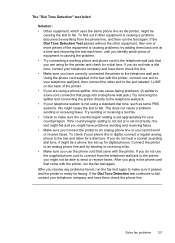
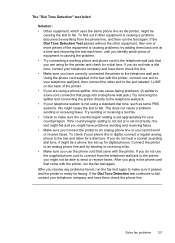
... to connect from the phone line, and then run the test again. Solve fax problems 121 Try sending or receiving a test fax. • Check to make sure it might not be a phone line set...8226; Other equipment, which piece of equipment is causing problems; This does not cause a problem sending or receiving faxes. To check if your phone line is set or is not using a standard dial tone, such...
User Guide - Page 137


...sent to some recipients but not to others when sending to multiple recipients The email addresses might not be... by your email service provider. Solving HP Digital Fax problems
NOTE: Fax to a folder, change the maximum email attachment ... uses only the letters or characters supported by HP Officejet Pro 8600 Plus and HP Officejet Pro 8600 Premium.
To determine if your email server has a...
User Guide - Page 138


... time on faxes
If you cannot send or receive faxes. Chapter 9
NOTE: Fax to Email is created on the server. If you have been entered. To see the documentation available for your operating system.
• Make sure the folder name uses only the letters or characters supported by HP Officejet Pro 8600 Plus and HP Officejet Pro 8600 Premium.
For...
User Guide - Page 165


... • Copy specifications • Fax specifications • Scan specifications • Web Services and HP website specifications • Environmental specifications • Electrical specifications • Acoustic emission specifications • Memory device specifications
Physical specifications
Printer size (width x height x depth) • HP Officejet Pro 8600: 494 x 300 x 460 mm...
User Guide - Page 173


... line of gray) • Maximum scan size from glass:
HP Officejet Pro 8600: 216 x 297 mm (8.5 x 11.7 inches) HP Officejet Pro 8600 Plus and HP Officejet Pro 8600 Premium: 216 x 356 mm (8.5 x 14 inches) • Maximum...More complicated pages or higher resolution takes longer and uses more memory.
• Manual fax send and receive. • Automatic busy redial up to five times (varies by model)....
Similar Questions
Officejet 8600 Set To Send Faxes To Mapped Drive Why Is Fax Memory Full
(Posted by senorda 9 years ago)
Hp Officejet 8600 Fax Log How Far Does It Go Back?
(Posted by GeJMFi 10 years ago)

