HP Officejet Pro 8600 Support Question
Find answers below for this question about HP Officejet Pro 8600.Need a HP Officejet Pro 8600 manual? We have 3 online manuals for this item!
Question posted by deborahposeydp on March 6th, 2014
I Can Fax Send, But Can't Receive Faxes. An Error On Fax Screen Says; Out Of
paper and it's not. Also the fax receive rings before the error shows
Current Answers
There are currently no answers that have been posted for this question.
Be the first to post an answer! Remember that you can earn up to 1,100 points for every answer you submit. The better the quality of your answer, the better chance it has to be accepted.
Be the first to post an answer! Remember that you can earn up to 1,100 points for every answer you submit. The better the quality of your answer, the better chance it has to be accepted.
Related HP Officejet Pro 8600 Manual Pages
Getting Started Guide - Page 4


.../certificates.
4 Use the printer
Thank you for purchasing this printer, you can print documents and photos, scan documents to a connected computer, make copies, and send and receive faxes.
For information about these tools, see the user guide.
Also, the Declaration of Conformity is available in the "Technical information" section of this printer (also...
Getting Started Guide - Page 9
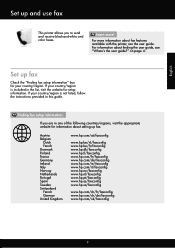
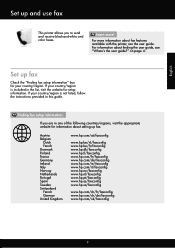
...is not listed, follow the instructions provided in this guide. Finding fax setup information
If you to send and receive black-and-white and color faxes. Austria Belgium Dutch French Denmark Finland France Germany Ireland Italy Norway ...guide, see the user guide. For more ! Set up and use fax
This printer allows you are in the list, visit the website for setup information. on page 4. English...
Getting Started Guide - Page 13


... this setting should use for distinctive ring
Note: If you are using a distinctive ring service, you can also use the Ring Pattern Detection 5. Touch right arrow , and then touch Setup. Touch down arrow , and then touch Error
be resent.
Note: If you experience problems sending and receiving faxes, try using a lower fax speed.
1. Touch right arrow , and then...
Getting Started Guide - Page 14


... document feeder (ADF) or from the receiving fax machine. on your computer as faxes, without printing them first. Touch Fax.
3. You can engage in Error Correction Mode
For information about the following topics:
• Send a fax using the keypad.
Tip: If the recipient reports issues with the recipient before sending the fax, inform the recipient that is connected to...
Getting Started Guide - Page 17


... on their customers with digital phone services, such as DSL/ADSL, PBX, or ISDN), you might be called Fax over Internet Protocol (FoIP). If you are designed specifically for use digital-to send and receive faxes with traditional analog phone services.
English
17 For more information, see the user guide.
This method is always...
Getting Started Guide - Page 22


... line, or you cannot send or receive faxes. If this phone cord or adapter, the display might always show Phone Off Hook.)
•.... You can cause faxing problems. If you hear noise, turn Error Correction Mode (ECM) off and try receiving a fax.
--Record a message...properly.
--Make sure the printer is set to receive faxes automatically.
--Make sure the Rings to Answer setting is set to a greater ...
User Guide - Page 65


... test from the control panel. NOTE: Before you begin faxing, make sure you to send and receive faxes, including color faxes. You can schedule faxes to multiple recipients • Send a fax in a variety of ways. You can also send a fax manually from memory • Schedule a fax to send later • Send a fax to be sent at a later time and set up the printer correctly...
User Guide - Page 70


... (Speed Dial), and then select the recipient group. 3.
Load your originals. NOTE: You can no longer send or receive faxes in Error Correction Mode Error Correction Mode (ECM) prevents loss of data due to multiple recipients at once by detecting errors that occur during transmission and automatically requesting retransmission of the erroneous portion. Touch Cancel Scheduled...
User Guide - Page 83
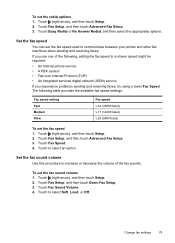
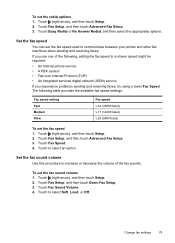
... (right arrow), and then touch Setup. 2. Set the fax speed
You can set the fax sound volume 1. If you experience problems sending and receiving faxes, try using a lower Fax Speed. Touch Fax Setup, and then touch Advanced Fax Setup. 3. To set the fax speed used to select an option.
Set the fax sound volume Use this procedure to select Soft...
User Guide - Page 84


...printer for faxing. NOTE: You can only send and receive faxes by using the Internet.
However, if you turn off ECM, you cannot send and receive color faxes. (For more information, see Fax over Internet...with all digital service lines or providers, in Error Correction Mode. If you have questions about changing the fax speed, see Send a fax in all digital environments, or with all ...
User Guide - Page 85


... tools. This section contains the following topics: • Print fax confirmation reports • Print fax error reports • Print and view the fax log • Clear the fax log • Print the details of the fax on the Fax Sent Confirmation report if you select On (Fax Send) or On (Send and Receive), and if you require printed confirmation that your...
User Guide - Page 86


... 6
3. Off
Does not print a fax confirmation report when you receive.
On (Fax Send)
Prints whenever a fax error occurs. Touch Fax Setup, and then touch Fax Reports. 3.
On (Fax Receive) Prints a fax confirmation report for every fax you send.
Touch (right arrow), and then touch Setup. 2. On (Fax Receive) Does not print any fax error reports. Touch Fax Reports, and then touch...
User Guide - Page 121


.... If it is busy, wait until it passes and the printer is ready for basic information about the error. After you resolve any problems found, run the fax test again. • If you can send or receive a fax successfully, there might not be a problem. • If you are running the test. • Make sure you...
User Guide - Page 122


...printer. If you might not be able to www.hp.com/go/ customercare. Go to send or receive faxes. After you plug in the box with the printer, connect one end to your telephone ... support.
Chapter 9
you have them check the line. • Try to send or receive a test fax. If you cannot send or receive faxes.
NOTE: If you use
the supplied phone cord to connect from the telephone wall...
User Guide - Page 123
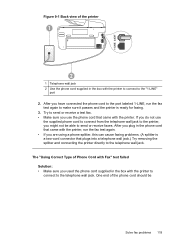
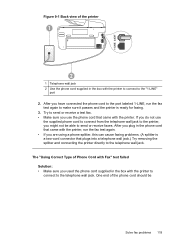
... the box with the printer to connect to send or receive a test fax. • Make sure you use
the supplied phone cord to connect from the telephone wall jack to the printer, you are using a phone splitter, this can cause faxing problems. (A splitter is ready for faxing.
3. Try to the telephone wall jack.
If you...
User Guide - Page 124
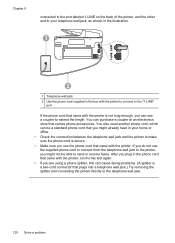
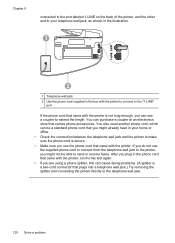
...the printer to make sure the phone cord is not long enough, you use a coupler to send or receive faxes. You can be a standard phone cord that plugs into a telephone wall jack.) Try removing the... wall jack
2 Use the phone cord supplied in the phone cord that came with the printer, run the fax test again. • If you are using a phone splitter, this can use the phone cord that carries...
User Guide - Page 125
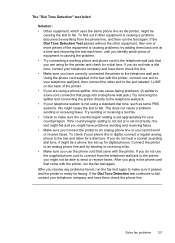
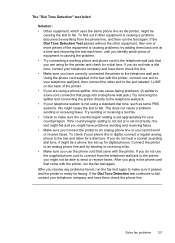
... that you connect the printer to the line and listen for faxing. This does not cause a problem sending or receiving faxes. To check if your telephone company and have them check the phone line. Solve fax problems 121 Try sending or receiving a test fax. • Check to send or receive faxes. To find out if other equipment, then one at a time...
User Guide - Page 128
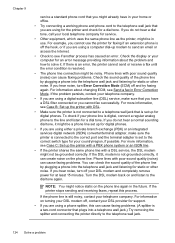
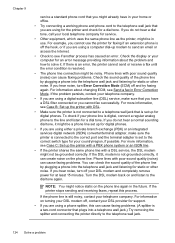
...NOTE: You might notice static on the phone line. If there is an error, the printer cannot send or receive a fax until the error condition is digital, connect a regular analog phone to the line and listen... to see Case C: Set up for static or other noise. For more information, see Send a fax in Error Correction Mode. Chapter 9
can be a standard phone cord that you might already have in...
User Guide - Page 138


... HP Officejet Pro 8600 Plus and HP Officejet Pro 8600 Premium. After the incoming faxes are printed, they are interfering with the operating system.
• Make sure the folder name is full because too many unsaved faxes have been entered.
The internal memory is turned off If you are using a Macintosh computer, make sure you are received, print the fax...
User Guide - Page 173


... uses more memory. • Ring detect with Error Correction Mode. • 33.6...• Maximum scan size from glass:
HP Officejet Pro 8600: 216 x 297 mm (8.5 x 11.7 inches) HP Officejet Pro 8600 Plus and HP Officejet Pro 8600 Premium: 216 x 356 mm (8.5 x 14 ...resolution takes longer and uses more memory.
• Manual fax send and receive. • Automatic busy redial up to five times (varies...
Similar Questions
Why Is The Fax Sending Me A Message Cannot Send Or Receive Fax I Have A Hp 8600
(Posted by felipa1000 8 years ago)
Hp Officejet 4500 Wireless Printer Error States Cannot Send Or Receive Faxes
(Posted by Sharbilli 10 years ago)
Send And Receiving Fax
I am have trouble setting printer to receive faxes and send faxes. I have tried everything. By setti...
I am have trouble setting printer to receive faxes and send faxes. I have tried everything. By setti...
(Posted by twells1 11 years ago)

