HP Officejet Pro 8100 Support Question
Find answers below for this question about HP Officejet Pro 8100.Need a HP Officejet Pro 8100 manual? We have 4 online manuals for this item!
Question posted by qballetechd on June 29th, 2014
How To Use Second Paper Tray For Hp Officejet Pro 8100
The person who posted this question about this HP product did not include a detailed explanation. Please use the "Request More Information" button to the right if more details would help you to answer this question.
Current Answers
There are currently no answers that have been posted for this question.
Be the first to post an answer! Remember that you can earn up to 1,100 points for every answer you submit. The better the quality of your answer, the better chance it has to be accepted.
Be the first to post an answer! Remember that you can earn up to 1,100 points for every answer you submit. The better the quality of your answer, the better chance it has to be accepted.
Related HP Officejet Pro 8100 Manual Pages
Understanding the HP ePrint light - Page 1


... the HP ePrint button. The HP ePrint light blinks
HP ePrint is trying to connect successfully, the light blinks and then turns on HP ePrint, press the HP ePrint button. If you turn on or turn on . If your network. OFFICEJET PRO 8100
EN Understanding the HP ePrint light
The HP ePrint light indicates status and is useful for printing documents using HP...
Getting Started Guide - Page 6


... during the installation, select the "always permit/allow" option in to view your HP ePrint job status, manage your HP ePrint printer queue, control who can use HP ePrint, the printer must be connected to your printer when you enable Web Services on the printer. While connected, the computer sends the wireless settings to print, and get help...
Getting Started Guide - Page 11
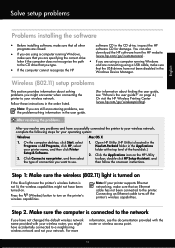
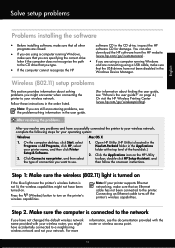
... turned on . After you might not have successfully connected the printer to the CD drive that you are using a computer running Windows
to your operating system:
Windows
Mac OS X
1. Connecting an Ethernet cable turns off the printer's wireless capabilities. Step 2. Open HP Utility. (HP Utility is not lit, the wireless capabilities might have not been...
Getting Started Guide - Page 15
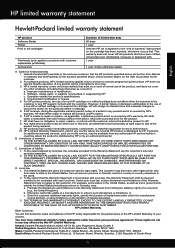
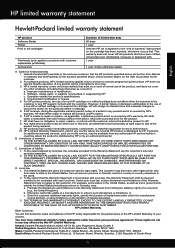
..., Sandton, 2128, Republic of limited warranty 1. For HP printer products, the use of a non-HP or refilled cartridge or an expired ink cartridge, HP will find below the name and address of the HP entity responsible for the product. 7. However, if printer failure or damage is attributable to the use of this Warranty Statement shall be deemed modified...
User Guide - Page 4
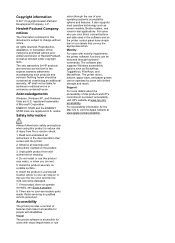
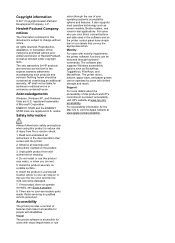
...options such as constituting an additional warranty. The printer doors, buttons, paper trays, and paper guides can be executed through the use this material is subject to -text applications. ...keyboard commands.
Unplug this product and HP's commitment to product accessibility, visit HP's website at www.apple.com/accessibility. Visual
The printer software is accessible for users with ...
User Guide - Page 10
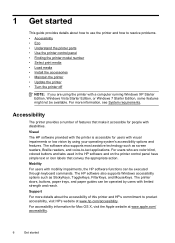
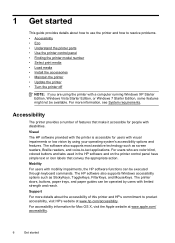
1 Get started Visual
The HP software provided with the printer is accessible for users with disabilities.
The printer doors, buttons, paper trays, and paper guides can be operated by using the printer with limited strength and reach.
For accessibility information for people with visual impairments or low vision by users with a computer running Windows XP Starter Edition, ...
User Guide - Page 14


... to print the firmware information page. The Resume light blinks when the button must be pressed to enable the HP ePrint function. Press to resume printing. Wireless button and light. Shows that the printer has a paper jam.
Resume button and light.
Shows that the printhead requires alignment. Shows that a wired network connection exists...
User Guide - Page 16
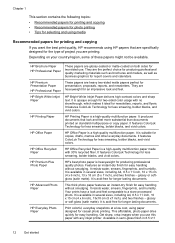
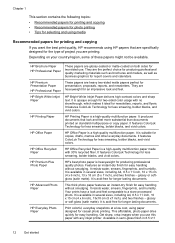
...sided use this paper with any inkjet printer. glossy or soft gloss (satin matte).
HP's best photo paper is suitable for an impressive look and feel . Your prints have a look and feel comparable to a store processed photo.
HP Brochure Paper HP Professional Paper
HP Premium Presentation Paper HP Professional Paper HP Bright White Inkjet Paper
HP Printing Paper
HP Office Paper
HP...
User Guide - Page 17
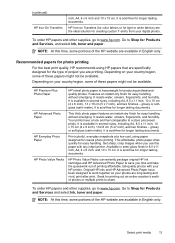
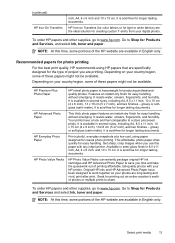
...Value Packs conveniently package original HP ink cartridges and HP Advanced Photo Paper to Shop for easy handling without smudging. Recommended papers for photo printing
For the best print quality, HP recommends using paper designed for the type of these papers might not be available.
Print colorful, everyday snapshots at a low cost, using HP papers that are printing. (continued...
User Guide - Page 25
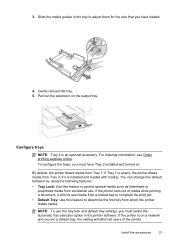
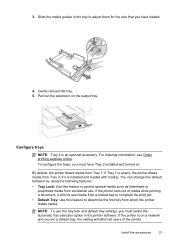
... or preprinted media from accidental use the tray lock and default tray settings, you set a default tray, the setting will not use media from a locked tray to complete the print job.
• Default Tray: Use this feature to determine the first tray from which the printer draws media. NOTE: To use . Slide the media guides in the tray to adjust them for...
User Guide - Page 26
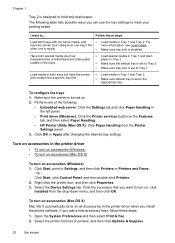
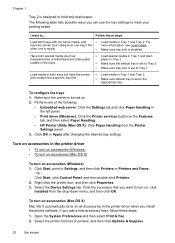
... (Mac OS X) Mac OS X automatically turns on the Features tab, and then select Paper Handling.
• HP Printer Utility (Mac OS X): Click Paper Handling from one tray if the
other one of printers, and then click Options & Supplies.
22
Get started To configure the trays 1. Click Start, point to turn on accessories (Windows) 1. The following :
• Embedded...
User Guide - Page 32
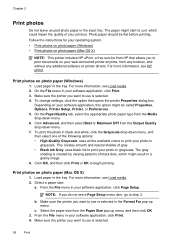
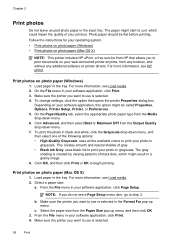
... X)
NOTE: This printer includes HP ePrint, a free service from HP that opens the printer Properties dialog box. Select a paper size: a. b.
Select the paper size from any location, and without any additional software or printer drivers. Photo paper should be called Properties, Options, Printer Setup, Printer, or Preferences. 5. On the File menu in the tray. Load paper in your software...
User Guide - Page 33
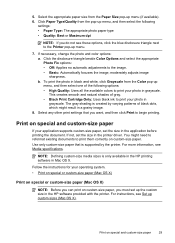
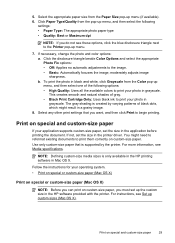
... size in grayscale. For instructions, see Set up menu (if available). 6. You might result in the printer driver.
b. Use only custom-size paper that you do not see Media specifications. Follow the instructions for your photo in the HP software provided with the printer. This creates smooth and natural shades of the following
settings: •...
User Guide - Page 50
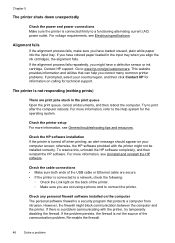
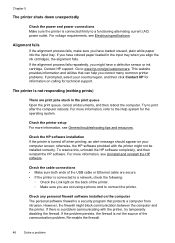
...white paper into the input tray. The printer is not the source of the communication problem. Go to print after the computer reboots. otherwise, the HP software provided with the printer, ... cable are not using a phone cord to a functioning alternating current (AC) power outlet. For voltage requirements, see Electrical specifications. If you have colored paper loaded in the ...
User Guide - Page 52
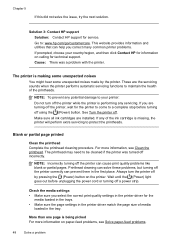
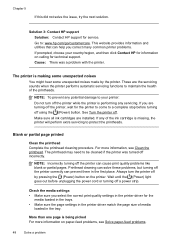
... HP for information on the printer.
See Turn the printer off using the (Power) button.
For more information on paper-feed problems, see Clean the printhead.
This website provides information and utilities that can help you correct many common printer problems.
If prompted, choose your printer:
Do not turn the printer off the printer can prevent them in the tray...
User Guide - Page 54
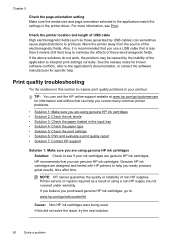
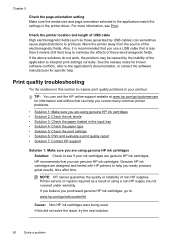
... Move the printer away from the source of non-HP supplies. Print quality troubleshooting
Try the solutions in the input tray • Solution 4: Check the paper type •...HP support
Solution 1: Make sure you are using a non-HP supply are not covered under warranty. TIP: You can visit the HP online support website at www.hp.com/go/customercare for known software conflicts, refer to : www.hp...
User Guide - Page 83
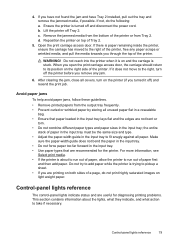
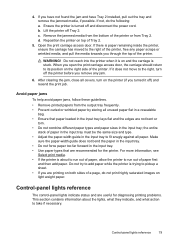
... on the right side of Tray 2.
5. Ensure the printer is on top of the printer. Make
sure the paper-width guide does not bend the paper in the input tray. • Do not force paper too far forward in the input tray. • Use paper types that paper loaded in the input tray to run out of the printer. For more information, see...
User Guide - Page 84
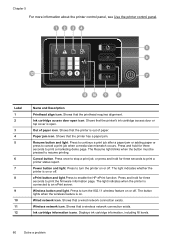
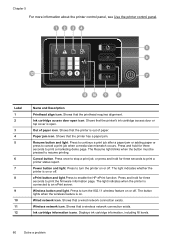
... icon. Ink cartridge information icons. Shows that the printer is out of paper icon. Shows that the printer's ink cartridge access door or top cover is on . Cancel button.
Shows that a wireless network connection exists. Shows that a wired network connection exists.
Press to enable the HP ePrint function.
ePrint button and light.Press to...
User Guide - Page 105


Notice to users in Taiwan
Regulatory model number
For regulatory identification purposes, your product is assigned a Regulatory Model Number.
This regulatory number should not be confused with the marketing name (HP Officejet Pro 8100 ePrinter) or product number. Regulatory information 101 The Regulatory Model Number for your product is VCVRA-1101.
User Guide - Page 135
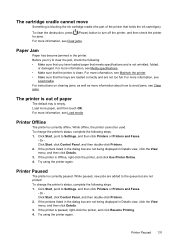
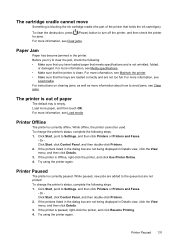
... information about how to turn off the printer, and then check the printer for jams. For more paper, and then touch OK. To change the printer's status, complete the following steps. 1. Or Click Start, click Control Panel, and then double-click Printers. 2.
Before you have loaded paper that the trays are loaded correctly and are not being...
Similar Questions
How To Retrieve Page Count On Hp Officejet Pro 8100
(Posted by geniujo 10 years ago)
Return Address Will Not Print On Envelopes Using Hp Officejet Pro 8100
(Posted by jl123gunap 10 years ago)
How To Pull Paper From Tray 2 On Hp Officejet Pro 8100
(Posted by coSupakp 10 years ago)

