HP Officejet Pro 8100 Support Question
Find answers below for this question about HP Officejet Pro 8100.Need a HP Officejet Pro 8100 manual? We have 4 online manuals for this item!
Question posted by coSupakp on August 13th, 2013
How To Pull Paper From Tray 2 On Hp Officejet Pro 8100
The person who posted this question about this HP product did not include a detailed explanation. Please use the "Request More Information" button to the right if more details would help you to answer this question.
Current Answers
There are currently no answers that have been posted for this question.
Be the first to post an answer! Remember that you can earn up to 1,100 points for every answer you submit. The better the quality of your answer, the better chance it has to be accepted.
Be the first to post an answer! Remember that you can earn up to 1,100 points for every answer you submit. The better the quality of your answer, the better chance it has to be accepted.
Related HP Officejet Pro 8100 Manual Pages
Understanding the HP ePrint light - Page 1


OFFICEJET PRO 8100
EN Understanding the HP ePrint light
The HP ePrint light indicates status and is useful for diagnosing printing problems. The following table contains information about the HP ePrint light, what it indicates, and what action to learn about the latest features, visit ePrintCenter (www.eprintcenter.com). For more information about installing the printer update, press...
Getting Started Guide - Page 6


... instructions.
• Mac OS X: Double-click the HP Installer icon on the printer. You cannot use HP ePrint, the printer must be connected to the Internet (either using a USB cable.
Note: If prompted, temporarily connect the printer to the printer.
English
Use the printer
HP ePrint
HP ePrint is a free service from HP that allows you to disconnect the USB...
Getting Started Guide - Page 15
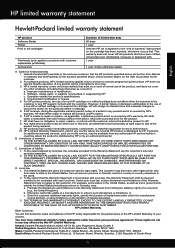
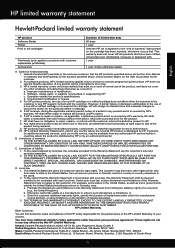
... products that have other problems, including those defects that it has functionality at HP's option. 6. For software products, HP's limited warranty applies only to a failure to HP. 8. b. For HP printer products, the use of a defect in this Warranty Statement are not in materials and workmanship for the duration specified above will charge its standard time...
User Guide - Page 4
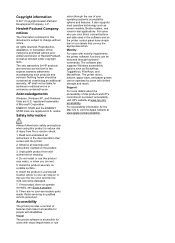
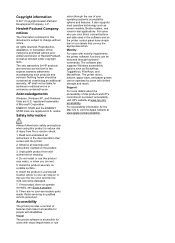
...where no user-serviceable parts inside. The printer doors, buttons, paper trays, and paper guides can step on the product.
3. Install the product securely on the printer control panel have simple text or icon ... in the documentation that convey the appropriate action. Nothing herein should be liable for HP products and services are color blind, colored buttons and tabs used in this product...
User Guide - Page 6


... custom-size paper (Mac OS X 29
Print borderless documents...30 Print borderless documents (Windows 31 Print borderless documents (Mac OS X 31
Print on both sides (duplexing 32
3 HP ePrint Set up HP ePrint...34 Set up HP ePrint using the HP printer software 34 Set up HP ePrint using the printer's control panel 35 Set up HP ePrint using...
User Guide - Page 10
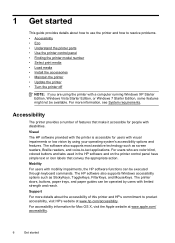
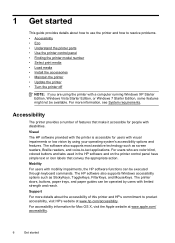
... supports most assistive technology such as StickyKeys, ToggleKeys, FilterKeys, and MouseKeys. The printer doors, buttons, paper trays, and paper guides can be operated by using the printer with mobility impairments, the HP software functions can be executed through keyboard commands.
The HP software also supports Windows accessibility options such as screen readers, Braille readers...
User Guide - Page 18
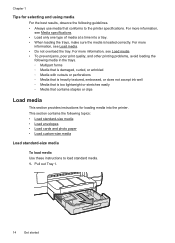
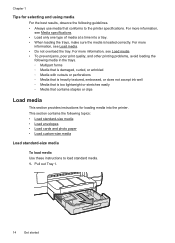
... and photo paper • Load custom-size media
Load standard-size media
To load media Use these instructions to the printer specifications. For more information, see Media specifications. • Load only one type of media at a time into the printer. For more information, see Load media. • Do not overload the tray. Pull out Tray 1.
14...
User Guide - Page 19
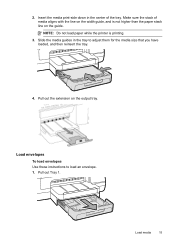
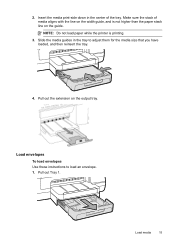
..., and then reinsert the tray.
4. Make sure the stack of the tray. Slide the media guides in the center of media aligns with the line on the width guide, and is printing.
3. NOTE: Do not load paper while the printer is not higher than the paper stack line on the output tray. Pull out the extension on...
User Guide - Page 21
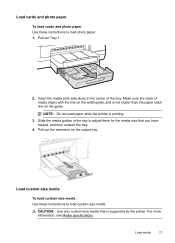
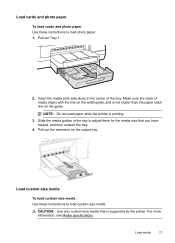
... guide, and is printing.
3. Pull out the extension on the guide.
CAUTION: Use only custom-size media that you have loaded, and then reinsert the tray.
4. Load cards and photo paper
To load cards and photo paper Use these instructions to load photo paper. 1. NOTE: Do not load paper while the printer is not higher than the...
User Guide - Page 22
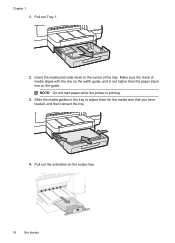
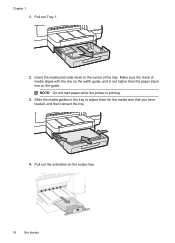
... then reinsert the tray.
4. Pull out the extension on the guide. Slide the media guides in the center of media aligns with the line on the width guide, and is printing.
3. Pull out Tray 1.
2. Make sure the stack of the tray. NOTE: Do not load paper while the printer is not higher than the paper stack line on...
User Guide - Page 23
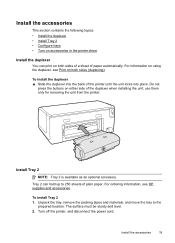
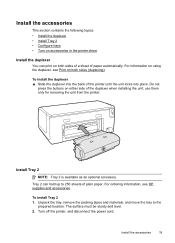
...). For ordering information, see Print on using the duplexer, see HP supplies and accessories.
The surface must be sturdy and level. 2. For information on both sides of a sheet of paper automatically. Install Tray 2
NOTE: Tray 2 is available as an optional accessory. Turn off the printer, and disconnect the power cord. To install the duplexer ▲...
User Guide - Page 24
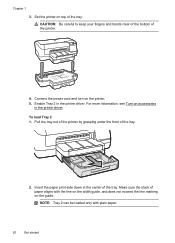
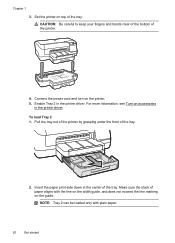
... turn on the guide. Make sure the stack of paper aligns with plain paper.
20
Get started Set the printer on accessories
in the printer driver. Enable Tray 2 in the center of the tray. To load Tray 2 1. Pull the tray out of the printer by grasping under the front of the printer.
4.
NOTE: Tray 2 can be loaded only with the line on...
User Guide - Page 39


..., see Set up and manage HP ePrint. Set up HP ePrint using the printer's control panel
The printer's control panel provides an easy way to set up HP ePrint using the embedded web server
You can use the printer's embedded web server (EWS). On the printer control panel, press the HP ePrint Setup page.
(HP ePrint) button. To set...
User Guide - Page 56
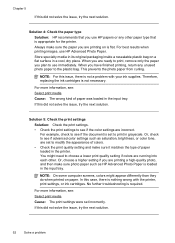
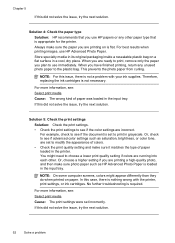
... supplies. Store specialty media in its original packaging inside a resealable plastic bag on a flat surface in the printer.
Or, check to see if advanced color settings such as HP Advanced Photo Paper is loaded in the input tray. Or, choose a higher setting if you are printing a high-quality photo, and then make sure photo...
User Guide - Page 60


.... ◦ Make sure you are using (such as Internet Explorer, Firefox, or Safari). ◦ Check with the IT administrator or person who set up HP ePrint using the printer's control panel.
• Make sure the network hub, switch, or router is turned on and working correctly. • If you are connecting the...
User Guide - Page 82
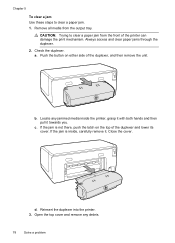
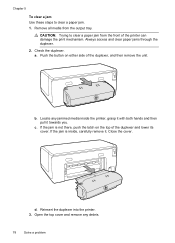
... a jam Use these steps to clear a paper jam from the output tray. Check the duplexer. Remove all media from the front of the printer can damage the print mechanism. CAUTION: Trying to clear a paper jam. 1. If the jam is inside the printer, grasp it with both hands and then pull it . If the jam is not...
User Guide - Page 83
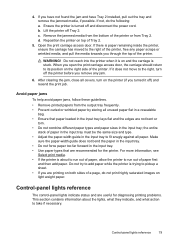
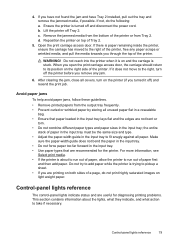
... you are recommended for diagnosing printing problems. This section contains information about to run out of paper, allow the printer to fit snugly against all paper. When you have not found the jam and have Tray 2 installed, pull out the tray and remove the jammed media, if possible. Control-panel lights reference
79 4. If you open...
User Guide - Page 91


... allow limitations on the cartridge has been reached, whichever occurs first. To the extent allowed by HP; This Warranty Statement gives the customer specific legal rights. Hewlett-Packard limited warranty statement
HP product Software Media Printer Print or Ink cartridges
Printheads (only applies to products with customer replaceable printheads) Accessories
Duration of limited...
User Guide - Page 105


The Regulatory Model Number for your product is VCVRA-1101. This regulatory number should not be confused with the marketing name (HP Officejet Pro 8100 ePrinter) or product number. Regulatory information 101 Notice to users in Taiwan
Regulatory model number
For regulatory identification purposes, your product is assigned a Regulatory Model Number.
User Guide - Page 134
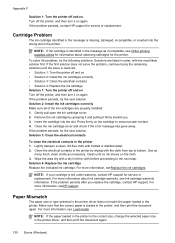
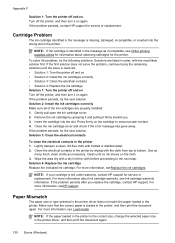
... in the printer by grasping it and pulling it on the cartridge to the next step. Gently pull open the ...paper loaded in the printer is identified in the printer 1. Press firmly on again. For more information, see Ink cartridge warranty information. Appendix F
Solution 1: Turn the printer off the printer, and then turn it firmly toward you replace the cartridge, contact HP...
Similar Questions
How To Use Second Paper Tray For Hp Officejet Pro 8100
(Posted by qballetechd 9 years ago)
How To Retrieve Page Count On Hp Officejet Pro 8100
(Posted by geniujo 10 years ago)
Tray 2 For Officejet Pro 8100
how to get computer to recognize tray 2 for hp officejet pro 8100
how to get computer to recognize tray 2 for hp officejet pro 8100
(Posted by esbee1220 11 years ago)

