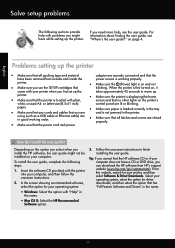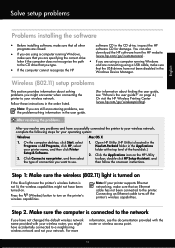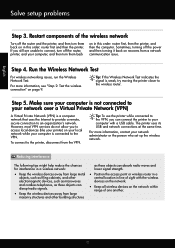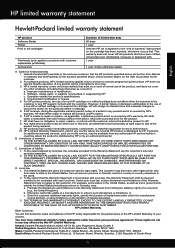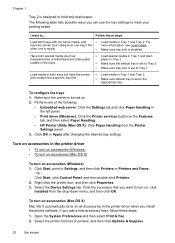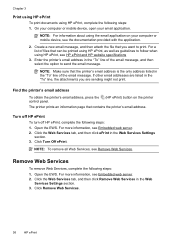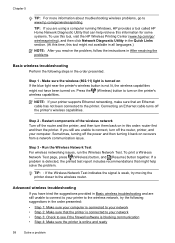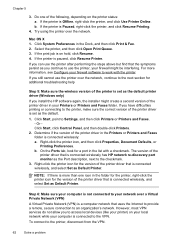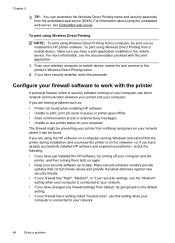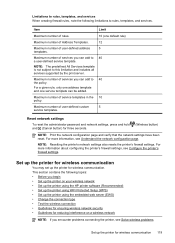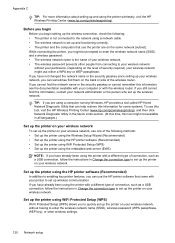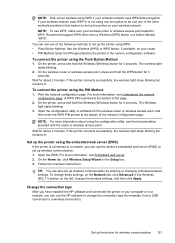HP Officejet Pro 8100 Support Question
Find answers below for this question about HP Officejet Pro 8100.Need a HP Officejet Pro 8100 manual? We have 4 online manuals for this item!
Question posted by RezFENDY3 on August 12th, 2014
How To Turn Off The Wireless On A Hp Officejet Pro 8100
The person who posted this question about this HP product did not include a detailed explanation. Please use the "Request More Information" button to the right if more details would help you to answer this question.
Current Answers
Answer #1: Posted by freginold on November 10th, 2014 7:03 PM
You can turn the wireless off by pressing the Wireless button. Refer to page 121 of the user guide to see what the wireless icon looks like.
Related HP Officejet Pro 8100 Manual Pages
Similar Questions
Does Hp Officejet Pro 8100 Support Wireless Direct
(Posted by Zohafabios 9 years ago)
How To Retrieve Page Count On Hp Officejet Pro 8100
(Posted by geniujo 9 years ago)
How Do You Turn On Wireless Direct On Hp Officejet Pro 8100
(Posted by duf1996g 10 years ago)
How To Enable Wireless Radio On Hp Officejet Pro 8100 Printer
(Posted by rismBa 10 years ago)