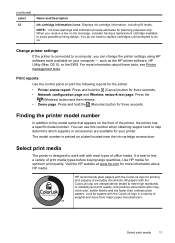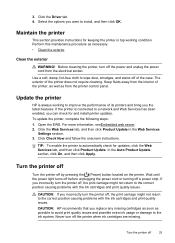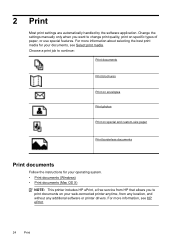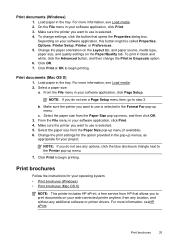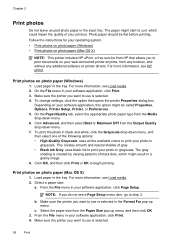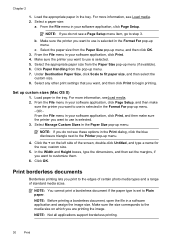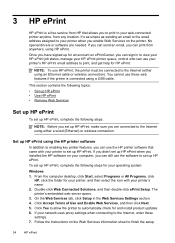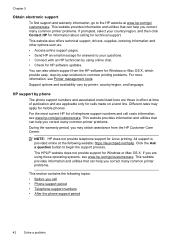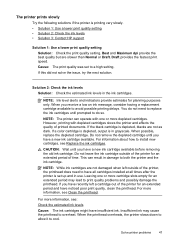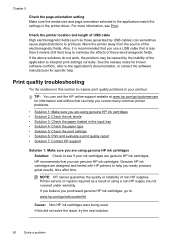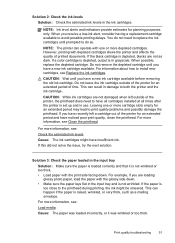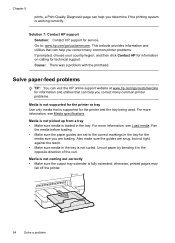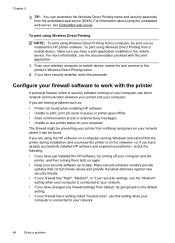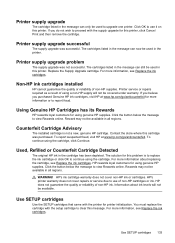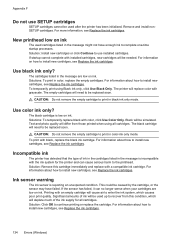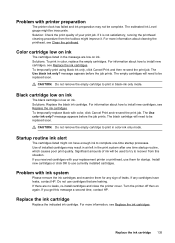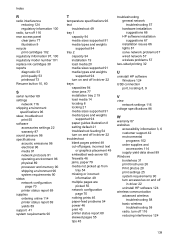HP Officejet Pro 8100 Support Question
Find answers below for this question about HP Officejet Pro 8100.Need a HP Officejet Pro 8100 manual? We have 4 online manuals for this item!
Question posted by jeffsword on May 29th, 2014
Can You Print In Black If Color Is Missing Hp 8100
Current Answers
Answer #1: Posted by TechSupport101 on May 29th, 2014 9:39 AM
One will sadly have to replace the cartridge, if the unit provides a message of one of the colors being empty, before the unit will resume printing. It is a maintenance mechanism to prevent the product from self-damage. Hope this helps