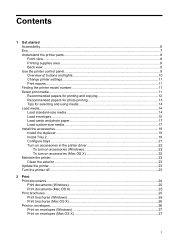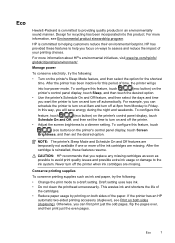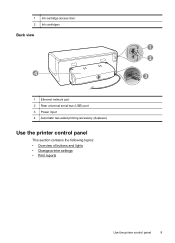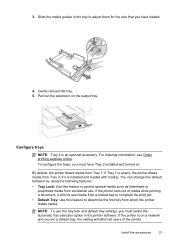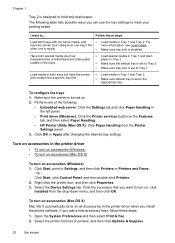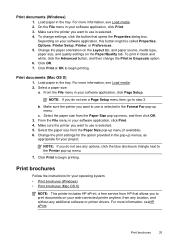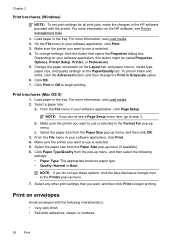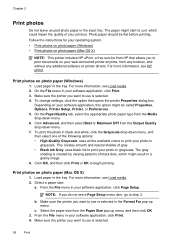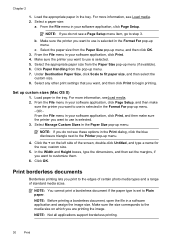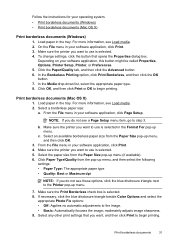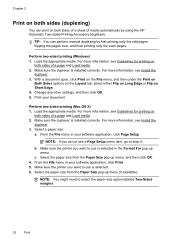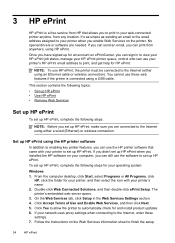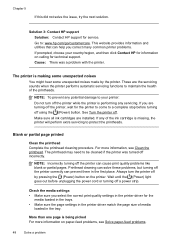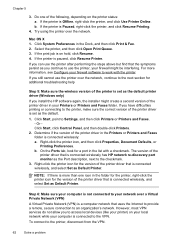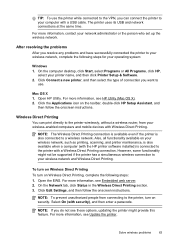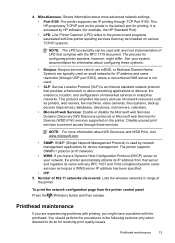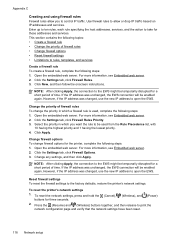HP Officejet Pro 8100 Support Question
Find answers below for this question about HP Officejet Pro 8100.Need a HP Officejet Pro 8100 manual? We have 4 online manuals for this item!
Question posted by WardWoc on August 26th, 2014
How Do I Print 2 Side Option Officejet 8100
The person who posted this question about this HP product did not include a detailed explanation. Please use the "Request More Information" button to the right if more details would help you to answer this question.
Current Answers
Related HP Officejet Pro 8100 Manual Pages
Similar Questions
How To Disable Double Sided Printing In Hp Officejet 8100
(Posted by rudSa 9 years ago)
How To Disable Wireless Printing On Hp Officejet 8100
(Posted by Scotshaneb 9 years ago)
How To Turn Off Color Printing In Hp Officejet Pro 8100 Printer
(Posted by Jadedadamk 10 years ago)
Printing Calendars With Officejet 100
I have a new officejet 100 that I can't print a monthly calendar from. I tried several calendar prog...
I have a new officejet 100 that I can't print a monthly calendar from. I tried several calendar prog...
(Posted by Trekr 11 years ago)
Printing On Hp Officejet 100 From Ipad 2
How do I print on HP Officejet 100 from IPad 2?
How do I print on HP Officejet 100 from IPad 2?
(Posted by nasisa19 12 years ago)