HP Officejet Pro 8100 Support Question
Find answers below for this question about HP Officejet Pro 8100.Need a HP Officejet Pro 8100 manual? We have 4 online manuals for this item!
Question posted by sandrnfo on August 1st, 2014
Officejet Pro 8100 How Print Align
The person who posted this question about this HP product did not include a detailed explanation. Please use the "Request More Information" button to the right if more details would help you to answer this question.
Current Answers
There are currently no answers that have been posted for this question.
Be the first to post an answer! Remember that you can earn up to 1,100 points for every answer you submit. The better the quality of your answer, the better chance it has to be accepted.
Be the first to post an answer! Remember that you can earn up to 1,100 points for every answer you submit. The better the quality of your answer, the better chance it has to be accepted.
Related HP Officejet Pro 8100 Manual Pages
Understanding the HP ePrint light - Page 1


... Hewlett-Packard Development Company, L.P. For more information, see the getting started guide provided with the printer or check with the IT administrator or person who set up . The HP ePrint light blinks ...that includes the email address you will use for printing documents using HP ePrint.
OFFICEJET PRO 8100
EN Understanding the HP ePrint light
The HP ePrint light indicates status and ...
User Guide - Page 6


... phone support period 44 General troubleshooting tips and resources 45 Solve printer problems...45 The printer shuts down unexpectedly 46 Alignment fails...46 The printer is not responding (nothing prints 46 The printer prints slowly...47 The printer is making some unexpected noises 48 Blank or partial page printed 48 Something on the page is missing or incorrect 49...
User Guide - Page 7
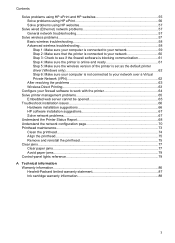
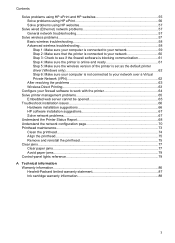
... 62 After resolving the problems 63 Wireless Direct Printing...63
Configure your firewall software to work with the printer 64 Solve printer management problems 65
Embedded web server cannot be ... network problems...67 Understand the Printer Status Report 68 Understand the network configuration page 70 Printhead maintenance...73 Clean the printhead...74 Align the printhead...75 Remove and...
User Guide - Page 14


... mismatch occurs. Wired network icon. Wireless network icon. Shows that the printhead requires alignment. Shows that the printer is out of paper icon. Out of paper. Shows that the printer's ink cartridge access door or top cover is connected to print a demo page. Press to enable the HP ePrint function.
The light indicates whether...
User Guide - Page 19
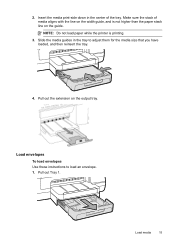
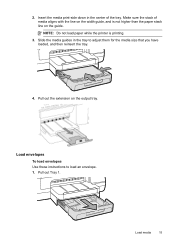
... on the width guide, and is printing.
3. Make sure the stack of the tray. NOTE: Do not load paper while the printer is not higher than the paper stack line on the guide.
Pull out Tray 1.
Slide the media guides in the center of media aligns with the line on the output tray...
User Guide - Page 21
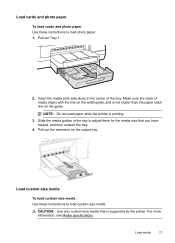
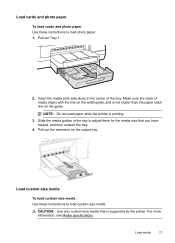
... down in the tray to adjust them for the media size that is printing.
3. NOTE: Do not load paper while the printer is supported by the printer. Slide the media guides in the center of media aligns with the line on the width guide, and is not higher than the paper stack line on...
User Guide - Page 22
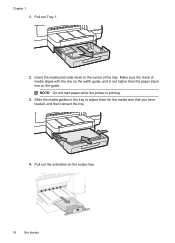
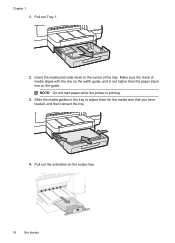
... guide. Pull out Tray 1.
2. Slide the media guides in the center of media aligns with the line on the width guide, and is printing.
3. Make sure the stack of the tray. Chapter 1
1. NOTE: Do not load paper while the printer is not higher than the paper stack line on the output tray.
18...
User Guide - Page 24
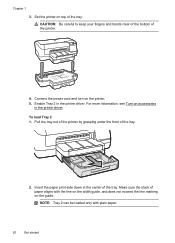
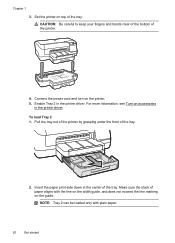
...aligns with plain paper.
20
Get started CAUTION: Be careful to keep your fingers and hands clear of the bottom of the tray.
2. Pull the tray out of the printer by grasping under the front of the printer... not exceed the line marking on the printer. 5. Enable Tray 2 in the center of the tray. Insert the paper print-side down in the printer driver. For more information, see Turn on...
User Guide - Page 41
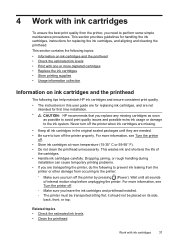
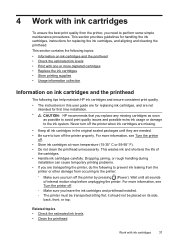
... simple maintenance procedures. 4 Work with ink cartridges
To ensure the best print quality from occurring to the ink system.
Wait until they are not intended for replacing the ink cartridges, and aligning and cleaning the printhead. Never turn off the printer properly. This section provides guidelines for handling the ink cartridges, instructions for...
User Guide - Page 42


... supplies and accessories.
When you have replacement ink cartridges for the printer, see Printer management tools and Use the printer control panel.
Never turn off the printer when ink cartridges are missing.
38
Work with depleted cartridges slows the printer and affects the quality of printed documents. You do not need to replace the ink cartridges...
User Guide - Page 49
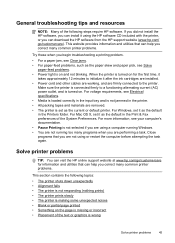
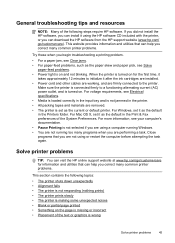
... troubleshooting tips and resources
NOTE: Many of the following topics:
• The printer shuts down unexpectedly • Alignment fails • The printer is not responding (nothing prints) • The printer prints slowly • The printer is making some unexpected noises • Blank or partial page printed • Something on the page is missing or incorrect • Placement of...
User Guide - Page 50
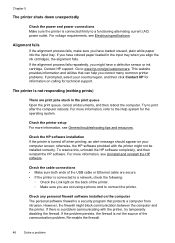
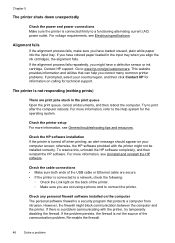
... the problem persists, the firewall is a security program that can help you align the ink cartridges, the alignment fails. Check the HP software installation If the printer is turned off when printing, an alert message should appear on your country/region, and then click Contact HP for information on the computer The personal software...
User Guide - Page 59
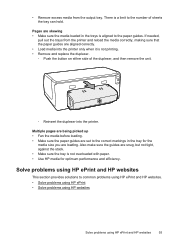
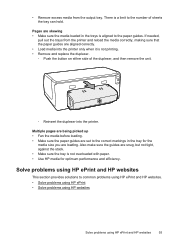
... and HP websites
This section provides solutions to the correct markings in the trays is not printing. • Remove and replace the duplexer. ◦ Push the button on either side of... Remove excess media from the printer and reload the media correctly, making sure that the paper guides are aligned correctly. • Load media into the printer only when it is aligned to the number of the ...
User Guide - Page 72
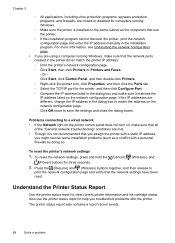
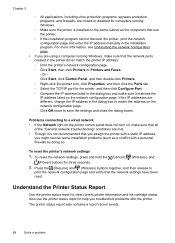
... IP addresses are different, change the IP address in the printer driver match the printer IP address: ◦ Print the printer's network configuration page. ◦ Click Start, then click Printers or Printers and Faxes. -
Also use the printer.
◦ If the installation program cannot discover the printer, print the network configuration page and enter the IP address manually in...
User Guide - Page 73


...) button for planning purposes only. NOTE: Ink level warnings and indicators provide estimates for three seconds. When you need to replace cartridges until prompted to print the printer status report before calling.
1
2
3
1. Additional Assistance: Provides information about available methods for finding more information about testing the wireless network connection to avoid possible...
User Guide - Page 84
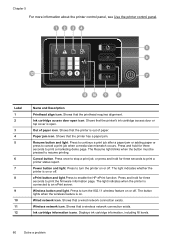
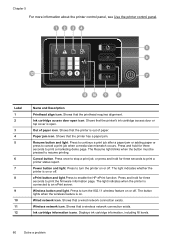
.... Resume button and light. Press once to stop a print job, or press and hold for three seconds to print a marketing demo page. The light indicates whether the printer is on . Ink cartridge information icons. Shows that the printhead requires alignment.
The light indicates when the printer is out of paper icon. Wired network icon.
The...
User Guide - Page 97
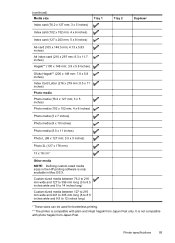
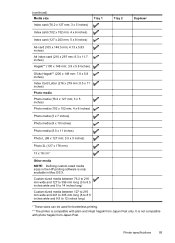
It is not compatible with plain and inkjet hagaki from Japan Post.
Printer specifications
93
(continued) Media size Index card (76.2 x 127 mm; 3 x 5 inches)
Tray 1
Index card (102 x 152 mm... long)
Tray 2
Duplexer
* These sizes can be used for borderless printing.
** The printer is only available in the HP printing software is compatible with photo hagaki from Japan Post only.
User Guide - Page 105


Regulatory information 101 This regulatory number should not be confused with the marketing name (HP Officejet Pro 8100 ePrinter) or product number. The Regulatory Model Number for your product is VCVRA-1101. Notice to users in Taiwan
Regulatory model number
For regulatory identification purposes, your product is assigned a Regulatory Model Number.
User Guide - Page 136
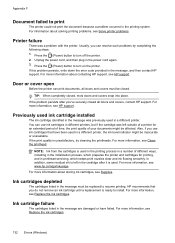
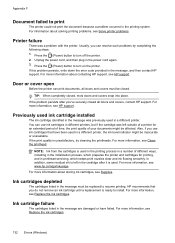
... of different ways, including in the initialization process, which prepares the printer and cartridges for printing, and in the message must be replaced to print
The printer could not print the document because a problem occurred in a different printer.
For more information, see Replace the ink cartridges. In addition, some residual ink is ready to install. Appendix...
User Guide - Page 143
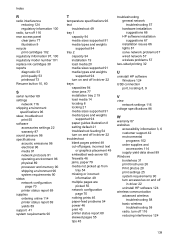
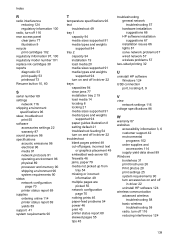
... not picked up from
tray 54 missing or incorrect
information 49 multiple pages are
picked 55 network configuration
page 70 nothing prints 46 paper-feed problems 54 power 46 print 45 printer status report 68 skewed pages 55 tips 45
troubleshooting general network troubleshooting 57 hardware installation suggestions 66 HP software installation suggestions...
Similar Questions
How Do You Align Print Cartridges On Hp Officejet Pro 8100
(Posted by pkbMo 9 years ago)
How To Retrieve Page Count On Hp Officejet Pro 8100
(Posted by geniujo 10 years ago)
How To Turn Off Color Printing In Hp Officejet Pro 8100 Printer
(Posted by Jadedadamk 10 years ago)
Hp Officejet Pro 8100. Can This Printer Print Airprinter
(Posted by tabisht225 11 years ago)
Tray 2 For Officejet Pro 8100
how to get computer to recognize tray 2 for hp officejet pro 8100
how to get computer to recognize tray 2 for hp officejet pro 8100
(Posted by esbee1220 11 years ago)

