HP Officejet Pro 8100 Support Question
Find answers below for this question about HP Officejet Pro 8100.Need a HP Officejet Pro 8100 manual? We have 4 online manuals for this item!
Question posted by mjherra on May 2nd, 2014
Officejet Pro 8100 Administrator Disabled Wireless Printing How To Reset
The person who posted this question about this HP product did not include a detailed explanation. Please use the "Request More Information" button to the right if more details would help you to answer this question.
Current Answers
There are currently no answers that have been posted for this question.
Be the first to post an answer! Remember that you can earn up to 1,100 points for every answer you submit. The better the quality of your answer, the better chance it has to be accepted.
Be the first to post an answer! Remember that you can earn up to 1,100 points for every answer you submit. The better the quality of your answer, the better chance it has to be accepted.
Related HP Officejet Pro 8100 Manual Pages
Understanding the HP ePrint light - Page 1


...printer or check with the IT administrator or person who set up HP ePrint, press the HP ePrint button, and then follow the instructions on , and the printer prints
an information page. • If the printer... you are entering are valid. OFFICEJET PRO 8100
EN Understanding the HP ePrint light
The HP ePrint light indicates status and is useful for printing documents using HP ePrint. HP ...
Getting Started Guide - Page 8


...administrator or the person who set up the wireless network. Note: If prompted, temporarily connect the
Follow the instructions for some systems. To use this
tool, visit the HP Wireless Printing... for your printer
To set up your wireless network, you are using a computer running Windows, HP provides a tool called an "SSID") and a wireless password:
• The wireless network name ...
Getting Started Guide - Page 11
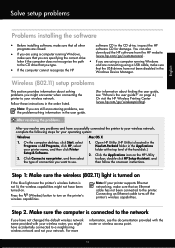
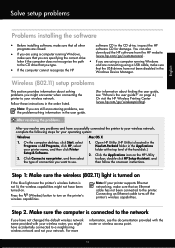
...not been connected to turn on page 4.) Or visit the HP Wireless Printing Center (www.hp.com/go /customercare). Solve setup problems
English...wireless router, you resolve any problems and have not been disabled in the order listed.
After resolving the problems... Click Connect a new printer, and then select the type of the hard disk.)
2.
Press the (Wireless) button to the printer...
User Guide - Page 9


... basic network settings 116 View and print network settings 116 Turn the wireless radio on and off 116 Change advanced network settings 116 Set link speed...117 View IP settings...117 Change IP settings...117 Configure the printer's firewall settings 117 Creating and using firewall rules 118 Reset network settings...119 Set up the...
User Guide - Page 14


..., or press and hold for three seconds to an ePrint server. The light indicates when the printer is connected to print a demo page.
Chapter 1
Overview of paper icon. Shows that a wireless network connection exists.
10
Get started
Out of buttons and lights For more information about control panel light patterns and messages, see...
User Guide - Page 42


... has been used in damage to the ink system.
However, printing with one or more depleted cartridges
The printer can also print the Printer Status page to view this time, some residual ink is used ink supplies, see Printer management tools and Use the printer control panel. Do not remove the depleted cartridge until you have...
User Guide - Page 49
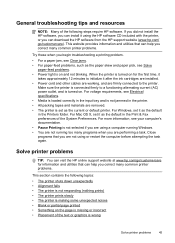
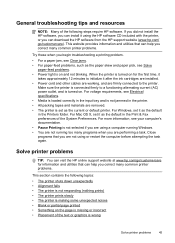
... tips and resources
NOTE: Many of the following topics:
• The printer shuts down unexpectedly • Alignment fails • The printer is not responding (nothing prints) • The printer prints slowly • The printer is making some unexpected noises • Blank or partial page printed • Something on for information and utilities that can help you correct...
User Guide - Page 60


..., see Solve wired (Ethernet) network problems. • If you are connecting the printer using a wireless connection, make sure the wireless network is functioning properly.
TIP: For additional help setting up HP ePrint using the printer's control panel. For more information, see Solve wireless problems. • If you are using HP ePrint, check the following :
•...
User Guide - Page 62
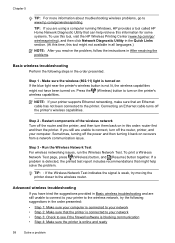
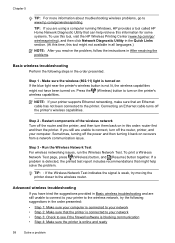
... can help solve the problem.
If a problem is detected, the printed test report includes recommendations that the printer is connected to your network • Step 2: Make sure that might help retrieve this information for some systems. To use this tool, visit the HP Wireless Printing Center (www.hp.com/go /wirelessprinting. Chapter 5
TIP: For...
User Guide - Page 64
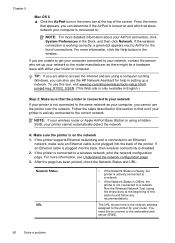
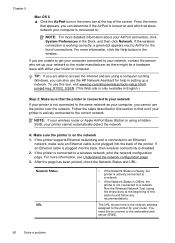
...wireless connectivity is on and which wireless network your computer is connected to the printer by your computer, you cannot use the printer over the network. If an Ethernet cable is plugged into the back of the printer. After the page has been printed... issue with either your printer cannot automatically detect the network
A: Make sure the printer is disabled.
2. Follow the steps...
User Guide - Page 72
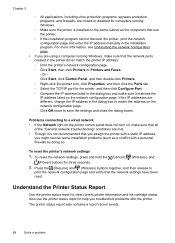
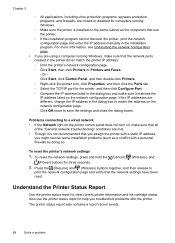
... addresses are using a computer running Windows.
◦ Make sure the printer is not recommended that the network settings have been reset.
Press the (Resume) and (Wireless) buttons together, and then release to
print the network configuration page and verify that you assign the printer with a static IP address,
you might resolve some installation problems (such...
User Guide - Page 73


... Report
69 Additional Assistance: Provides information about available methods for finding more information about testing the wireless network connection to the printer. Print Head Information: Shows the pen ID number and first-installation date of borderless pages printed.
3. Ink Delivery System Information: Shows the estimated ink levels (represented in graphical form as the duplexer...
User Guide - Page 77
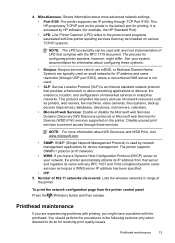
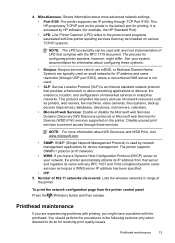
... network settings. • Port 9100: The printer supports raw IP printing through those services. Number of 802.11 networks discovered: Lists the wireless networks in range of network resources such as a WINS server IP address has been specified.
• IPP: 5.
The process for device management. Disable unused print services to do so for example, the...
User Guide - Page 84
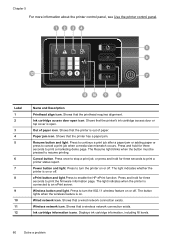
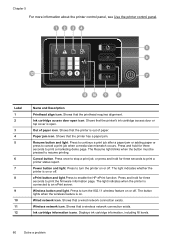
... ePrint function. Resume button and light. The light indicates when the printer is out of paper icon. Cancel button. Shows that the printer is connected to resume printing. The Resume light blinks when the button must be pressed to an ePrint server. Wireless network icon. Ink cartridge information icons. Displays ink cartridge information, including...
User Guide - Page 97
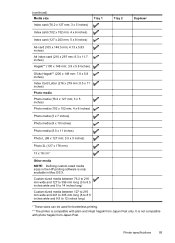
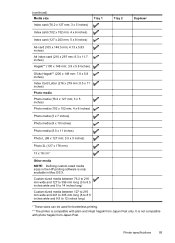
It is compatible with photo hagaki from Japan Post only. Printer specifications
93
Custom-sized media between 76.2 to 216 mm wide and ...long (5 to 8.5 inches wide and 9.5 to 12 inches long)
Tray 2
Duplexer
* These sizes can be used for borderless printing.
** The printer is not compatible with plain and inkjet hagaki from Japan Post. (continued) Media size Index card (76.2 x 127 mm; 3...
User Guide - Page 105


The Regulatory Model Number for your product is VCVRA-1101. This regulatory number should not be confused with the marketing name (HP Officejet Pro 8100 ePrinter) or product number.
Regulatory information 101 Notice to users in Taiwan
Regulatory model number
For regulatory identification purposes, your product is assigned a Regulatory Model Number.
User Guide - Page 123
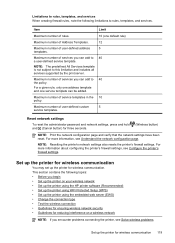
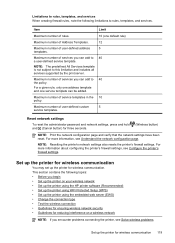
...For more information about configuring the printer's firewall settings, see Solve wireless problems
Set up the printer for three seconds.
(Wireless button)
NOTE: Print the network configuration page and verify that the network settings have been reset.
Maximum number of services you can be added. Reset network settings
To reset the administrator password and network settings, press...
User Guide - Page 124
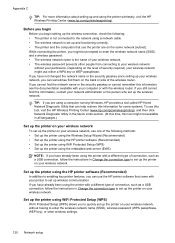
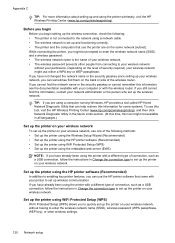
... either a WPA key or WEP passphrase.
Set up the printer on your wireless network. While connecting the printer, you might be prompted to enabling key printer features, you are on your wireless network
To set up the wireless network. Set up the printer using the printer wirelessly, visit the HP Wireless Printing Center (www.hp.com/go /wirelessprinting), and then click...
User Guide - Page 136
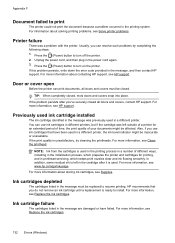
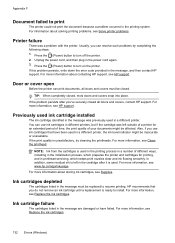
... are damaged or have been used . Press the (Power) button to install. If the print quality is used in the printing system. Press the (Power) button to print
The printer could not print the document because a problem occurred in a different printer, the ink level indicator might be closed , most doors and covers snap into place. Appendix...
User Guide - Page 143
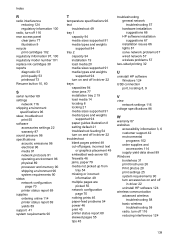
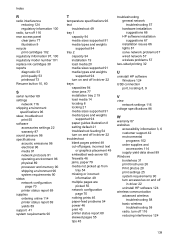
... paper-feed problems 54 power 46 print 45 printer status report 68 skewed pages 55 tips 45
troubleshooting general network troubleshooting 57 hardware installation suggestions 66 HP software installation suggestions 67 installation issues 66 lights 81 solve network problems 67 wired network 57 wireless problems 57
two-sided printing 32
U
uninstall HP software Windows...
Similar Questions
How To Disable Wireless Printing On Hp Officejet 8100
(Posted by Scotshaneb 9 years ago)
Officejet Pro 8100 Connect To Wireless Network How To
(Posted by ryogra 10 years ago)
How To Disable Wireless On Hp Officejet Pro 8100
(Posted by honeanyo 10 years ago)
Will Hp Officejet Pro 8100 Connect To Wireless Router Without Internet Access
(Posted by loJulie 10 years ago)
Hp Officejet Pro 8100. Can This Printer Print Airprinter
(Posted by tabisht225 10 years ago)

