HP Officejet Pro 8100 Support Question
Find answers below for this question about HP Officejet Pro 8100.Need a HP Officejet Pro 8100 manual? We have 4 online manuals for this item!
Question posted by ryogra on March 19th, 2014
Officejet Pro 8100 Connect To Wireless Network How To
The person who posted this question about this HP product did not include a detailed explanation. Please use the "Request More Information" button to the right if more details would help you to answer this question.
Current Answers
There are currently no answers that have been posted for this question.
Be the first to post an answer! Remember that you can earn up to 1,100 points for every answer you submit. The better the quality of your answer, the better chance it has to be accepted.
Be the first to post an answer! Remember that you can earn up to 1,100 points for every answer you submit. The better the quality of your answer, the better chance it has to be accepted.
Related HP Officejet Pro 8100 Manual Pages
Understanding the HP ePrint light - Page 1


...connect, possibly because the server is unavailable or the network is not functioning properly.
The light blinks for five seconds before turning off . Printed in China Imprimé en Chine
www.hp.com The HP ePrint light blinks
HP ePrint is trying to take, if necessary. OFFICEJET PRO 8100... see the getting started guide provided with the printer or check with the IT administrator or person ...
Getting Started Guide - Page 6


... as sending an email to the email address assigned to your network uses proxy settings when
connecting to a wireless network, enter the wireless network name and password (if prompted).
Set up HP ePrint
To set up for an account on the printer.
Note: If prompted, temporarily connect the printer to the printer. When prompted, do the following steps:
1. For more...
Getting Started Guide - Page 8


... prevents other people
from the HP software CD provided with the printer. For more information, see the documentation available with your wireless network, you have not changed the wireless network name or the wireless password since setting up your computer or with the wireless router. printer to establish wireless connection for your
prompt you cannot find them on
the software...
Getting Started Guide - Page 9
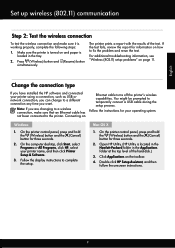
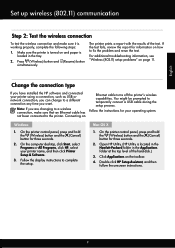
... change to fix the problem and rerun the test.
Change the connection type
If you have installed the HP software and connected your printer using a connection, such as USB or network connection, you want.
English
Set up wireless (802.11) communication
Step 2: Test the wireless connection
To test the wireless connection and make sure that an Ethernet cable has not been...
Getting Started Guide - Page 11
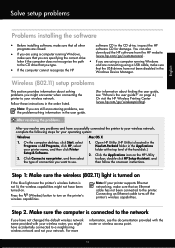
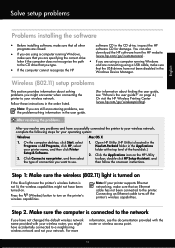
...an Ethernet cable turns off the printer's wireless capabilities.
Step 1: Make sure the wireless (802.11) light is turned on the printer's wireless capabilities. For more
information, see the documentation provided with your wireless router, you might have successfully connected the printer to a neighboring wireless network and not your wireless network, complete the following steps...
Getting Started Guide - Page 12
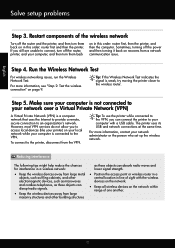
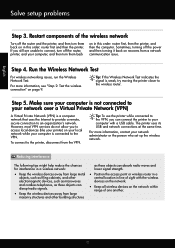
... connect the printer to the printer, disconnect from a network communication issue. Sometimes, turning off the router, printer, and your network administrator or the person who set up the wireless network. Run the Wireless Network Test
For wireless networking issues, run the Wireless Network Test.
English
Solve setup problems
Step 3.
The printer uses its USB and network connections...
User Guide - Page 9


...121 Set up the printer using the embedded web server (EWS 121 Change the connection type 121 To change from an Ethernet connection to a wireless connection 122 To change from a USB connection to a wireless connection 122 To change from a wireless connection to a USB or Ethernet connection 122 Test the wireless connection 122 Guidelines for ensuring wireless network security 122 Overview of...
User Guide - Page 14


... when the button must be pressed to enable the HP ePrint function. Cancel button.
Press and hold for three seconds to turn the printer on or off. Shows that a wireless network connection exists.
10
Get started Paper jam icon. Press to cancel a print job when a media size mismatch occurs. Press to continue a print job...
User Guide - Page 15
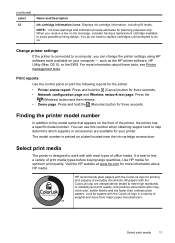
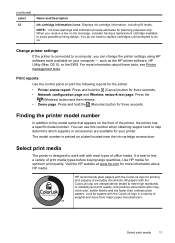
... Wireless network test page. The model number is best to avoid possible printing delays. HP recommends plain papers with the ColorLok logo in a variety of print media types before buying large quantities.
Displays ink cartridge information, including fill levels. Finding the printer model number
In addition to do so. such as the HP printer...
User Guide - Page 60


... a USB cable.
• Make sure the latest product updates have changed, you must update these settings are not updated, you are connecting the printer using an Ethernet cable, make sure the wireless network is functioning properly. If the proxy settings used by your firewall. TIP: For additional help setting up your firewall have been...
User Guide - Page 61
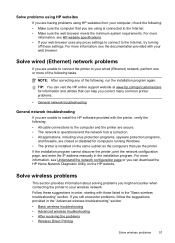
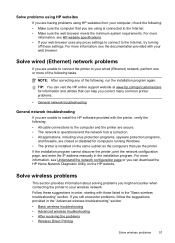
... with your web browser.
Solve wired (Ethernet) network problems
If you are unable to connect the printer to the computer and the printer are secure. • The network is operational and the network hub is turned on the HP website.
NOTE: After correcting any proxy settings to connect to your wireless network. Follow these settings. For more information, see...
User Guide - Page 62
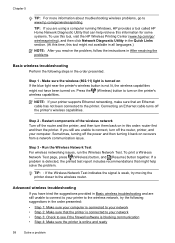
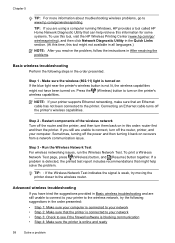
....11) light is turned on in this order: router first and then the printer. Restart components of the wireless network Turn off the printer's wireless capabilities. Connecting an Ethernet cable turns off the router and the printer, and then turn on recovers from a network communication issue. TIP: If you are using a computer running Windows, HP provides a tool called...
User Guide - Page 63
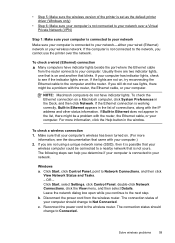
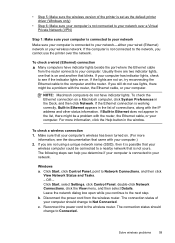
..., select Settings, click Control Panel, double-click Network Connections, click the View menu, and then select Details. The connection status of the printer is set as the default printer driver (Windows only)
• Step 6: Make sure your computer is connected to your wireless network. If the computer is not connected to the network, you still do not have indicator lights...
User Guide - Page 64
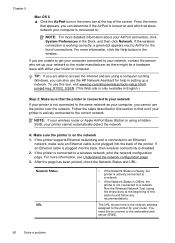
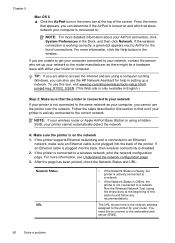
....
2. If the printer is not connected to a wireless network, print the network configuration page. After the page has been printed, check the Network Status and URL:
Network Status URL
• If the Network Status is Ready, the
printer is actively connected to a network.
• If the Network Status is Offline, the
printer is connected to a network. Run the Wireless Network Test (using...
User Guide - Page 65
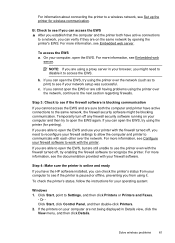
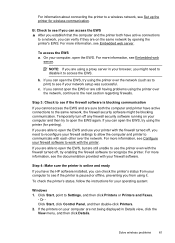
... again.
Or Click Start, click Control Panel, and then double-click Printers. 2.
If you are sure both have active connections
to a network, you from using the printer (for printing). To check the printer's status, follow the instructions for wireless communication. Click Start, point to a wireless network, see if the firewall software is blocking communication If you can open...
User Guide - Page 66
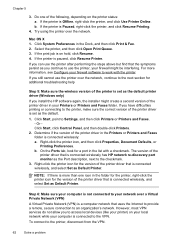
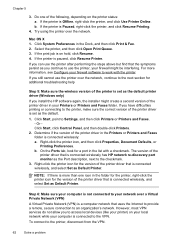
....
On the Ports tab, look for the version of the printer driver that is connected wirelessly has HP network re-discovery port monitor as Default Printer. Chapter 5
3. Try using the printer over the network, continue to the next section for the version of the printer driver that is connected wirelessly, and select Set as the Port description, next to the...
User Guide - Page 67
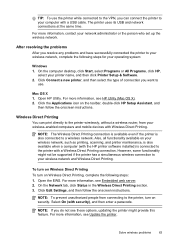
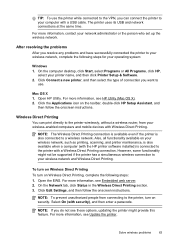
... if the printer has a simultaneous wireless connection to your wireless network and Wireless Direct Printing. After resolving the problems After you want to
use the printer while connected to the VPN, you can print directly to the printer wirelessly, without a wireless router, from connecting to your wireless network, complete the following steps: 1. Click Connect a new printer, and then...
User Guide - Page 69
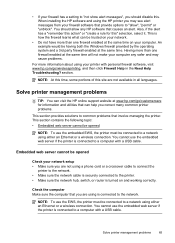
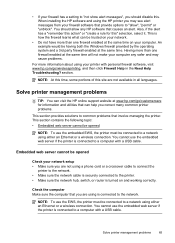
... using a phone cord or a crossover cable to connect the
printer to the network. • Make sure the network cable is turned on your network.
• Do not have more information about using either an Ethernet or a wireless connection. You cannot use the embedded EWS, the printer must be connected to a network using your printer with a USB cable. When installing the HP...
User Guide - Page 73


.... NOTE: Ink level warnings and indicators provide estimates for three seconds. Additional Assistance: Provides information about available methods for finding more information about testing the wireless network connection to the printer. Ink Delivery System Information: Shows the estimated ink levels (represented in graphical form as the duplexer), and the...
User Guide - Page 105


This regulatory number should not be confused with the marketing name (HP Officejet Pro 8100 ePrinter) or product number. Notice to users in Taiwan
Regulatory model number
For regulatory identification purposes, your product is assigned a Regulatory Model Number.
Regulatory information 101 The Regulatory Model Number for your product is VCVRA-1101.
Similar Questions
Does Hp Officejet Pro 8100 Support Wireless Direct
(Posted by Zohafabios 9 years ago)
How To Get Officejet Pro 8100 Connected To Wifi
(Posted by gaby4pawe 10 years ago)
Will Hp Officejet Pro 8100 Connect To Wireless Router Without Internet Access
(Posted by loJulie 10 years ago)
My Hp Officejet Pro 8100 Does Wireless Is Not Recognized By My Computer
(Posted by JackAsob 10 years ago)

