HP Officejet Pro 8100 Support Question
Find answers below for this question about HP Officejet Pro 8100.Need a HP Officejet Pro 8100 manual? We have 4 online manuals for this item!
Question posted by jazjar41 on September 5th, 2014
Officejet Pro 8100 How To Access Printer Controls Through Usb
The person who posted this question about this HP product did not include a detailed explanation. Please use the "Request More Information" button to the right if more details would help you to answer this question.
Current Answers
There are currently no answers that have been posted for this question.
Be the first to post an answer! Remember that you can earn up to 1,100 points for every answer you submit. The better the quality of your answer, the better chance it has to be accepted.
Be the first to post an answer! Remember that you can earn up to 1,100 points for every answer you submit. The better the quality of your answer, the better chance it has to be accepted.
Related HP Officejet Pro 8100 Manual Pages
Understanding the HP ePrint light - Page 1


...printer prints an information page that prints.
The HP ePrint light blinks when you will use for printing documents using HP ePrint.
The light blinks for five seconds before turning off . HP ePrint is turned on automatically.
If HP ePrint cannot connect, the light blinks and then turns off . OFFICEJET PRO 8100... turn off , and the printer prints an information page. Printed...
Getting Started Guide - Page 3
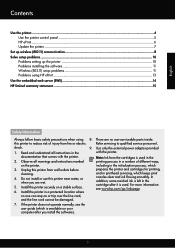
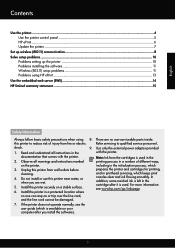
... the user guide (which keeps print nozzles clear and ink flowing smoothly. Contents
Use the printer...4 Use the printer control panel 5 HP ePrint...6 Update the printer...7
Set up wireless (802.11) communication 8 Solve setup problems...10
Problems setting up the printer 10 Problems installing the software 11 Wireless (802.11) setup problems 11 Problems using...
Getting Started Guide - Page 5
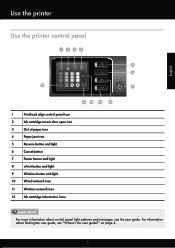
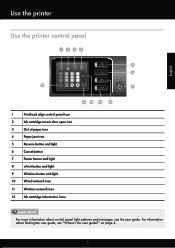
Use the printer
English
Use the printer control panel
1234
5 6
12
7
11 10 9
8
1
Printhead align control panel icon
2
Ink cartridge access door open icon
3
Out of paper icon
4
Paper jam icon
5
Resume button and light
... the user guide, see the user guide. For information about control panel light patterns and messages, see "Where's the user guide?" on page 4.
5 For more !
Getting Started Guide - Page 7
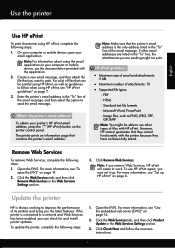
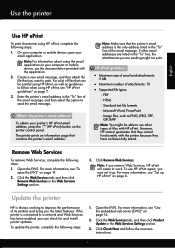
... or mobile device, see "HP ePrint guidelines" on page 14.
2.
Note: Make sure that contains the printer's email address. For more information, see "To open your computer or mobile device, open the EWS" on the printer control panel.
For more information, see "Use the embedded web server (EWS)" on page 7.
3. For a list of...
Getting Started Guide - Page 9
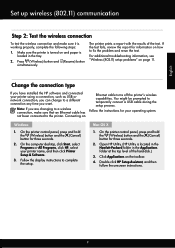
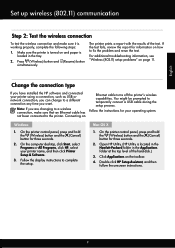
... the top level of the test.
Follow the display instructions to temporarily connect a USB cable during the setup process.
On the printer control panel, press and hold the (Wireless) button and the (Cancel) button for your printer name, and then click Printer Setup & Software.
3. If the test fails, review the report for three seconds.
2.
On...
User Guide - Page 4
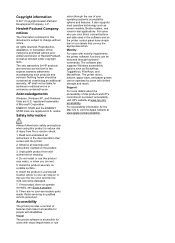
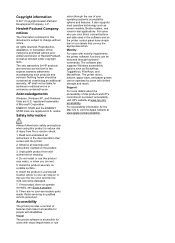
... near water, or when you are no one can step on the printer control panel have simple text or icon labels that convey the appropriate action. There are wet.
5. Refer servicing to product accessibility, visit HP's website at www.apple.com/accessibility. Observe all instructions in a protected location where no user-serviceable parts inside...
User Guide - Page 5
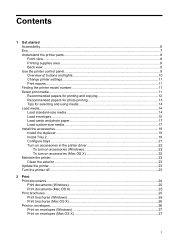
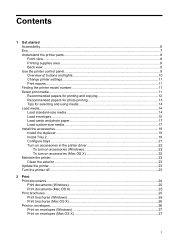
Contents
1 Get started Accessibility...6 Eco...7 Understand the printer parts...8 Front view...8 Printing supplies area...8 Back view...9 Use the printer control panel...9 Overview of buttons and lights 10 Change printer settings...11 Print reports...11 Finding the printer model number 11 Select print media...11 Recommended papers for printing and copying 12 Recommended papers for photo ...
User Guide - Page 10
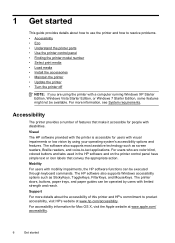
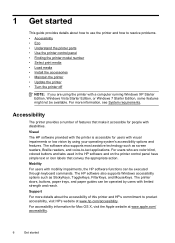
... be executed through keyboard commands. Visual
The HP software provided with disabilities.
Accessibility
The printer provides a number of this printer and HP's commitment to resolve problems.
• Accessibility • Eco • Understand the printer parts • Use the printer control panel • Finding the printer model number • Select print media • Load media •...
User Guide - Page 13
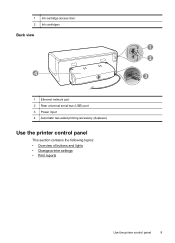
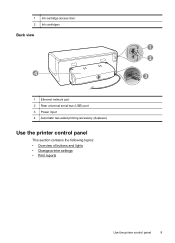
1 Ink-cartridge access door 2 Ink cartridges
Back view
4
1 Ethernet network port 2 Rear universal serial bus (USB) port 3 Power input 4 Automatic two-sided printing accessory (duplexer)
Use the printer control panel
This section contains the following topics: • Overview of buttons and lights • Change printer settings • Print reports
1 2
3
Use the printer control panel
9
User Guide - Page 27
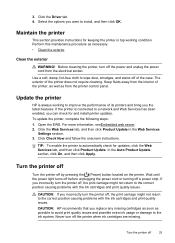
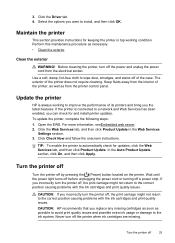
... power cord or turning off by pressing the (Power) button located on the printer. CAUTION: HP recommends that you replace any missing cartridges as soon as from the printer control panel. Maintain the printer
This section provides instructions for and install printer updates. Use a soft, damp, lint-free cloth to the ink system. If the...
User Guide - Page 39


... HP ePrint, make sure to the Internet, enter these
settings. 6. Click Accept Terms of Use and Enable Web Services, and then click Next. 4.
On the printer control panel, press the HP ePrint Setup page.
(HP ePrint) button. Follow the instructions on the Web Services information sheet to learn about the latest features...
User Guide - Page 42


... the ink cartridges until prompted to do not already have a new ink cartridge available to the ink system. NOTE: Ink from the printer control panel. Never turn off the printer when ink cartridges are not as possible to avoid print quality issues and possible extra ink usage or damage to replace. For information...
User Guide - Page 44
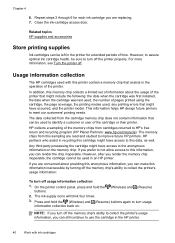
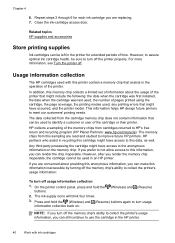
...the operation of the memory chips from this printer contain a memory chip that assists in an HP printer. Close the ink-cartridge access door. The data collected from the cartridge ... Partners: www.hp.com/recycle).
On the printer control panel, press and hold the (Wireless) and (Resume) buttons again to collect the printer's usage information:
To turn usage information collection back...
User Guide - Page 70


... suggestions • HP software installation suggestions • Solve network problems
Hardware installation suggestions
Check the printer • Make sure that all packing tape and material have been removed from Network Utility (Mac...help you correct many common printer problems.
If the following at www.hp.com/go/customercare for messages on the printer control panel.
66
Solve a problem
User Guide - Page 72
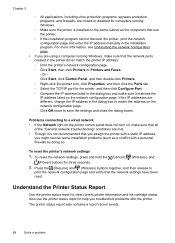
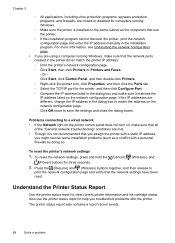
... so.
Problems connecting to a wired network • If the Network light on the printer control panel does not turn on, make sure it is installed on the same subnet as a conflict with the printer.
Understand the Printer Status Report
Use the printer status report to
print the network configuration page and verify that the network...
User Guide - Page 77
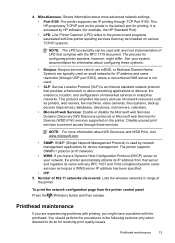
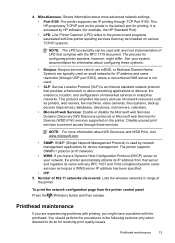
... port 5353), where a conventional DNS server is not used.
• SLP: Service Location Protocol (SLP) is accessed by network management applications for device management. See your network, the printer automatically obtains its IP address from the printer control panel
Press the (Wireless) button and then release.
4. You should perform the procedures in the following...
User Guide - Page 84
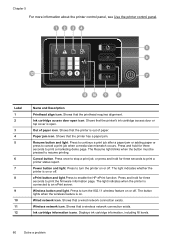
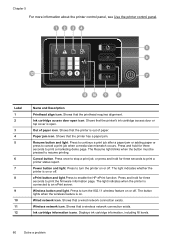
... button.
Wireless button and light.
Chapter 5
For more information about the printer control panel, see Use the printer control panel. 1234
5 6
12
7
Label 1 2 3 4 5
6 7 8
9 10 11 12
11 10 9
8
Name and Description
Printhead align icon.
Resume button and light.
The light indicates whether the printer is on or off.
The button lights when the wireless feature...
User Guide - Page 94
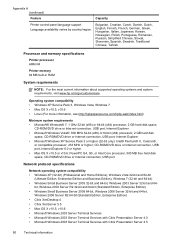
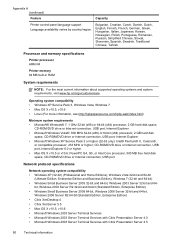
...Romanian, Russian, Simplified Chinese, Slovak, Slovenian, Spanish, Swedish, Traditional Chinese, Turkish.
CD-ROM/DVD drive or Internet connection, USB port, Internet Explorer 6.0 or higher • Mac OS X v10.5 or v10.6: PowerPC G4, G5, or Intel Core...-bit and 64- Appendix A (continued)
Feature
Capacity
Printer control-panel language support Language availability varies by country/region.
User Guide - Page 105


This regulatory number should not be confused with the marketing name (HP Officejet Pro 8100 ePrinter) or product number.
Regulatory information 101 Notice to users in Taiwan
Regulatory model number
For regulatory identification purposes, your product is assigned a Regulatory Model Number. The Regulatory Model Number for your product is VCVRA-1101.
User Guide - Page 120
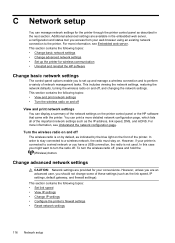
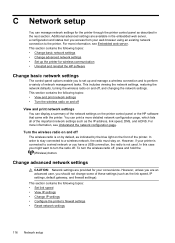
... page. In this case you might want to a wired network or you have a USB connection, the radio is not used. This section contains the following topics: • ...printer through the printer control panel as indicated by default, as described in the embedded web server, a configuration and status tool you access from your web browser using an existing network connection to the printer...
Similar Questions
How To Retrieve Page Count On Hp Officejet Pro 8100
(Posted by geniujo 10 years ago)
Cannot Open Hp Printer Assistant On Hp Officejet Pro 8100
(Posted by TAtauru 10 years ago)
How To Enable Wireless Radio On Hp Officejet Pro 8100 Printer
(Posted by rismBa 10 years ago)
Hp Officejet Pro 8100. Can This Printer Print Airprinter
(Posted by tabisht225 10 years ago)
Tray 2 For Officejet Pro 8100
how to get computer to recognize tray 2 for hp officejet pro 8100
how to get computer to recognize tray 2 for hp officejet pro 8100
(Posted by esbee1220 11 years ago)

