HP Officejet Pro 8100 Support Question
Find answers below for this question about HP Officejet Pro 8100.Need a HP Officejet Pro 8100 manual? We have 4 online manuals for this item!
Question posted by jomy1na on December 22nd, 2013
Hp Officejet Pro 8100 Is Printing Slow How To Change The Speed
The person who posted this question about this HP product did not include a detailed explanation. Please use the "Request More Information" button to the right if more details would help you to answer this question.
Current Answers
There are currently no answers that have been posted for this question.
Be the first to post an answer! Remember that you can earn up to 1,100 points for every answer you submit. The better the quality of your answer, the better chance it has to be accepted.
Be the first to post an answer! Remember that you can earn up to 1,100 points for every answer you submit. The better the quality of your answer, the better chance it has to be accepted.
Related HP Officejet Pro 8100 Manual Pages
Understanding the HP ePrint light - Page 1


OFFICEJET PRO 8100
EN Understanding the HP ePrint light
The HP ePrint light indicates status and is turned off. If your network. If a mandatory update for the printer is available but has been turned off . After the update has been installed, HP ePrint turns on the information page that includes the email address you are entering are valid...
Getting Started Guide - Page 4
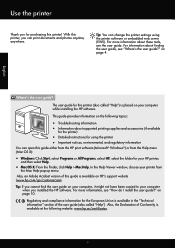
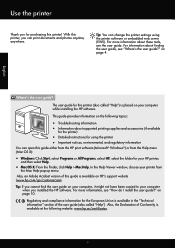
...user guide for your computer
when you installed the HP software. For information about supported printing supplies and accessories (if available
for the printer)
• Detailed instructions for using the printer software or embedded web server (EWS). Tip: If you can change the printer settings using the printer • Important notices, environmental, and regulatory information
You can...
Getting Started Guide - Page 15
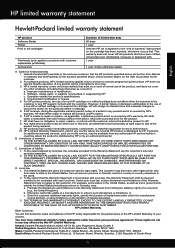
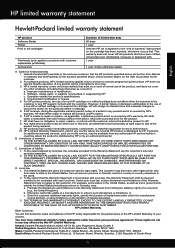
... your purchase agreement. Those rights are the customer's sole and exclusive remedies. 2. HP limited warranty statement
English
Hewlett-Packard limited warranty statement
HP product Software Media Printer Print or Ink cartridges
Printheads (only applies to the end-user customer that the HP products specified above will be free from defects in materials and workmanship for...
User Guide - Page 6


...
Print borderless documents...30 Print borderless documents (Windows 31 Print borderless documents (Mac OS X 31
Print on both sides (duplexing 32
3 HP ePrint Set up HP ePrint...34 Set up HP ePrint using the HP printer software 34 Set up HP ePrint using the printer's control panel 35 Set up HP ePrint using the embedded web server 35 Use HP ePrint...35 Print using HP...
User Guide - Page 9


... Supplies...114 Ink cartridges and printheads 114 HP media...115
C Network setup Change basic network settings 116 View and print network settings 116 Turn the wireless radio on and off 116 Change advanced network settings 116 Set link speed...117 View IP settings...117 Change IP settings...117 Configure the printer's firewall settings 117 Creating and using...
User Guide - Page 11
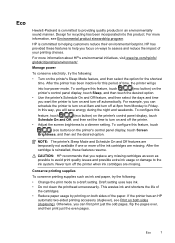
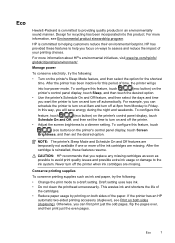
... on at 8pm from Monday to Friday. For example, you want the printer to turn off the printer.
• Adjust the screen brightness to a dimmer setting. If the printer has an HP
automatic two-sided printing accessory (duplexer), see Environmental product stewardship program
HP is committed to providing quality products in an environmentally sound manner.
In...
User Guide - Page 14


... light blinks when the button must be pressed to enable the HP ePrint function. Press once to stop a print job, or press and hold for three seconds to print a printer status report. The light indicates whether the printer is on or off.
Shows that the printer has a paper jam.
Power button and light. Chapter 1
Overview of...
User Guide - Page 15
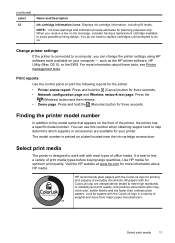
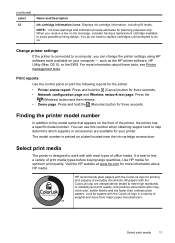
... the HP printer software, HP Utility (Mac OS X), or the EWS. You can change the printer settings using HP software tools available on the front of print media types before buying large quantities.
When you can use this number when obtaining support and to help determine which supplies or accessories are independently tested to avoid possible printing delays...
User Guide - Page 36
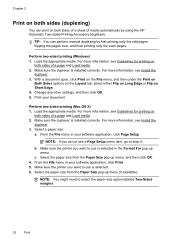
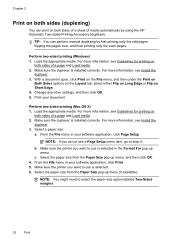
... for printing on
both sides of a page and Load media. 2. Make sure the printer you want to select the paper-size option labeled Two-Sided margins.
32
Print TIP: You can print on.... 3. Perform two-sided printing (Windows) 1. Change any other settings, and then click OK. 5.
Make sure the duplexer is installed correctly. Print your software application, click Print. 5. Make sure the...
User Guide - Page 41
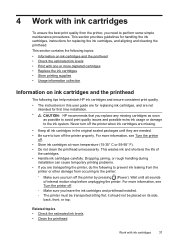
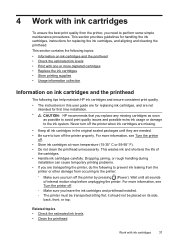
... should not be transported sitting flat; Dropping, jarring, or rough handling during installation can cause temporary printing problems.
• If you are transporting the printer, do the following tips help maintain HP ink cartridges and ensure consistent print quality.
• The instructions in the original sealed packages until they are missing.
• Keep all...
User Guide - Page 42


... printer, see www.hp.com/go/inkusage. In addition, some portions of the HP website are missing.
38
Work with ink cartridges For information about using these tools, see HP..., replace the depleted cartridge. Print with one or more depleted cartridges
The printer can operate with depleted cartridges slows the printer and affects the quality of printed documents. CAUTION: Wait until ...
User Guide - Page 45
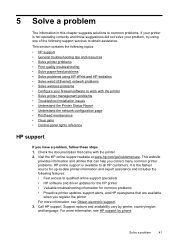
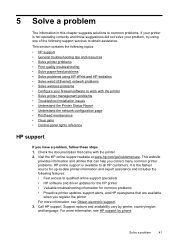
... • General troubleshooting tips and resources • Solve printer problems • Print quality troubleshooting • Solve paper-feed problems • Solve problems using one of the following features: • Fast access to work with the printer. 2. Visit the HP online support website at www.hp.com/go/customercare. It is the fastest source for common...
User Guide - Page 60


... Safari). ◦ Check with the IT administrator or person who set up HP ePrint using a USB cable.
• Make sure the latest product updates have changed, you must update these settings are not updated, you are using HP ePrint, check the following :
• Make sure the printer is functioning properly.
NOTE: You cannot use...
User Guide - Page 67
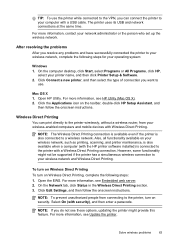
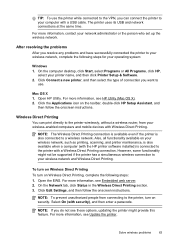
...without a wireless router, from connecting to the printer with Wireless Direct Printing. NOTE: The Wireless Direct Printing connection is available even if the printer is connected to the printer, turn on your wireless network, such as printing, scanning, and printer maintenance, is also available when a computer (with the HP printer software installed) is also connected to your wireless...
User Guide - Page 68
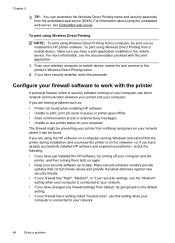
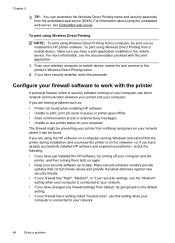
..., try turning off your computer and the printer, and then turning them both on the network)-or if you have changed any firewall settings from the embedded web server (EWS). For information about using Wireless Direct Printing from a computer, be sure you have already successfully installed HP software and experience problems-check the following...
User Guide - Page 91


... notified of the product being replaced. 9. or c. Those rights are the customer's sole and exclusive remedies. 2. Hewlett-Packard limited warranty statement
HP product Software Media Printer Print or Ink cartridges
Printheads (only applies to products with the customer. HP does not warrant that of the defect, refund the purchase price for the product. 7. c. If...
User Guide - Page 105


The Regulatory Model Number for your product is VCVRA-1101. This regulatory number should not be confused with the marketing name (HP Officejet Pro 8100 ePrinter) or product number.
Regulatory information 101 Notice to users in Taiwan
Regulatory model number
For regulatory identification purposes, your product is assigned a Regulatory Model Number.
User Guide - Page 130
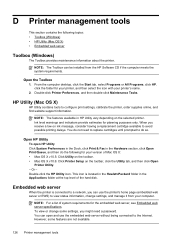
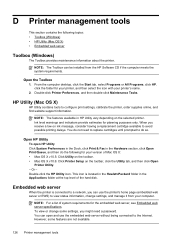
... cartridges until prompted to avoid possible printing delays. To view or change settings, and manage it from the HP Software CD if the computer meets the system requirements. Open HP Utility
To open and use the printer's home page (embedded web server or EWS) to configure print settings, calibrate the printer, order supplies online, and find website...
User Guide - Page 135
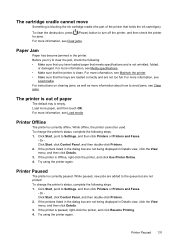
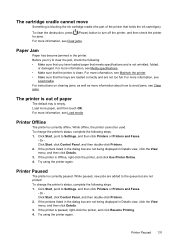
...; Make sure that meets specifications and is clean. To change the printer's status, complete the following steps. 1. Click Start, point to Settings, and then click Printers or Printers and Faxes.
- For more information, see
Load media. Printer Paused
The printer is paused, right-click the printer, and click Resume Printing. 4. Or Click Start, click Control Panel, and then...
User Guide - Page 142
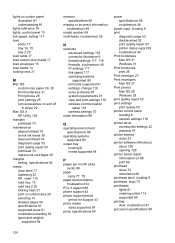
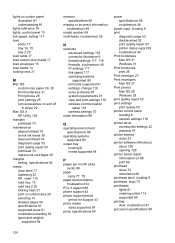
... print quality 50 printer control panel locating 8 network settings 116 printer driver accessories settings 22 warranty 87 printer exterior clean 23 printer software (Windows) about 126 opening 126 printer status report information on 68 print 69 printhead clean 74 information 69 printhead latch, locating 8 printhead, align 75 printheads lights 81 ordering online 114 supported 89 printing slow...
Similar Questions
How To Change Printing Settings On An Hp Officejet Pro 8100
(Posted by weslelar 9 years ago)
How To Retrieve Page Count On Hp Officejet Pro 8100
(Posted by geniujo 10 years ago)
Return Address Will Not Print On Envelopes Using Hp Officejet Pro 8100
(Posted by jl123gunap 10 years ago)
Hp Officejet Pro 8100. Can This Printer Print Airprinter
(Posted by tabisht225 10 years ago)

