HP Officejet Pro 8100 Support Question
Find answers below for this question about HP Officejet Pro 8100.Need a HP Officejet Pro 8100 manual? We have 4 online manuals for this item!
Question posted by Ekseacyri on August 2nd, 2014
Direction On How To Print Landscape On Hp Officejet 8100
The person who posted this question about this HP product did not include a detailed explanation. Please use the "Request More Information" button to the right if more details would help you to answer this question.
Current Answers
There are currently no answers that have been posted for this question.
Be the first to post an answer! Remember that you can earn up to 1,100 points for every answer you submit. The better the quality of your answer, the better chance it has to be accepted.
Be the first to post an answer! Remember that you can earn up to 1,100 points for every answer you submit. The better the quality of your answer, the better chance it has to be accepted.
Related HP Officejet Pro 8100 Manual Pages
Getting Started Guide - Page 6


... indicates status and is connected using a USB cable. When prompted, do the following steps:
1. English
Use the printer
HP ePrint
HP ePrint is a free service from HP that allows you to print to your web-connected printer anytime, from anywhere, using HP ePrint. It's as simple as sending an email to the email address assigned to your...
Getting Started Guide - Page 7
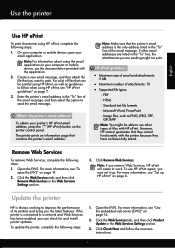
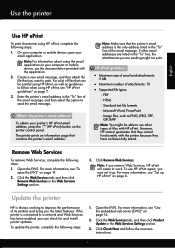
...?
If other types of the email message, and then select the option to follow the onscreen instructions.
7 However, HP cannot guarantee that they correct functionality with HP ePrint.
If the printer is connected to print. Note: Make sure that you want to a network and Web Services has been enabled, you must set it up...
Getting Started Guide - Page 9
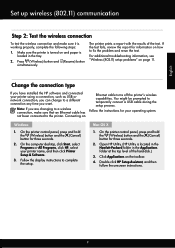
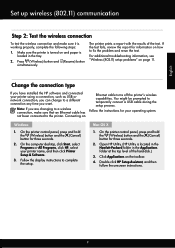
... the (Cancel) button for information on the toolbar.
4. The printer prints a report with the results of the hard disk.)
3. Note: If you have installed the HP software and connected your printer name, and then click Printer Setup & Software.
3. Connecting an
Ethernet cable turns off the printer's wireless capabilities. English
Set up wireless (802.11) communication
Step...
Getting Started Guide - Page 11
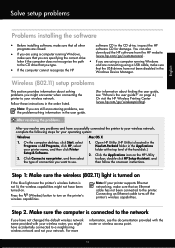
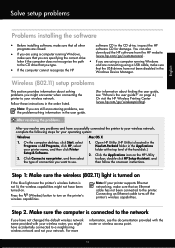
...printer to use.
1. Open HP Utility. (HP Utility is connected to the network
If you might not have successfully connected the printer to the printer...on the printer's wireless ...HP
that the USB drivers have accidentally connected to turn on . Note: If your printer...off the printer's wireless ...HP
programs are specifying the correct drive
download the HP software from the HP website (www.hp...
User Guide - Page 6


...
Print borderless documents...30 Print borderless documents (Windows 31 Print borderless documents (Mac OS X 31
Print on both sides (duplexing 32
3 HP ePrint Set up HP ePrint...34 Set up HP ePrint using the HP printer software 34 Set up HP ePrint using the printer's control panel 35 Set up HP ePrint using the embedded web server 35 Use HP ePrint...35 Print using HP...
User Guide - Page 7
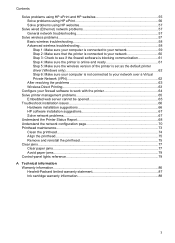
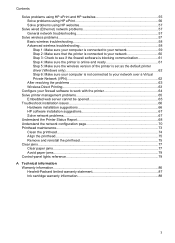
Contents
Solve problems using HP ePrint and HP websites 55 Solve problems using HP ePrint 56 Solve problems using HP websites 57
Solve wired (Ethernet) network ...Private Network (VPN 62 After resolving the problems 63 Wireless Direct Printing...63
Configure your firewall software to work with the printer 64 Solve printer management problems 65
Embedded web server cannot be opened 65 ...
User Guide - Page 16
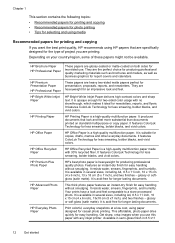
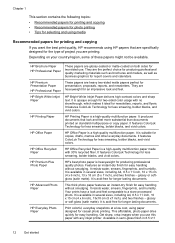
...HP Brochure Paper HP Professional Paper
HP Premium Presentation Paper HP Professional Paper HP Bright White Inkjet Paper
HP Printing Paper
HP Office Paper
HP Office Recycled Paper HP Premium Plus Photo Paper
HP Advanced Photo Paper
HP...vivid colors. It is a high-quality multifunction paper made with any inkjet printer. It is suitable for less smearing, bolder blacks, and vivid colors.
glossy...
User Guide - Page 17
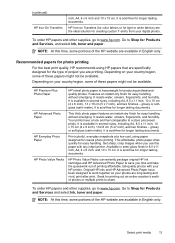
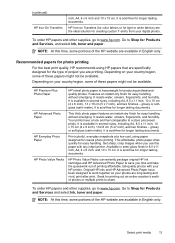
... is heavyweight for easy handling without smudging. NOTE: At this paper with your HP printer. Depending on your photos are printing. Depending on your digital photos. HP Premium Plus Photo Paper
HP Advanced Photo Paper
HP Everyday Photo Paper
HP Photo Value Packs
HP's best photo paper is acid-free for easy handling. Features an instant-dry finish...
User Guide - Page 26
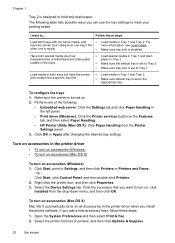
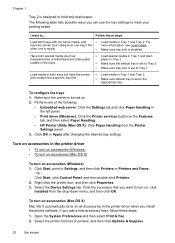
... paper.
I want to turn on all accessories in the left panel.
• Print driver (Windows): Click the Printer services button on the Features tab, and then select Paper Handling.
• HP Printer Utility (Mac OS X): Click Paper Handling from list of printers, and then click Options & Supplies.
22
Get started
Click OK or Apply after...
User Guide - Page 29
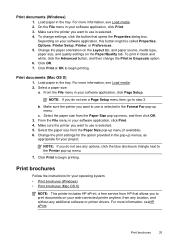
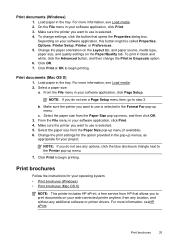
... for the option provided in your software application, click Print. 3. NOTE: If you want to step 3. Click Print to the Printer pop-up menus, as
appropriate for your operating system. • Print brochures (Windows) • Print brochures (Mac OS X)
NOTE: This printer includes HP ePrint, a free service from any location, and without any options, click the blue...
User Guide - Page 30
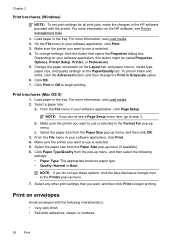
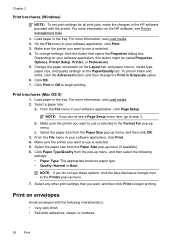
Load paper in the HP software provided with the following
settings: • Paper Type: The appropriate brochure paper type • Quality: Normal or Best
NOTE: If you want , and then click Print to begin printing. On the File menu in your software application, click Page Setup. Make sure the printer you do not see a Page...
User Guide - Page 31


... curled edges • Areas that you want, and then click Print to begin printing. Click OK, and then click Print or OK to begin printing. Load envelopes in the tray. c.
To change the orientation to use is selected. 5. Make sure the printer you want to Landscape. 6.
Click Paper/Quality, and then select the appropriate envelope type...
User Guide - Page 32
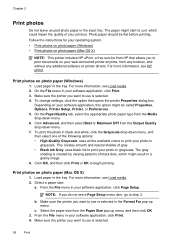
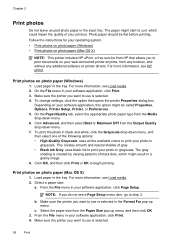
... ink to use is selected. 4. From the File menu in your photo in grayscale. b. Print photos on your operating system.
• Print photos on photo paper (Windows) • Print photos on photo paper (Mac OS X)
NOTE: This printer includes HP ePrint, a free service from the Paper Size pop-up menu. For more information, see Load...
User Guide - Page 36
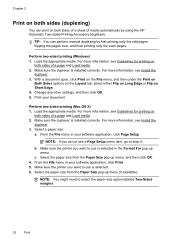
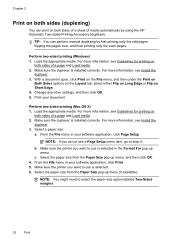
..., click Print. 5. Make sure the printer you want...printer you do not see Guidelines for printing on
both sides of a page and Load media. 2. Print your software application, click Page Setup. Select a paper size:
a.
Select the paper size from the Paper Size pop-up menu. Chapter 2
Print on both sides (duplexing)
You can perform manual duplexing by using the HP Automatic Two-sided Printing...
User Guide - Page 38
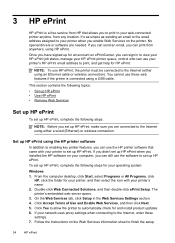
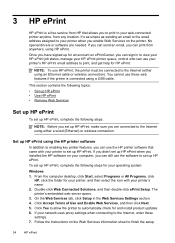
.... On the Web Services tab, click Setup in to view your HP ePrint job status, manage your printer's HP ePrint email address to your operating system:
Windows 1. If your printer when you to print to print, and get help for and install product updates. 6. 3 HP ePrint
HP ePrint is connected using a USB cable. If you can send an...
User Guide - Page 61
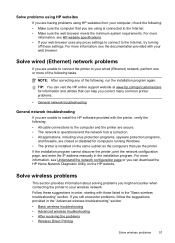
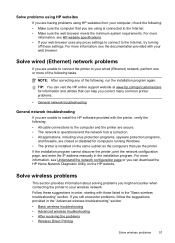
... troubleshooting • Advanced wireless troubleshooting • After resolving the problems • Wireless Direct Printing
Solve wireless problems
57 TIP: You can visit the HP online support website at www.hp.com/go/customercare for computers running Windows • The printer is turned on. • All applications, including virus protection programs, spyware protection programs...
User Guide - Page 67
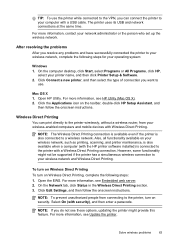
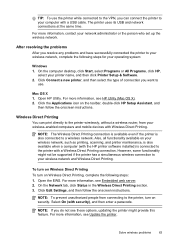
...to your wireless network, complete the following steps: 1. On the computer desktop, click Start, select Programs or All Programs, click HP,
select your operating system:
Windows 1. Wireless Direct Printing You can connect the printer to the printer wirelessly, without a wireless router, from connecting to a wireless network. Also, all functionality available on the toolbar, double-click...
User Guide - Page 68
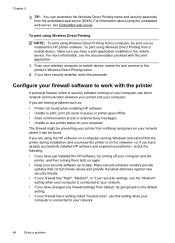
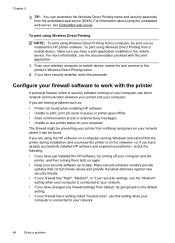
... settings from a computer, be found when installing HP software • Unable to print, print job stuck in queue or printer goes offline • Scan communication errors or scanner busy messages • Unable to the printer's Wireless Direct Printing name.
2. If you 've installed the HP printer software. For information about using the HP software on a computer running on the network...
User Guide - Page 77
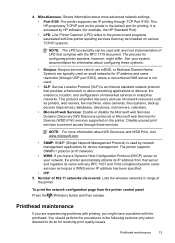
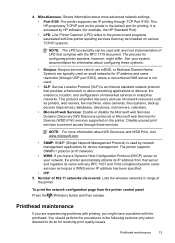
... sections only when directed to the protocol and programs associated with line-printer spooling services that may be installed on various TCP/IP systems.
NOTE: The LPD functionality can be used by HP software (for example, the HP Standard Port). • LPD: Line Printer Daemon (LPD) refers to do so for Devices (WSD) Print services supported...
User Guide - Page 105


Notice to users in Taiwan
Regulatory model number
For regulatory identification purposes, your product is assigned a Regulatory Model Number. Regulatory information 101 This regulatory number should not be confused with the marketing name (HP Officejet Pro 8100 ePrinter) or product number. The Regulatory Model Number for your product is VCVRA-1101.
Similar Questions
How To Disable Double Sided Printing In Hp Officejet 8100
(Posted by rudSa 9 years ago)
How To Disable Wireless Printing On Hp Officejet 8100
(Posted by Scotshaneb 9 years ago)
Ipad How To Print To Hp Officejet 100 Mobile Printer - L411a
(Posted by fsrodrig 10 years ago)
How To Turn Off Color Printing In Hp Officejet Pro 8100 Printer
(Posted by Jadedadamk 10 years ago)
Printing On Hp Officejet 100 From Ipad 2
How do I print on HP Officejet 100 from IPad 2?
How do I print on HP Officejet 100 from IPad 2?
(Posted by nasisa19 12 years ago)

