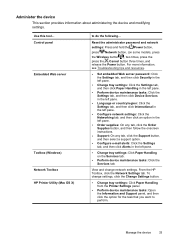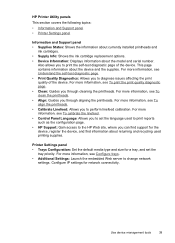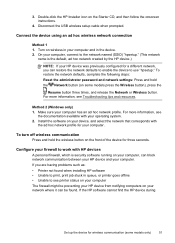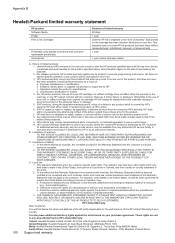HP Officejet Pro 8000 Support Question
Find answers below for this question about HP Officejet Pro 8000 - Printer - A809.Need a HP Officejet Pro 8000 manual? We have 3 online manuals for this item!
Question posted by DWJen on January 3rd, 2014
How To Reset Language On Hp Officejet 8000 Enterprise
The person who posted this question about this HP product did not include a detailed explanation. Please use the "Request More Information" button to the right if more details would help you to answer this question.
Current Answers
Answer #1: Posted by DreadPirateRoberts on January 23rd, 2014 11:25 AM
Follow these steps to reset the language and region on the product.
- On the product control panel, touch Setup ( ). The Setup menu displays.
- From the Setup menu, touch Preferences . The Preferences menu displays.
- From the Preferences menu, touch Set Country/Region . The Set Country/Region menu displays.
- From the Set Country/Region menu, touch and then slide your finger up or down on the display to scroll through the list of countries, and then touch the desired country/region. The Preferences menu displays again.
- From the Preferences menu, touch Set Language . The Set Language menu displays.
- From the Set Language menu, touch and then slide your finger up or down on the display to scroll through the list of languages, and then touch the desired language. The home screen displays in the new language.
Related HP Officejet Pro 8000 Manual Pages
Similar Questions
How Can I Reset A Hp Officejet 6000 To Factory Settings
(Posted by mreymkha 10 years ago)
How To Change The Language Hp Officejet 8000
(Posted by ivpepFal 10 years ago)
How To Reset An Hp Officejet 6000 Printer
(Posted by kawaktau 10 years ago)
How To Do Master Reset Of Hp Officejet Pro 8000 Enterprise Printer
(Posted by satrbr 10 years ago)
New Hp Officejet 8000 Printer
I recently bought a new HP Officejet 8000 printer butforgot to dothe 20 minute calibration/ink-align...
I recently bought a new HP Officejet 8000 printer butforgot to dothe 20 minute calibration/ink-align...
(Posted by patel857 12 years ago)