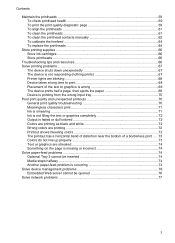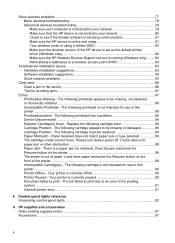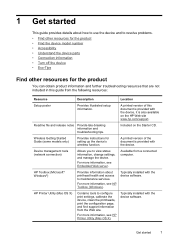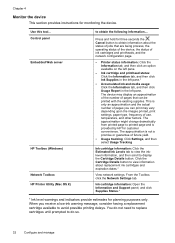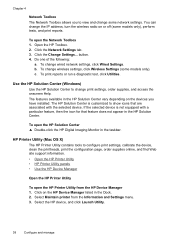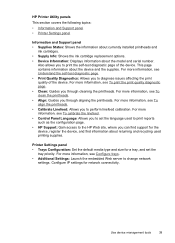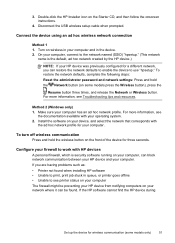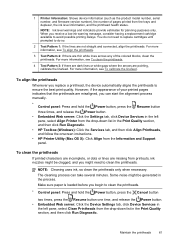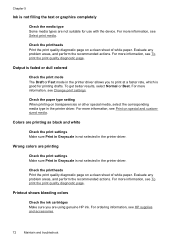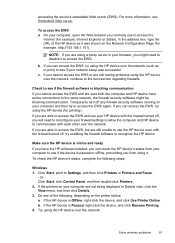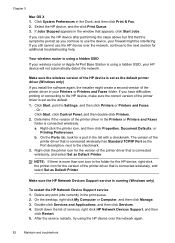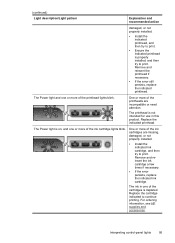HP Officejet Pro 8000 Support Question
Find answers below for this question about HP Officejet Pro 8000 - Printer - A809.Need a HP Officejet Pro 8000 manual? We have 3 online manuals for this item!
Question posted by andreawillis on July 10th, 2012
Changing Black Printhead
Ive change the black printhead as requested on the printer as showing as run out - the printer hasnt recognised the new cartridge. Its a genuine HP cartridge. Ive taken it in/ out a few times - still not working. What should I do?
Current Answers
Related HP Officejet Pro 8000 Manual Pages
Similar Questions
How To Install A 1000 Printer J110 Series Cartridges
(Posted by petemik 10 years ago)
How Can I Know Which Coulour To Change To The Printer Office Jet Pro 8000 A809
(Posted by karlhdaniel 10 years ago)
Printer Blank Pages When Printing Hp Officejet 7000
(Posted by nijccord 10 years ago)
How To Change Usb Connection On A Hp Officejet Pro 8000 Wireless Printer To
cable option in win 7
cable option in win 7
(Posted by brkncb 10 years ago)
Printhead Does Not Show Up Hp Officejet Pro 8000
(Posted by jfpmSwe 10 years ago)