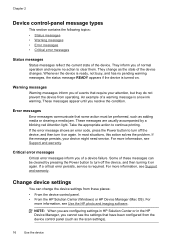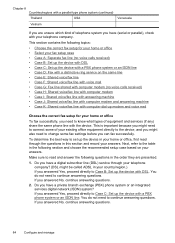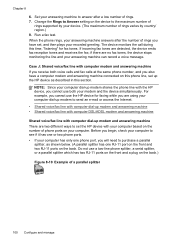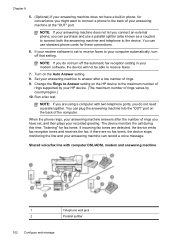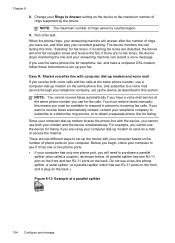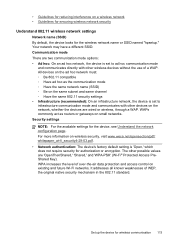HP Officejet J6400 Support Question
Find answers below for this question about HP Officejet J6400 - All-in-One Printer.Need a HP Officejet J6400 manual? We have 4 online manuals for this item!
Question posted by radicZOL on July 10th, 2014
How To Set Up The Date In Hp Office J6400 Series
The person who posted this question about this HP product did not include a detailed explanation. Please use the "Request More Information" button to the right if more details would help you to answer this question.
Current Answers
Related HP Officejet J6400 Manual Pages
Similar Questions
My Hp Office Jet J6400 Wont Print When I Send To It
(Posted by lz1wmac 9 years ago)
How To Scan A File To Pdf On Hp Office Jet J6400
(Posted by parjjoaoc 9 years ago)
How To Set Up Hp Officejet J6400 Mac
(Posted by alerwin 10 years ago)
Can't Get Past Fax Option While Setting Up Hp Office Jet E710 Printer
(Posted by willanith 10 years ago)
How To Configure Scan Settings In Hp Photosmart 6510 Series Printer
(Posted by alalexh 10 years ago)