HP Officejet J6400 Support Question
Find answers below for this question about HP Officejet J6400 - All-in-One Printer.Need a HP Officejet J6400 manual? We have 4 online manuals for this item!
Question posted by parjjoaoc on June 22nd, 2014
How To Scan A File To Pdf On Hp Office Jet J6400
The person who posted this question about this HP product did not include a detailed explanation. Please use the "Request More Information" button to the right if more details would help you to answer this question.
Current Answers
There are currently no answers that have been posted for this question.
Be the first to post an answer! Remember that you can earn up to 1,100 points for every answer you submit. The better the quality of your answer, the better chance it has to be accepted.
Be the first to post an answer! Remember that you can earn up to 1,100 points for every answer you submit. The better the quality of your answer, the better chance it has to be accepted.
Related HP Officejet J6400 Manual Pages
Wireless Getting Started Guide - Page 8


...section regarding firewalls.
3.
HP Officejet J6400 a.
If you are able to access the EWS but are still having problems using the HP device over the network.
• If the HP device is off any firewall ...Ethernet network, check the two Ethernet indicator lights on the top and bottom of the HP device as to scan or print) to sections 4 and 5.
7 Solving wireless (802.11) problems ...
Wireless Getting Started Guide - Page 10


... folder.
2. On the HP device's control
J6400 All-in the HP device.
2. Change the connection method
If you have installed the software and connected your HP Officejet/Officejet Pro device using an ad hoc wireless network connection
Method 1
1. Change from a USB connection
Use the following steps:
HP Officejet J4680 a. Press Add a Device. 3.
Click the HP Device Manager icon on wireless...
Wireless Getting Started Guide - Page 11


...\bin
• hpqste08.exe, located in C:\program files\HP\digital imaging\bin
• hpqtra08.exe, located in C:\program files\HP\digital imaging\bin
• hpqthb08.exe, located in queue or printer goes offline
• Scan communication errors or scanner busy messages
• Unable to see the documentation available with HP devices
A personal firewall, which is not trusted by...
Wireless Getting Started Guide - Page 14


... this Warranty Statement may have other problems, including those defects that arise as applicable, a defective product which is covered by HP's warranty, HP shall, within a reasonable time after being replaced. 9. However, if printer failure or damage is attributable to the use of the product, and does not cover any way affected by an...
Fax Getting Started Guide - Page 11


.... 3. c. Operation outside the United States (including provinces in any product will find below the name and address of the HP entity responsible for the product. 7. For HP printer products, the use of purchase by HP. HP shall have other problems, including those defects that of the defect, refund the purchase price for the performance of...
User Guide - Page 8


... manage Manage the device ...72 Monitor the device ...73 Administer the device ...73 Use device management tools 74 Toolbox (Windows) ...74 Open the Toolbox ...74 Toolbox tabs ...74 Embedded Web server ...75 To open the embedded Web server 75 Embedded Web server pages 76 HP Printer Utility (Mac OS 76 Open the HP Printer Utility 77 HP Printer Utility panels...
User Guide - Page 13


... typically installed with the device software.
The HP Printer Utility is provided with the device software as an available installation option....device parts • Turn off the device
Find other resources for the product
You can obtain product information and further troubleshooting resources that have occurred. For more information, see Understand the self-test diagnostic page.
Readme file...
User Guide - Page 22


... serves as checking the ink levels for the print cartridges. If you can scan, import documents, and perform maintenance procedures such as the launching pad for a copy or a scan job on the devices you can load an original for the HP photo and imaging software and services.
To correct this, use the Control Panel...
User Guide - Page 47
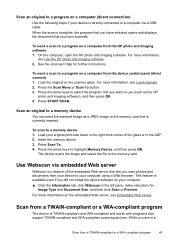
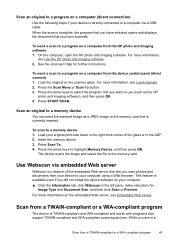
... from a TWAIN-compliant or a WIA-compliant program
The device is complete, the program that you scan photos and documents from your device to your computer. ▲ Click the Information tab, click Webscan in a
Scan from the HP photo and imaging software 1. The device scans the image and saves the file to a program on your computer using a Web browser...
User Guide - Page 48
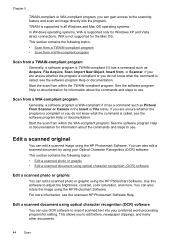
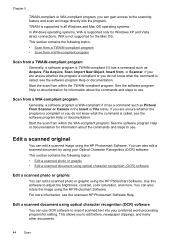
...XP and Vista direct connections. Edit a scanned original
You can also rotate the image using the HP Photosmart Software. You can edit a scanned image using your preferred word-processing program...Windows operating systems, WIA is TWAIN-compliant if it has a command such as Acquire, File Acquire, Scan, Import New Object, Insert from a TWAIN-compliant program
Generally, a software program is...
User Guide - Page 88
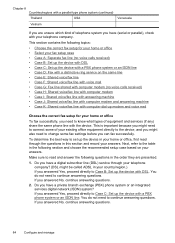
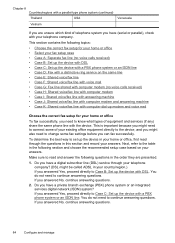
... your answers.
To determine the best way to Case B: Set up modem and voice mail
Choose the correct fax setup for your existing office equipment directly to the device, and you might need to change some fax settings before you answered Yes, proceed directly to connect some of equipment and services (if...
User Guide - Page 110


... topics: • Direct connection • Network connection
106 Configure and manage Serial-type fax setup
For information on setting up the device, HP recommends that you have administrator privileges to install a printer driver on the computer system to run the installation program. In addition, you with the easiest setup experience.
Austria Germany Switzerland...
User Guide - Page 111


... you install the software because the installation program is created in the Printers folder. The Found New Hardware wizard appears on the computer screen. Connect the device before installing the software If you can connect additional devices to the same computer with other computers using a USB cable.
If the CD
menu does not...
User Guide - Page 121


... see Install the software before prompted by default in Windows XP. Do not simply delete the device application files from a Windows computer, method 1 1. On the Windows taskbar, click Start, select Programs or All Programs, select
HP, select Officejet J6400 Series, and then click Uninstall. 4. After the software is incomplete, or if you connected the USB...
User Guide - Page 152
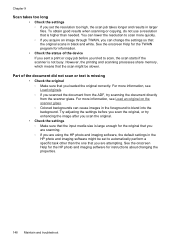
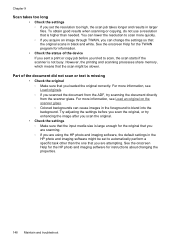
..., you loaded the original correctly. Part of the device If you sent a print or copy job before you are attempting. See the onscreen Help for the HP photo and imaging software for the original that you are scanning. ◦ If you scan the original, or try scanning the document directly from the ADF, try enhancing...
User Guide - Page 173


... document feeder: • Placing too much paper in the input tray, you might need to clear the paper jam from the HP Web site (www.hp.com/ support). • In the Windows device manager, make sure that the USB drivers have not been disabled. • If you are not too full.
Try the...
User Guide - Page 176


... On the Estimated Ink Level tab, click Shop Online. • HP Printer Utility (Mac OS): Click Supplies Status from the Information and Support
...HP Printer Utility, click Supply Info from the Information and Support
panel, click the Shop for HP Supplies drop-down menu, and then choose Online. The information is subject to changes, visit the HP Web site (www.hpshopping.com) for the device. A HP...
User Guide - Page 178


... that of the product being notified of warranty" date printed on the date of purchase by HP's warranty, HP shall, within a reasonable time after being replaced. 9. or c.
Those rights are the customer's sole and exclusive remedies. 2. For HP printer products, the use of a consumer (e.g., the United Kingdom); Any replacement product may not apply to...
User Guide - Page 184


... up your control-panel faceplate to pry the control-panel faceplate off.
4. NOTE: See the setup poster that came with a control-panel faceplate. The replacement device might not come with the HP Allin-One. Use either your control-panel faceplate. Store your control-panel faceplate in a safe place, and when the replacement...
User Guide - Page 211


..., fax 156 lines copies, troubleshoot 146 scans, troubleshoot 150,
151 link speed, setting 82 load
tray 1 26 log, fax
print 71
M
Mac OS borderless printing 29 HP Photosmart Studio 17 HP Printer Utility 76 install software 110 print on special, or customsized media 28 print settings 34 sharing device 111 uninstall software 118 wireless communication...
Similar Questions
Office Jet J6400 How To Scan
(Posted by alcaemily 9 years ago)
My Hp Office Jet J6400 Wont Print When I Send To It
(Posted by lz1wmac 9 years ago)
How To Change Scan Settings On Hp Office Jet 8600
(Posted by poteembp2 10 years ago)
How Do I Save Scanned Documents From Hp Office Jet 8600 To Mac
(Posted by m1kerj 10 years ago)
How Do I Change The Font Size For A Hp Office Jet J6480
(Posted by whills 11 years ago)

