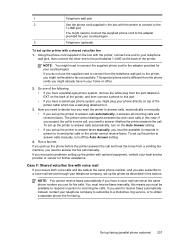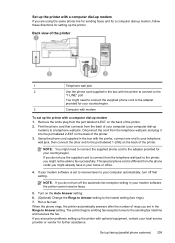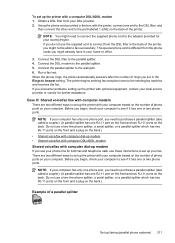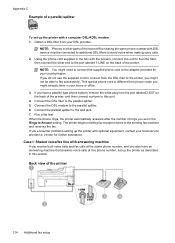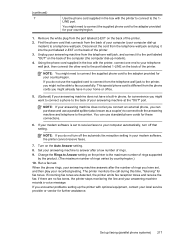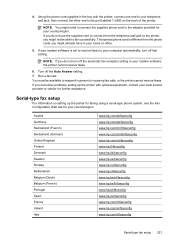HP Officejet 6500A Support Question
Find answers below for this question about HP Officejet 6500A - Plus e-All-in-One Printer.Need a HP Officejet 6500A manual? We have 3 online manuals for this item!
Question posted by willanith on March 14th, 2014
Can't Get Past Fax Option While Setting Up Hp Office Jet E710 Printer
The person who posted this question about this HP product did not include a detailed explanation. Please use the "Request More Information" button to the right if more details would help you to answer this question.
Current Answers
Related HP Officejet 6500A Manual Pages
Similar Questions
Hp Office Jet 4500 Printer
everytime I cut my HP office jet 4500 printer on my red light blinking on saying clear paper jam I c...
everytime I cut my HP office jet 4500 printer on my red light blinking on saying clear paper jam I c...
(Posted by lilthick1986 9 years ago)
How To Connect Hp Office Jet 6500 Fax Through Didital
(Posted by lopeje 10 years ago)
How To Print Index Cards With Hp Office Jet 6500 A Plus
(Posted by MiPooh 10 years ago)
How Do I Change The Language On An Hp Office Jet 4620 Printer.
how do I change the language to English on the HP office jet 46204 inner
how do I change the language to English on the HP office jet 46204 inner
(Posted by tommer050 11 years ago)