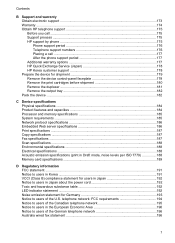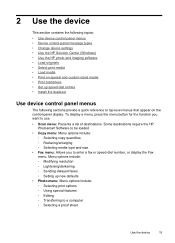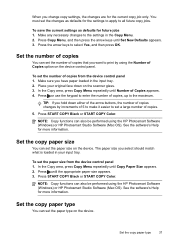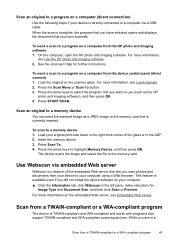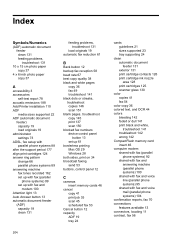HP Officejet J6400 Support Question
Find answers below for this question about HP Officejet J6400 - All-in-One Printer.Need a HP Officejet J6400 manual? We have 4 online manuals for this item!
Question posted by gergmtah on June 17th, 2014
How To Scan When J6400 Say No Scan Options
The person who posted this question about this HP product did not include a detailed explanation. Please use the "Request More Information" button to the right if more details would help you to answer this question.
Current Answers
Related HP Officejet J6400 Manual Pages
Similar Questions
Hp Officejet J6400 Won't Scan From Printer
(Posted by salMdmv 9 years ago)
How To Reduce Scan File Size For Hp Officejet J6400
(Posted by tkadisco 9 years ago)
Does Scanning On Wireless Network On Officejet J6400
(Posted by Glsnajdr 10 years ago)
Can Not Scan. Getting Message 'no Scan Options, Refer To Device Documentation.
(Posted by doflyn 11 years ago)
When I Try To Scan, It Tells Me No Scan Options Refer To Device Documentation.
What is the solution for this problem? There is no documentation that deals with this problem. We ha...
What is the solution for this problem? There is no documentation that deals with this problem. We ha...
(Posted by greg43929 12 years ago)