HP Officejet J6400 Support Question
Find answers below for this question about HP Officejet J6400 - All-in-One Printer.Need a HP Officejet J6400 manual? We have 4 online manuals for this item!
Question posted by Glsnajdr on February 23rd, 2014
Does Scanning On Wireless Network On Officejet J6400
The person who posted this question about this HP product did not include a detailed explanation. Please use the "Request More Information" button to the right if more details would help you to answer this question.
Current Answers
There are currently no answers that have been posted for this question.
Be the first to post an answer! Remember that you can earn up to 1,100 points for every answer you submit. The better the quality of your answer, the better chance it has to be accepted.
Be the first to post an answer! Remember that you can earn up to 1,100 points for every answer you submit. The better the quality of your answer, the better chance it has to be accepted.
Related HP Officejet J6400 Manual Pages
Wireless Getting Started Guide - Page 3


... an Ethernet connection 9
Connect the HP Officejet/Officejet Pro device using an ad hoc wireless network connection.....9 Method 1...9 Method 2 (Windows only 10
Configure your firewall to work with HP devices 10 Advanced firewall information 11
Add hardware addresses to a wireless router 11 About wireless communication 12
Communication mode 12 Network name (SSID 12 Security...12 Hewlett...
Wireless Getting Started Guide - Page 4


... information, see "Connect the HP Officejet/ Officejet Pro device using an ad hoc wireless network connection" on page 12.
3 Set up the wireless network, for your wireless router, the router manufacturer, or the person who set up Wireless (802.11) communication
Your HP Officejet/Officejet Pro device can connect wirelessly to an existing wireless network. For computers running Windows, HP...
Wireless Getting Started Guide - Page 6


... HP Officejet/Officejet Pro device to your wireless network. To turn on wireless, press the wireless button (located near the HP device's control panel is also located in the Hewlett-Packard folder in the Applications folder on your computer.) Select Setup Assistant or Network Setup Assistant from the HP device control panel:
HP Officejet J4680 All-in-One series
HP Officejet J6400 All...
Wireless Getting Started Guide - Page 7


...If your computer has indicator lights, check to the same network as the default printer driver (Windows only) (page 8)
6. NOTE: Macintosh ...Officejet/Officejet Pro device to the wireless network, try reconnecting the Ethernet cable to your network.
If the Ethernet connection is working correctly, a green dot appears next to a nearby network that the HP Officejet/Officejet Pro device...
Wireless Getting Started Guide - Page 8


...network by accessing the device's embedded Web server (EWS). HP Officejet J6400 a. b.
For more information on the EWS, see "Configure your firewall settings to allow the computer and HP Officejet/Officejet Pro device to sections 4 and 5.
7 Solving wireless... then try using the instructions at the beginning of the HP device as to scan or print) to see if you can access the embedded Web...
Wireless Getting Started Guide - Page 10


... and Settings list, select Network Printer Setup Utility.
3. Follow the onscreen instructions to use "hpsetup".
On the Wireless Setup tab, press Start Wizard. 4. Connect the HP Officejet/Officejet Pro device using a USB or Ethernet cable, you can restore the network defaults to enable the device to configure the network settings. Select Tools, select Wireless Menu, and then select...
Wireless Getting Started Guide - Page 11


... HP Officejet/Officejet Pro device" on the local subnet (sometimes called the "scope" or "zone"). For more information, see printer status on your network where it can block network communication ...printer goes offline
• Scan communication errors or scanner busy messages
• Unable to work with your computer. NOTE: Not all computers on the local subnet, computers and devices...
Wireless Getting Started Guide - Page 12


... the router's configuration utility, and add the device's wireless hardware address to the list of a device attempting to access the network, the router denies the device access to the network:
1. For more information about printing the Network Configuration Page, see "Make sure the HP Officejet/Officejet Pro device is also printed on the Network Configuration Page. This address is printed on...
Wireless Getting Started Guide - Page 13


... HP Officejet/Officejet Pro device and a computer without the use the default network name, your area which is successfully connected to an ad-hoc network with a default network name, which uses the same network name. For more information on your wireless router. Ad hoc networks are two communication mode options:
Infrastructure: On an infrastructure network, computers and printers...
User Guide - Page 9


... 109 To install the printer driver using Add Printer 110
Configure the device (Mac OS 110 Install the software for network or direct connection 110 Share the device on a locally shared network 111
Set up the device for wireless communication 112 Understand 802.11 wireless network settings 113 To set up wireless communication using the device control panel with wireless setup wizard ...114...
User Guide - Page 46


... a WIA-compliant program • Edit a scanned original • Change scan settings • Cancel a scan job
Scan an original
You can cause your computer prior to scanning. 5 Scan
You can scan originals and send them to a variety of destinations, such as a folder on the network or a program on a computer. You can also use the device control panel, the HP photo...
User Guide - Page 82


... a log of pages printed from the Information and
Support panel, and then click Print Configuration Page. You can print a network configuration page to print the self-test diagnostic page before calling.
1. Printer Information: Shows device information (such as the product name, model number, serial number, and firmware version number), and the number of...
User Guide - Page 113


...), install the software on the client computers. Configure the device (Windows) 109 Remove the protective cover from the device. • Peer-to-peer network: If you have a peer-to a network printer on both types of network you have a peer-to the network. 2. On the Connection Type screen, select Wired network/Wireless, and then click Next. 5. NOTE: To share the...
User Guide - Page 115


...network connection 1. To print from the device's network port and connect the
device to print. b. c. d. Configure the device (Mac OS) 111 The CD menu starts automatically. On the Connection Type screen, select Wired network/Wireless...(You can share it with other computers using , do one of networking known as Printer Sharing. If the
CD menu does not start automatically, double-click ...
User Guide - Page 116


... Printers, and then select your network's network name or Service Set Identifier (SSID) and communication mode (infrastructure or ad hoc) from the Starter CD and create a wireless connection. NOTE: If you encounter problems, see To set up the device on the same subnet. The sending device must be set up wireless communication using the Wireless Connection Utility on a wireless network...
User Guide - Page 119
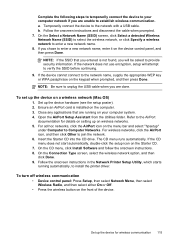
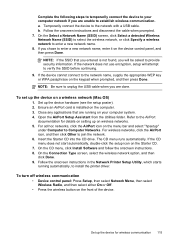
... in the Network Printer Setup Utility, which starts running on the device control panel, and then press Done. The CD menu runs automatically. For ad hoc networks, click the AirPort icon on the Starter CD. 7. On the Select a Network Name (SSID) screen, click Select a detected Wireless Network Name (SSID) to select the wireless network, or click Specify a wireless network to Computer...
User Guide - Page 121


... need to non-preferred networks.
Uninstall and reinstall the software 117
On the Windows taskbar, click Start, select Programs or All Programs, select
HP, select Officejet J6400 Series, and then click Uninstall. 4. Follow the onscreen instructions. 5. After the software is installed, connect the device to turn off remote administrative access over wireless if possible. Restart...
User Guide - Page 169
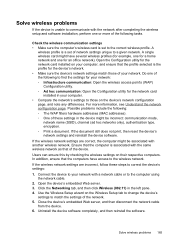
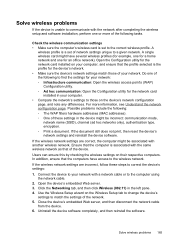
..., and ensure that of the device. Open the Configuration utility for the device's network. • Make sure the device's network settings match those on your network. If the document still does not print, then reset the device's network settings and reinstall the device software. Ensure that the computer is associated with another wireless network.
In addition, ensure that the...
User Guide - Page 210


... Studio
send scans to programs 43 HP Printer Utility (Mac OS)
administrator settings 74 opening 76 panels 77 HP Solution Center 17 humidity specifications 188
I
index sheets print 48
ink smearing, troubleshoot 140 installation
Add Printer, Windows 110 duplexer 32 software for Mac OS 110 software for Windows 106 troubleshoot 167 Windows network
software...
User Guide - Page 215


... sharing device 108 system requirements 185 uninstall software 117 Windows Image Application (WIA), scan from 43 Windows Add Printer installation 110 borderless printing 28 duplexing 34 HP Photosmart Software 17 HP Solution Center 17 install software 106, 107 network setup 108 print on Mac OS 115 settings 113 turn off 115 wizard 114 Wireless Setup...
Similar Questions
Connecting Hp Photosmart 2575 To Wireless Network?
how can connect my printer hp photosmart 2575 to wireless network?
how can connect my printer hp photosmart 2575 to wireless network?
(Posted by Anonymous-163762 6 years ago)
How To Scan Wirelessly From Officejet Hpj4680
(Posted by drap55 9 years ago)
How To Scan On Hp Officejet J6400
(Posted by dominkheley 10 years ago)
How To Scan Wireless On J6400
(Posted by nauylov 10 years ago)
Cannot Scan On Hp Officejet J6400 Windows 7
(Posted by rheaAmy 10 years ago)

