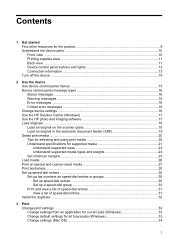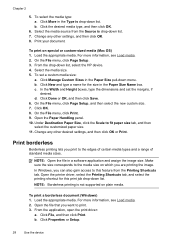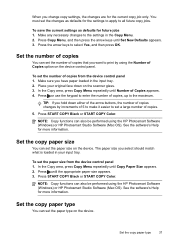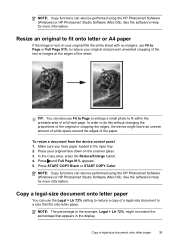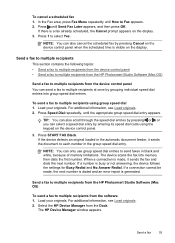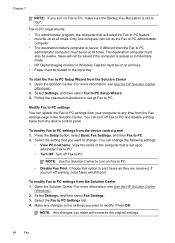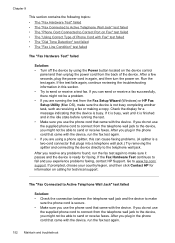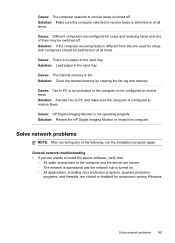HP Officejet J6400 Support Question
Find answers below for this question about HP Officejet J6400 - All-in-One Printer.Need a HP Officejet J6400 manual? We have 4 online manuals for this item!
Question posted by andalien1 on August 3rd, 2014
Hp 6400 Won't Load On Windows 8
The person who posted this question about this HP product did not include a detailed explanation. Please use the "Request More Information" button to the right if more details would help you to answer this question.
Current Answers
Related HP Officejet J6400 Manual Pages
Similar Questions
How To Get The Scan To Work From A Hp 6400 Scan To A Mac
(Posted by nazlkobbyp 10 years ago)
Hp J3680 Soft Ware For Windows 7
I have print HP J3680 with soft ware windows XP.My PC with windows 7 ,i want soft ware suitable for ...
I have print HP J3680 with soft ware windows XP.My PC with windows 7 ,i want soft ware suitable for ...
(Posted by nashaatfs 10 years ago)
Uninstall Hp Laserjet M1005 Mfp In Windows 7
How to Uninstall HP LaserJet M1005 MFP in Windows 7. Please give a direct simple answer. Thank you.
How to Uninstall HP LaserJet M1005 MFP in Windows 7. Please give a direct simple answer. Thank you.
(Posted by rashiidd 11 years ago)