HP Officejet J6400 Support Question
Find answers below for this question about HP Officejet J6400 - All-in-One Printer.Need a HP Officejet J6400 manual? We have 4 online manuals for this item!
Question posted by iniekowl on July 10th, 2014
Hp 6400 Won't Scan Wireless
The person who posted this question about this HP product did not include a detailed explanation. Please use the "Request More Information" button to the right if more details would help you to answer this question.
Current Answers
There are currently no answers that have been posted for this question.
Be the first to post an answer! Remember that you can earn up to 1,100 points for every answer you submit. The better the quality of your answer, the better chance it has to be accepted.
Be the first to post an answer! Remember that you can earn up to 1,100 points for every answer you submit. The better the quality of your answer, the better chance it has to be accepted.
Related HP Officejet J6400 Manual Pages
Wireless Getting Started Guide - Page 7


... you have tried the suggestions provided in the Basic troubleshooting section and are still unable to connect your HP Officejet/Officejet Pro device to see if the firewall software is blocking communication (page 7)
4. Check to the wireless network, try reconnecting the Ethernet cable to see if the indicator lights are unable to get your computer...
Wireless Getting Started Guide - Page 8


... the instructions at the beginning of the HP device as to scan or print) to use the HP device even with HP devices" on the same network by accessing the device's embedded Web server (EWS).
b. HP Officejet J6400 a. Select Print Report, and then select Wireless Test. Run the Wireless Network Test (using the HP device (for example, Internet Explorer or Safari).
For...
Wireless Getting Started Guide - Page 9


... Standard TCP/IP Port as Default Printer. Right-click the printer icon for the version of the printer driver in your computer to the checkmark.
3.
If Jobs Stopped appears in Details view, click the View menu, and then click Details.
3. Make sure the wireless version of the HP Officejet/Officejet Pro device is set up your network setup...
Wireless Getting Started Guide - Page 10


... Setup tab, press Start Wizard. 4. Connect the HP Officejet/Officejet Pro device using a USB or Ethernet cable, you can restore the network defaults to enable the device to a wireless connection any time you install the software.
2. Select Tools, select Wireless Menu, and then select Reset Wireless. On the HP device's control
J6400 All-in the Applications folder.
2.
Follow the onscreen...
Wireless Getting Started Guide - Page 11


...; Unable to print, print job stuck in queue or printer goes offline
• Scan communication errors or scanner busy messages
• Unable to trust computers on the local subnet, computers and devices in "Install software for an option to see the documentation available with HP devices 10
NOTE: Not all computers on the local subnet...
Wireless Getting Started Guide - Page 12


...: 427
Add hardware addresses to a wireless router
MAC filtering is a security feature in which a wireless router is also printed on the back of the HP device), and this address is configured with a list of MAC addresses (also called "hardware addresses") of devices that are also used for the HP Officejet/ Officejet Pro device. Locate the MAC address for the...
Wireless Getting Started Guide - Page 13


... name (Service set identifier (SSID)) for example, two wireless computers or a wireless computer and a wireless printer). For more information, see the documentation that came with each other users from the control panel at any point, the SSID will not be able to access the HP device. Security
The HP Officejet/Officejet Pro supports WEP, WPA, and WPA2 security methods...
User Guide - Page 8


... manage Manage the device ...72 Monitor the device ...73 Administer the device ...73 Use device management tools 74 Toolbox (Windows) ...74 Open the Toolbox ...74 Toolbox tabs ...74 Embedded Web server ...75 To open the embedded Web server 75 Embedded Web server pages 76 HP Printer Utility (Mac OS 76 Open the HP Printer Utility 77 HP Printer Utility panels...
User Guide - Page 10


... ...149 Error messages appear 149 Scanned image quality is poor 149 Scan defects are apparent 150 Solve fax problems ...151 The fax test failed ...151 Solve network problems ...163 Solve wireless problems ...165 Solve photo (memory card) problems 166 The device cannot read the memory card 166 The device cannot read photos on the memory...
User Guide - Page 46


... use the HP Photosmart Software to scanning. Scan functions are only available after you can also use the device control panel, the HP photo and imaging software, and TWAIN-compliant or WIA-compliant programs on a computer. If this software, you know that the printer software is not available, a message appears to a memory device
42
Scan
The printer software must...
User Guide - Page 47
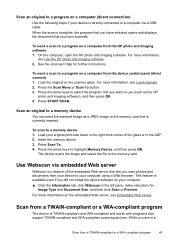
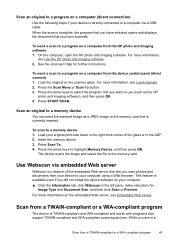
... tab, click Webscan in the left pane, make selections for further instructions. Scan an original to a memory device
You can send the scanned image as the HP
photo and imaging software), and then press OK. 4.
Scan from a TWAIN-compliant or a WIA-compliant program
The device is currently inserted. While you are in the ADF. 2. Press START...
User Guide - Page 76


... panel • HP Printer Utility This section contains the following topics: • Monitor the device • Administer the device
72
Configure and manage NOTE: Specific procedures might include other methods.
For information about the following topics. 8 Configure and manage
This section is intended for the administrator or individual who is responsible for wireless communication •...
User Guide - Page 124


... Cartridge Details. • Mac OS: From the HP Printer Utility, click Supply Info from the Information and Support... • Work with print cartridges • Clean the device • General troubleshooting tips and resources • Solve printing...copy problems • Solve scan problems • Solve fax problems • Solve network problems • Solve wireless problems • Solve photo...
User Guide - Page 139


...Media is loaded correctly in the input tray and is not jammed in the Printers folder. Make sure the device is connected firmly to a functioning alternating current (AC) power outlet, and is...-feed problems • Solve copy problems • Solve scan problems • Solve fax problems • Solve network problems • Solve wireless problems • Solve photo (memory card) problems •...
User Guide - Page 179


... dialog box, and click the About tab.) 6. Obtain the version number of the printer software. (To find the version number of the device. It is connected to qualified online support specialists • Software and driver updates for the HP All-in-One • Valuable troubleshooting information for the latest troubleshooting information, or product...
User Guide - Page 188
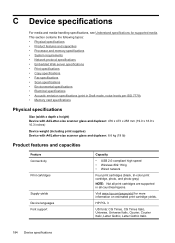
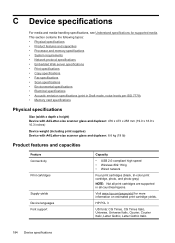
...8226; Fax specifications • Scan specifications • Environmental specifications... Device languages Font support
Capacity
• USB 2.0-compliant high speed • Wireless ...hp.com/pageyield/ for supported media.
HP PCL 3
US fonts: CG Times, CG Times Italic, Universe, Universe Italic, Courier, Courier Italic, Letter Gothic, Letter Gothic Italic.
184 Device specifications C Device...
User Guide - Page 210


... 65 help 173
see also customer support Help button 12 Hewlett-Packard Company
notices 3 HP Photosmart Software
send scans to programs 43 HP Photosmart Studio
send scans to programs 43 HP Printer Utility (Mac OS)
administrator settings 74 opening 76 panels 77 HP Solution Center 17 humidity specifications 188
I
index sheets print 48
ink smearing, troubleshoot 140...
User Guide - Page 211


... lines copies, troubleshoot 146 scans, troubleshoot 150,
151 link speed, setting 82 load
tray 1 26 log, fax
print 71
M
Mac OS borderless printing 29 HP Photosmart Studio 17 HP Printer Utility 76 install software 110 print on special, or customsized media 28 print settings 34 sharing device 111 uninstall software 118 wireless communication setup 115
maintenance...
User Guide - Page 213


... networks 108 Setup button 12 setup poster 9 sharing 14 sharing device Mac OS 111 Windows 108 shipping the device 179 size scans, troubleshoot 151 troubleshoot copy 145 skew, troubleshoot copy 146 print 144 scan 150 slow print, troubleshoot 136 software connection types 13 HP Photosmart 17 installation on Mac OS 110 installation on Windows 106...
User Guide - Page 215


... 116 regulatory information 197 security 116 set up 112 set up wireless
communication 114 sharing device 108 system requirements 185 uninstall software 117 Windows Image Application (WIA), scan from 43 Windows Add Printer installation 110 borderless printing 28 duplexing 34 HP Photosmart Software 17 HP Solution Center 17 install software 106, 107 network setup 108 print...
Similar Questions
How To Get The Scan To Work From A Hp 6400 Scan To A Mac
(Posted by nazlkobbyp 10 years ago)
How To Setup Hp Cm2320nf Mpf To Scan Wireless Printer
(Posted by jefmon 10 years ago)
Hp 8600 Won't Scan Wirelessly With Wired Connection
(Posted by slibr 10 years ago)

