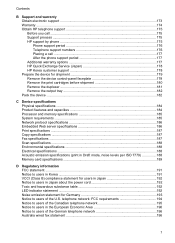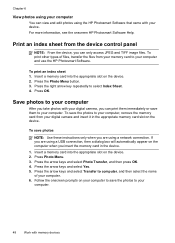HP Officejet J6400 Support Question
Find answers below for this question about HP Officejet J6400 - All-in-One Printer.Need a HP Officejet J6400 manual? We have 4 online manuals for this item!
Question posted by biggjohnne on April 24th, 2014
Hp 6400 Won't Scan
The person who posted this question about this HP product did not include a detailed explanation. Please use the "Request More Information" button to the right if more details would help you to answer this question.
Current Answers
Related HP Officejet J6400 Manual Pages
Similar Questions
Why Won't My Hp Photsmart C 310 Scan From Printer
(Posted by annamskessn 9 years ago)
How To Get The Scan To Work From A Hp 6400 Scan To A Mac
(Posted by nazlkobbyp 10 years ago)
My Printer Hp Deskjet 2050 Print Scan Copy Is Printing But Not Scaning ???
my printer hp deskjet 2050 print scan copy is printing but not scaning ??? kindly tell me the solut...
my printer hp deskjet 2050 print scan copy is printing but not scaning ??? kindly tell me the solut...
(Posted by saidhashem43 11 years ago)