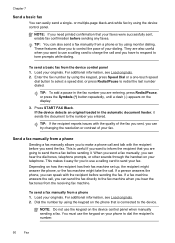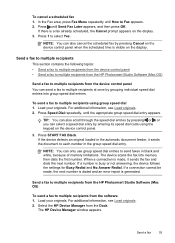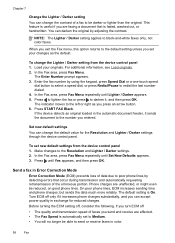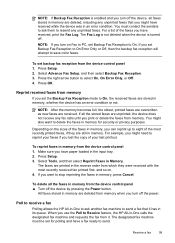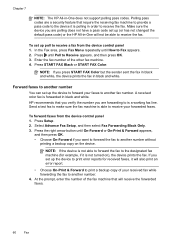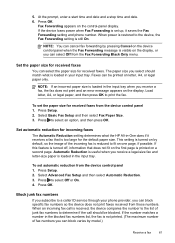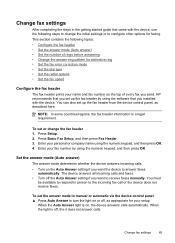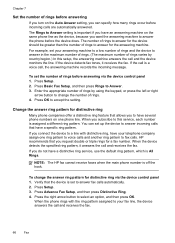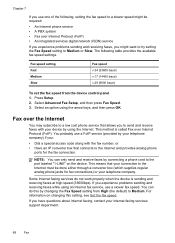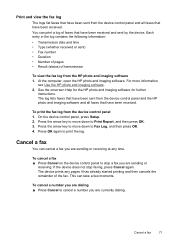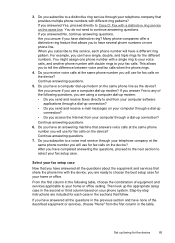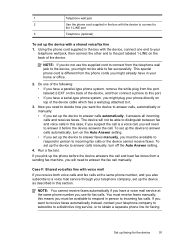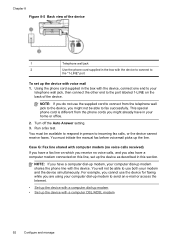HP Officejet J6400 Support Question
Find answers below for this question about HP Officejet J6400 - All-in-One Printer.Need a HP Officejet J6400 manual? We have 4 online manuals for this item!
Question posted by scoforr on December 9th, 2013
How To Fax From J6400 All-in-one
The person who posted this question about this HP product did not include a detailed explanation. Please use the "Request More Information" button to the right if more details would help you to answer this question.
Current Answers
Related HP Officejet J6400 Manual Pages
Similar Questions
How To Fax From A Officejet J6400
(Posted by bhunol 9 years ago)
How To Find The Tab To Print A Fax Log On A Hp Officejet 6500 Wireless Printer
fax machine
fax machine
(Posted by velsiacbr 9 years ago)
Officejet J6400 Won't Receive Faxes
(Posted by simpHana 9 years ago)
Printer Driver For Officejet 5700 For Mac Os X V10.7
Does HP support Max OS 10.7 for it Officejet 5700?
Does HP support Max OS 10.7 for it Officejet 5700?
(Posted by henryreath 11 years ago)
Our Officejet J6400 Does Not Receive Faxes
BUT THE SENDER GETS AN ACKNOWLEDGEMENT THAT THE FAX WAS RECEIVED
BUT THE SENDER GETS AN ACKNOWLEDGEMENT THAT THE FAX WAS RECEIVED
(Posted by CKELLEY333 12 years ago)