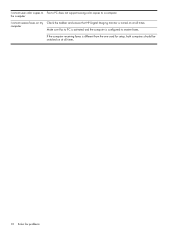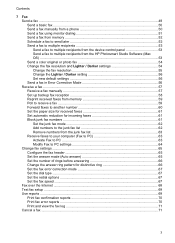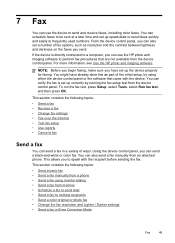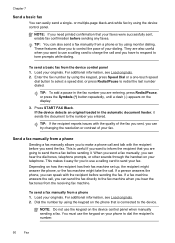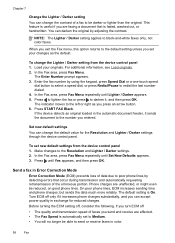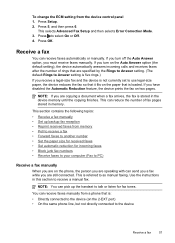HP Officejet J6400 Support Question
Find answers below for this question about HP Officejet J6400 - All-in-One Printer.Need a HP Officejet J6400 manual? We have 4 online manuals for this item!
Question posted by CKELLEY333 on February 22nd, 2012
Our Officejet J6400 Does Not Receive Faxes
BUT THE SENDER GETS AN ACKNOWLEDGEMENT THAT THE FAX WAS RECEIVED
Current Answers
Related HP Officejet J6400 Manual Pages
Similar Questions
Officejet J6400 Won't Receive Faxes
(Posted by simpHana 9 years ago)
Officejet 4610/4620 Getting Paper, But No Paper Is Stuck In Printer
how to fix paperjam error, when no paper is stuck in printer, paper pulls about 2-3 inches then stop...
how to fix paperjam error, when no paper is stuck in printer, paper pulls about 2-3 inches then stop...
(Posted by freidarainey78 9 years ago)
How To Attach A Digital File To A Fax On Hp Officejet J6400
(Posted by aambeSEWRT 10 years ago)
Why Does My Printer Saying Device Initializing Hp Deskjet 3050a
(Posted by THOMHB 10 years ago)
Airprint On My Officejet J6400
Is it possible to upgrade my OfficeJet J6400 with the AirPrint application?
Is it possible to upgrade my OfficeJet J6400 with the AirPrint application?
(Posted by jjmetayer 12 years ago)