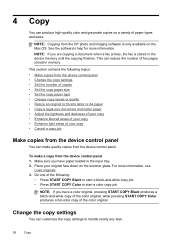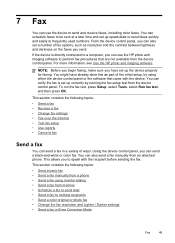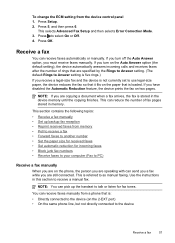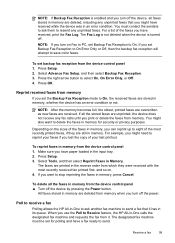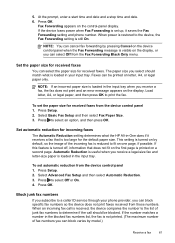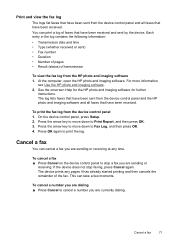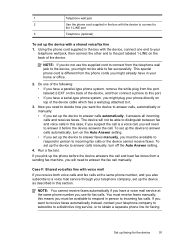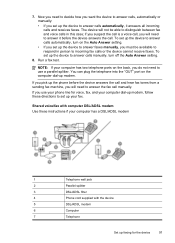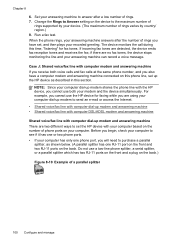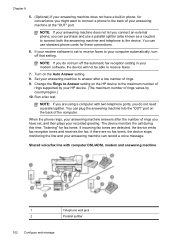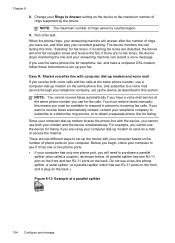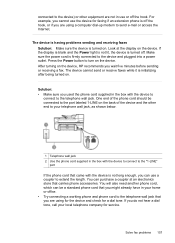HP Officejet J6400 Support Question
Find answers below for this question about HP Officejet J6400 - All-in-One Printer.Need a HP Officejet J6400 manual? We have 4 online manuals for this item!
Question posted by bhunol on October 5th, 2014
How To Fax From A Officejet J6400
The person who posted this question about this HP product did not include a detailed explanation. Please use the "Request More Information" button to the right if more details would help you to answer this question.
Current Answers
Related HP Officejet J6400 Manual Pages
Similar Questions
How To Fax From J6400 All-in-one
(Posted by scoforr 10 years ago)
How Do I Set Up Fax Officejet 4500 For My Home
(Posted by Aracteku 10 years ago)
Our Officejet J6400 Does Not Receive Faxes
BUT THE SENDER GETS AN ACKNOWLEDGEMENT THAT THE FAX WAS RECEIVED
BUT THE SENDER GETS AN ACKNOWLEDGEMENT THAT THE FAX WAS RECEIVED
(Posted by CKELLEY333 12 years ago)
Airprint On My Officejet J6400
Is it possible to upgrade my OfficeJet J6400 with the AirPrint application?
Is it possible to upgrade my OfficeJet J6400 with the AirPrint application?
(Posted by jjmetayer 12 years ago)