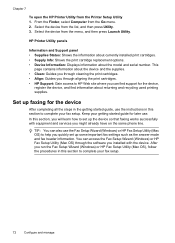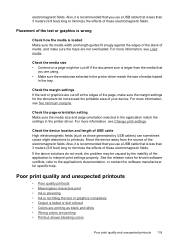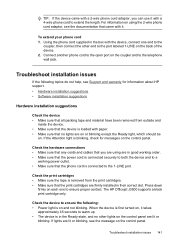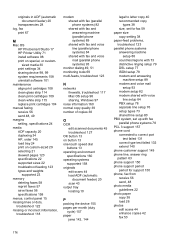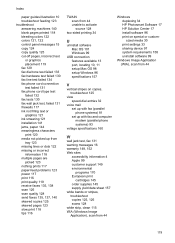HP Officejet J3600 Support Question
Find answers below for this question about HP Officejet J3600 - All-in-One Printer.Need a HP Officejet J3600 manual? We have 2 online manuals for this item!
Question posted by barbtowe on March 23rd, 2012
How Do You Remove Black Lines From Printed Copies?
The person who posted this question about this HP product did not include a detailed explanation. Please use the "Request More Information" button to the right if more details would help you to answer this question.
Current Answers
Related HP Officejet J3600 Manual Pages
Similar Questions
Hp Officejet 3600 Wont Print With Just Black In
(Posted by bmeEPSAn 9 years ago)
The Auto Feed Prints A Black Line My Copies And Faxes. What To Do?
(Posted by elysesiegel 10 years ago)
My Printer Is Installed On My Computer, But It Is Not Printing, Can U Tell Me Wh
(Posted by melgranoe3 11 years ago)
Whenever I Want To Print A Letter, The Fax Comes Out And My Printer Seems To Be
(Posted by chuasocklan 11 years ago)
Black Line On Copies.
Black line on copy when you print from the top tray. No line from the glass.
Black line on copy when you print from the top tray. No line from the glass.
(Posted by mcmichaelwanda 12 years ago)