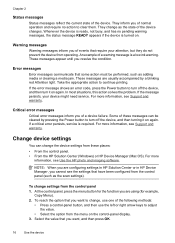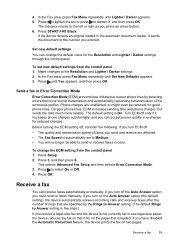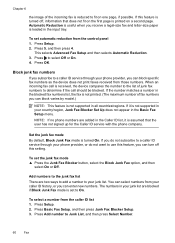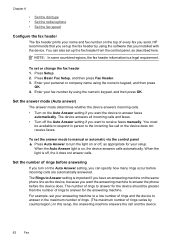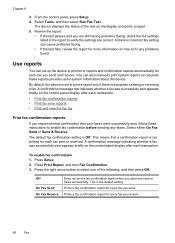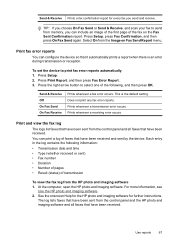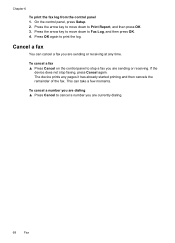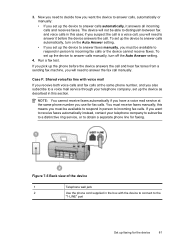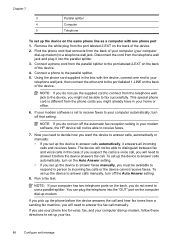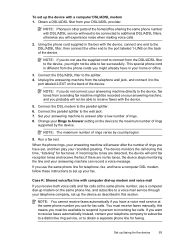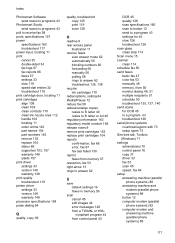HP Officejet J3600 Support Question
Find answers below for this question about HP Officejet J3600 - All-in-One Printer.Need a HP Officejet J3600 manual? We have 2 online manuals for this item!
Question posted by chuasocklan on January 24th, 2013
Whenever I Want To Print A Letter, The Fax Comes Out And My Printer Seems To Be
The person who posted this question about this HP product did not include a detailed explanation. Please use the "Request More Information" button to the right if more details would help you to answer this question.
Current Answers
Related HP Officejet J3600 Manual Pages
Similar Questions
Why Printer Cannot Fax Hp Officejet J3608
(Posted by sursammy 9 years ago)
How Do I Turn On Print Mode On The Hp 3600 Printer
(Posted by melkoym 9 years ago)
Directions How To Print A Fax From Memory On A Hp Officejet Pro 8600
(Posted by anghpyar 10 years ago)
My Printer Is Installed On My Computer, But It Is Not Printing, Can U Tell Me Wh
(Posted by melgranoe3 11 years ago)
How Do I Stop The Fax Coming Up When I Am Trying To Print A Picture
I Am trying to print some photos thatI copied to my computer from the scanner, but when I hit print ...
I Am trying to print some photos thatI copied to my computer from the scanner, but when I hit print ...
(Posted by fallndownbear 12 years ago)